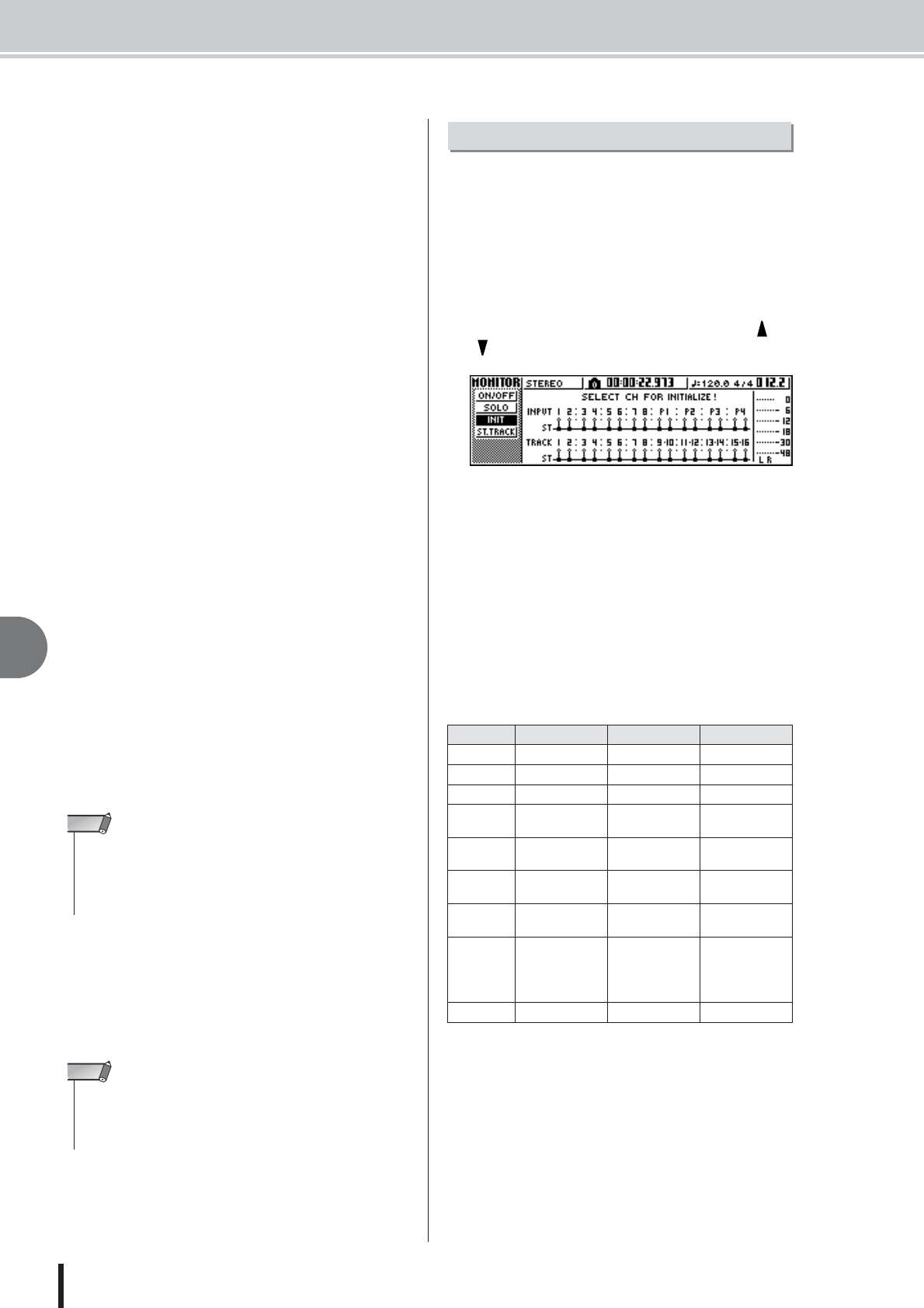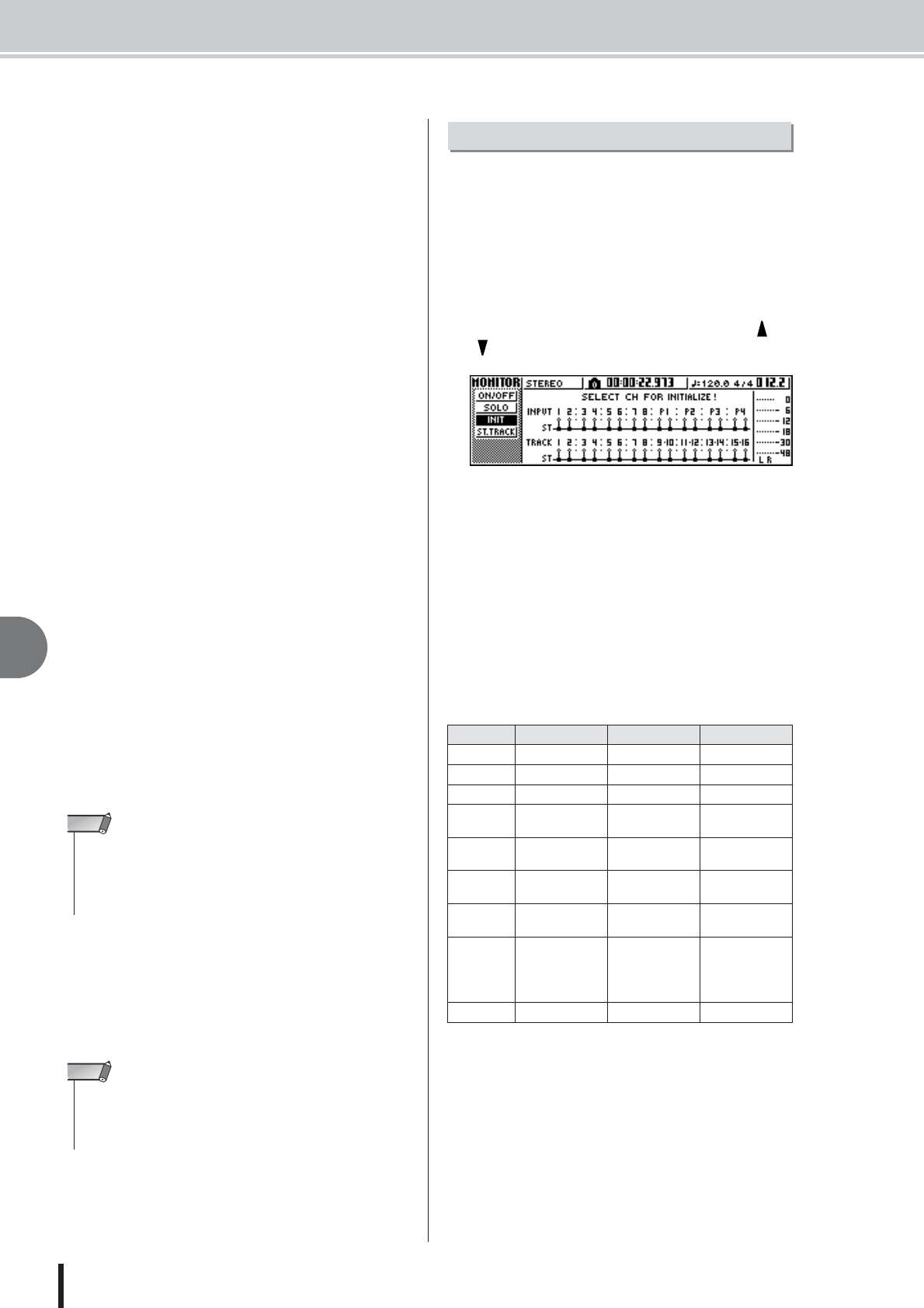
AW1600 Owner’s Manual
Convenient functions during mixdown/bounce operations
9
Mixdown and bounce operations
94
D Effect insert
This lets you insert an internal effect into the channel.
When you move the cursor here and press the [ENTER]
key, a popup window will appear, allowing you to select
internal effect 1 or 2.
E EQ
Move the cursor here and press the [ENTER] key to
switch EQ on/off.
F DYN
Move the cursor here and press the [ENTER] key to
switch dynamics on/off.
G ON/OFF
Move the cursor here and press the [ENTER] key to
switch the channel on/off.
H EFF1 (except for the stereo output channel)
I EFF2 (except for the stereo output channel)
J AUX1 (except for the stereo output channel)
K AUX2 (except for the stereo output channel)
Move the cursor to these knobs and turn the [DATA/JOG]
dial to adjust the send levels to effect buses 1/2 and AUX
buses 1/2.
By moving the cursor to the left of the knob and pressing
the [ENTER] key, you can switch between pre-fader (send
the pre-fader signal to the bus) and post-fader (send the
post-fader signal to the bus).
L PAN/BALANCE knob
Move the cursor to this knob and turn the [DATA/JOG]
dial to adjust the pan (or balance, in the case of the stereo
output channel) of the signal that is sent from the channel
to the stereo bus or L/R bus.
M FADER knob
(except for the stereo output channel)
Move the cursor to this knob and turn the [DATA/JOG]
dial to adjust the level of the signal that is sent from the
channel to the stereo bus or L/R bus. The range is –
∞ to
+6 dB.
N OUTPUT LEVEL
(only for the stereo output channel)
Move the cursor to this knob and turn the [DATA/JOG]
dial to adjust the output level of the signal that is sent from
the stereo output channel to the STEREO/AUX OUT
jacks and MONITOR OUT jacks. The range is –
∞ to 0
dB.
The mix parameters (EQ, dynamics, pan, etc.) of a chan-
nel can be reset to their default settings in a single opera-
tion. This function lets you start mixdown or bounce
operations with the track channels “zeroed,” and provides
an easy way to reset the levels back to the nominal setting
if you can no longer hear any sound.
1
In the Quick Navigate section, repeatedly
press the [MONITOR] key or hold down the
[MONITOR] key and use the CURSOR [ ]/
[] keys to access the INIT page.
In this page you can separately initialize the mix
parameters of input channels 1–8, pad channels 1–4,
or track channels 1–16.
2
Press the [INPUT SEL] key, pad, or [TRACK
SEL] key for the channel that you want to
initialize.
When you press a key or pad, the upper line of the
screen will indicate “CH.PARAMETER INITIAL-
IZED,” and the corresponding channel will be initial-
ized. (Channel library 00 will be recalled.)
An initialized channel will have the following mix
parameter settings.
* If FADER FLIP is set to TRACK in the UTILITY screen PREFER page.
• The FADER knob of a track channel will follow the operation of the
corresponding panel fader 1–8 or 9/10–15/16. However, please
note that if you adjust an on-screen knob and then operate the
panel fader, the value will not change until the fader passes the
current value.
NOTE
• The OUTPUT LEVEL knob will follow the operation of the panel
[STEREO FADER]. However, please note that if you adjust the on-
screen knob and then operate the panel fader, the value will not
change until the fader passes the current value.
NOTE
Input channel Pad channel Track channel
Phase no change no change no change
Attenuation 0 dB 0 dB 0 dB
EQ ON ON ON
EQ
parameters
default (flat) default (flat) default (flat)
Dynamics
on/off
OFF OFF OFF
Dynamics
type
COMP COMP COMP
Dynamics
parameters
no effect no effect no effect
Pan
If paired:
L channel = L16,
R channel = R16
If unpaired: center
L channel = L16
R channel = R16
If paired:
L channel = L16,
R channel = R16
If unpaired: center
Fader 0 dB* 0 dB no change*
Initializing a channel