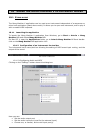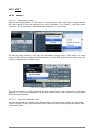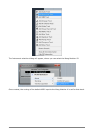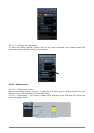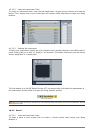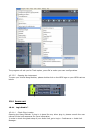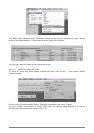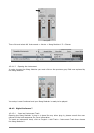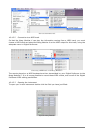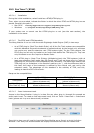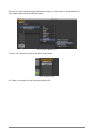150 ARTURIA – MOOG MODULAR V 2.6 – USER’S MANUAL
10.5 P
RO
T
OOLS
™
(RTAS)
10.5.1.1 Installation
During the initial installation, select Install as a RTAS/HTDM plug-in.
Then, when you are asked, indicate the folder in which the other RTAS and HTDM plug-ins are
placed. Generally the path is:
Mac OS X: Library\Application Support\DigiDesign\Plug-Ins
Windows: C:\Program Files\Digidesign\DAE\Plug-Ins
If your system can or cannot use the HTDM plug-ins or not (see the next section), the
installation is the same.
10.5.1.2 The RTAS and HTDM standards
The Moog Modular V can run with the audio Digidesign Audio Engine (DAE) in two ways:
As a RTAS plug-in (Real Time Audio Suite): all of the Pro Tools systems are compatible
with this standard: the audio treatment is realized entirely by the central unit, and does
not require any specific extension card (TDM system type). On the TDM systems, the
RTAS plug-ins can only be loaded on an audio track before the TDM plug-ins. They can
only be loaded on an Aux Input or a Master Fader.
As a HTDM plug-in (Host Time Division Multiplexing):only the TDM systems (with at
least one extension card) under Mac OS Classic and X can use these plug-ins (refer to
Digidesign for the future HTDM compatibility with Windows). The latter work exactly like
TDM plug-ins (no limitations in the insertion positions, etc…), with the difference that in
this case, the heart of the treatment is realized by the central unit, and not by the
extension cards. The advantage of this standard is the subtlety of TDM, and this,
loading at least the DSP of the cards.
Recap on the compatibilities:
Mac OS X 2000/XP/Vista
TDM System
RTAS and HTDM
(stereo in/stereo out)
RTAS
(stereo in/stereo out)
Other Systems
(Pro Tools LE, Free)
RTAS (mono in/stereo out and
stereo in/stereo out)
RTAS (mono in/stereo out and
stereo in/stereo out)
10.5.1.3 Insert instrument track
Access to the Moog Modular V plug-in is done like any other plug-in, through for example an
audio track insert. To create a new instrument track, click on Track > New track > Instrument
track (please set it up as a stereo track) as below:
Add a track
Once this is done you will need to insert the Moog Modular as an Insert, so to do it click on
Window > Mix View, the window shows the empty instrument track with its Inserts field.