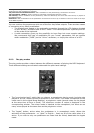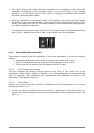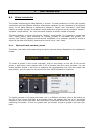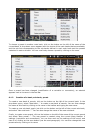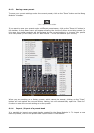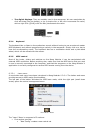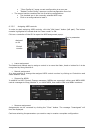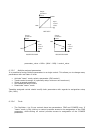ARTURIA – MOOG MODULAR V 2.6 – USER’S MANUAL 55
The complete view contains all of the Moog Modular V sections. The full interface being too big
to be displayed on a single screen, a scroll function allows you to move to the desired section.
Simply click on the background of the synthesizer and drag the mouse up and down to move
it.
Work page selection buttons
The ‘+’ and ‘-’ buttons in the toolbar let you make the plug-in window bigger or smaller so as
to adapt to your screen and resolution. The size will automatically be saved as a plug-in
preference, and will be reused upon next launch.
6.2.2 The reduced usage page
The last shortcut button on the toolbar will take you to the reduced view.
The reduced usage page contains the keyboard and the main controls. In this mode, the Moog
Modular V is ready for immediate use of the presets of recorded sounds, with quick access to
all of the major real-time controllers. The Moog Modular V window is smaller, but the
sequencer and effects cannot be directly accessed.
Reduced usage page of the Moog Modular V
6.3 U
SING CONTROLLERS
6.3.1 Knobs
The knobs are the most numerous controllers of your Moog Modular V. They can be controlled
in different manners, which are explained in detail underneath:
6.3.1.1 Mouse control (linear)
Certain sequencers allow the knob mode of functioning to be changed with the mouse by
moving to linear mode. In linear mode, the knob can be set only by moving the mouse
vertically, without going around it. The linear mode can sometimes be simpler to use than the
rotation mode. It can, at the same time, be less precise (the precision is limited by the number
of vertical pixels contained in the screen on which the mouse movements are being
evaluated). The linear mode can be accessed in the sequencer options. In Cubase™, for
example, the choice can be accessed through the “Edit/Preferences” menu, and can be found
in the “General” tab in the dialog window.