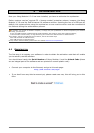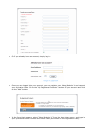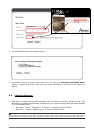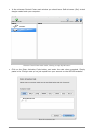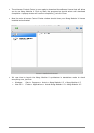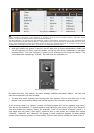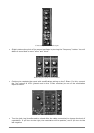28 ARTURIA – MOOG MODULAR V 2.6 – USER’S MANUAL
Select the preset bass1
The presets, located on the Moog Modular V toolbar, are classed in “banks” and “sub-banks”. Each bank contains a
certain number of sub-banks, which determine in general a type of sound: sub-bank “basses”, sub-bank “sound
effects”, etc. Each sub-bank contains a certain number of presets.
The Moog Modular V is supplied with 800 additional “factory” sound banks, which allow you to get acquainted with
more sounds and sequences of the synthesizer. A bank called “User” offers a selection of presets allowing you to begin
from a base configuration to start the programming of a sound (for example the sound “1 oscillator” comes with an
oscillator pre-connected to the first filter – a low pass-, the signal then goes to VCA1).
Now let’s modify this preset To do this, we will start with a simple manipulation. Modify the
cut-off frequency of filter1, the first module on the top left of the synthesizer (a low-pass
resonant filter). Turn the “frequency” button in the direction of the hands of a watch. The
sound becomes increasingly “brilliant”. Set this knob as it pleases you.
The setting of filter1 cut-off frequency
By performing this first setting, you have already modified the preset “Bass1”. We will now
save the sound that you have created.
To save this newly created sound among the user presets, click on the Save icon in the
toolbar: the sound setting being used will be saved in the currently selected preset.
If the current preset is a “factory” preset, the factory preset will not be replaced (the “save”
icon will not be available). To choose another destination for this sound, click on the “Save as”
icon and choose the location. Select, for example, “new” in the choice of banks (“bank”). 2
new bank and sub bank (“Sub bank”) locations and a new preset are created the names
“default0”, “default0” and “default0” will appear in their respective displays (if other default
names exist, then the number is incremented). Click on each one to modify the name of the 3.