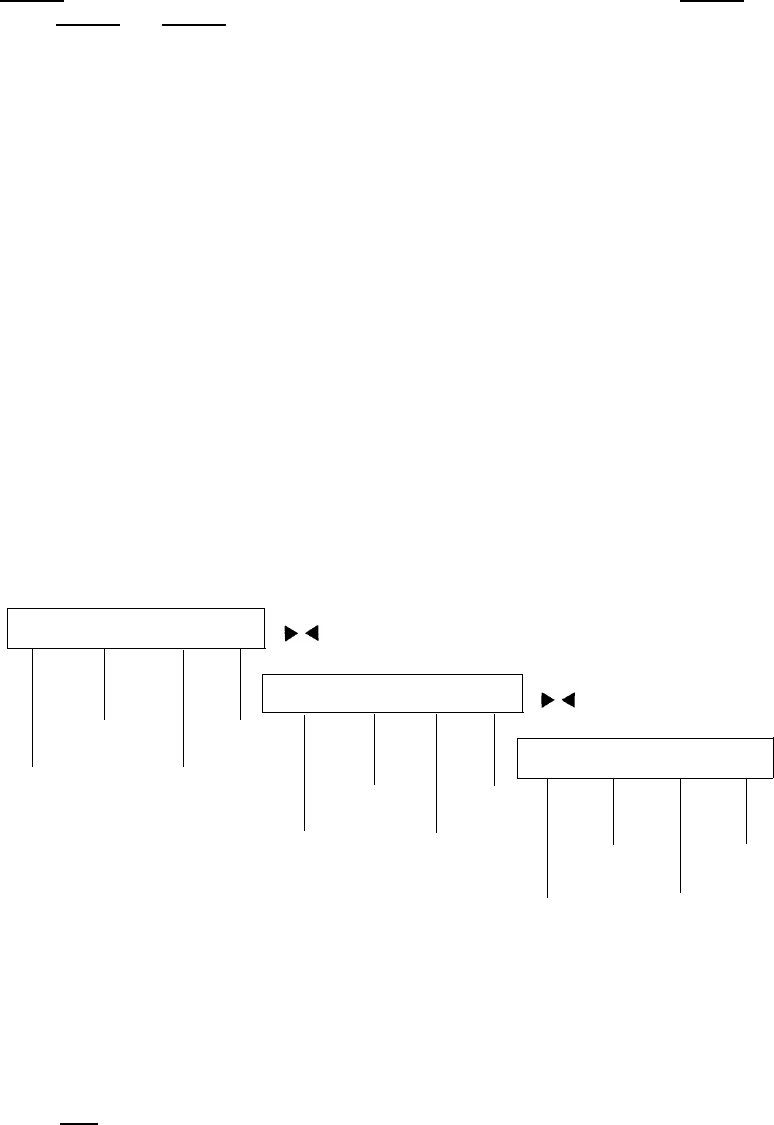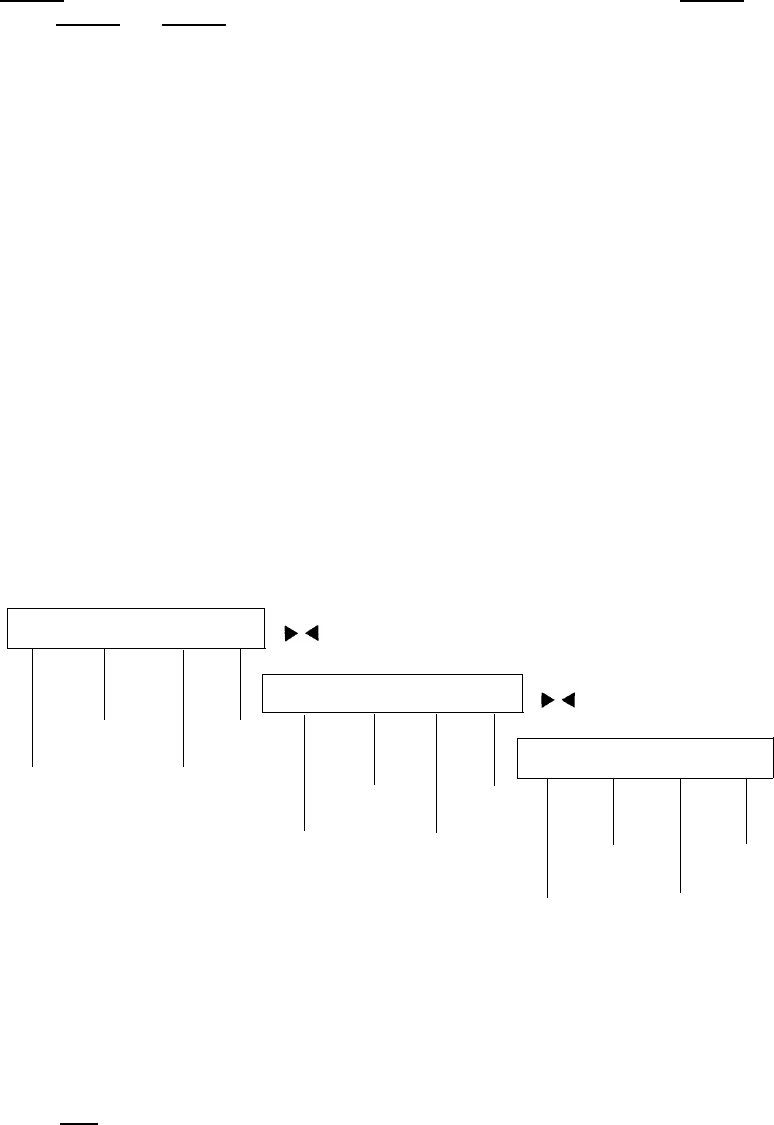
The second line on each feature option screen shows the features you can access. To
use any of these features, you must press the softkey below the feature name or
abbreviation. For example, on the feature option screen shown above, you can leave
a message for another extension to call you back by pressing the softkey below LWC
(the Leave Word Calling feature). If you want to cancel the message, press the
softkey below CnLWC (the Cancel Leave Word Calling feature).
To see the next set of four features, press the display control button labeled
[
Next → → ] ; to move back a screen, press the display control button labeled [ ← ← Prev ] .
Press [
Next → → ] or [ ← ← Prev ] until the feature you want to use appears on the second
line.
The following flowchart (Figure 3) shows the default features for the three feature
option screens. These are the 12 softkey features that are available when the voice
terminal (with display) is shipped from the factory. Also, see “Other Softkey
Features That May Be On Your Display” in this section.
LWC CnLWC AutCB Timer
CFrwd CPark TmDay PCall
Cancel
LWC
Timer
Prog Pause Mark Wait
Leave
Word
Calling
Automatic
Callback
Call
Park
Priority
Calling
Call
Forwarding
Time/
Date
AD
Pause
AD
Wait
Abbreviated
Dialing (AD)
Program
AD
Mark
Figure 3. The Three Default Feature Option Screens
Note: An error tone (one beep) sounds when you have made a mistake in your
softkey entries.
Press [
Exit ] at any time to exit softkey mode and return to Normal (call-handling)
Mode.
12