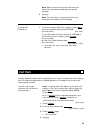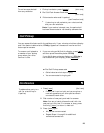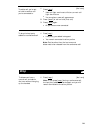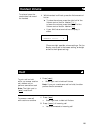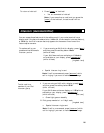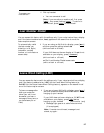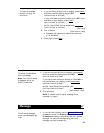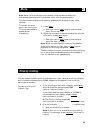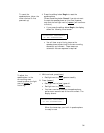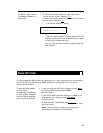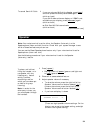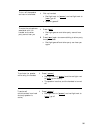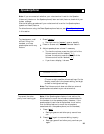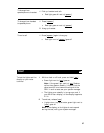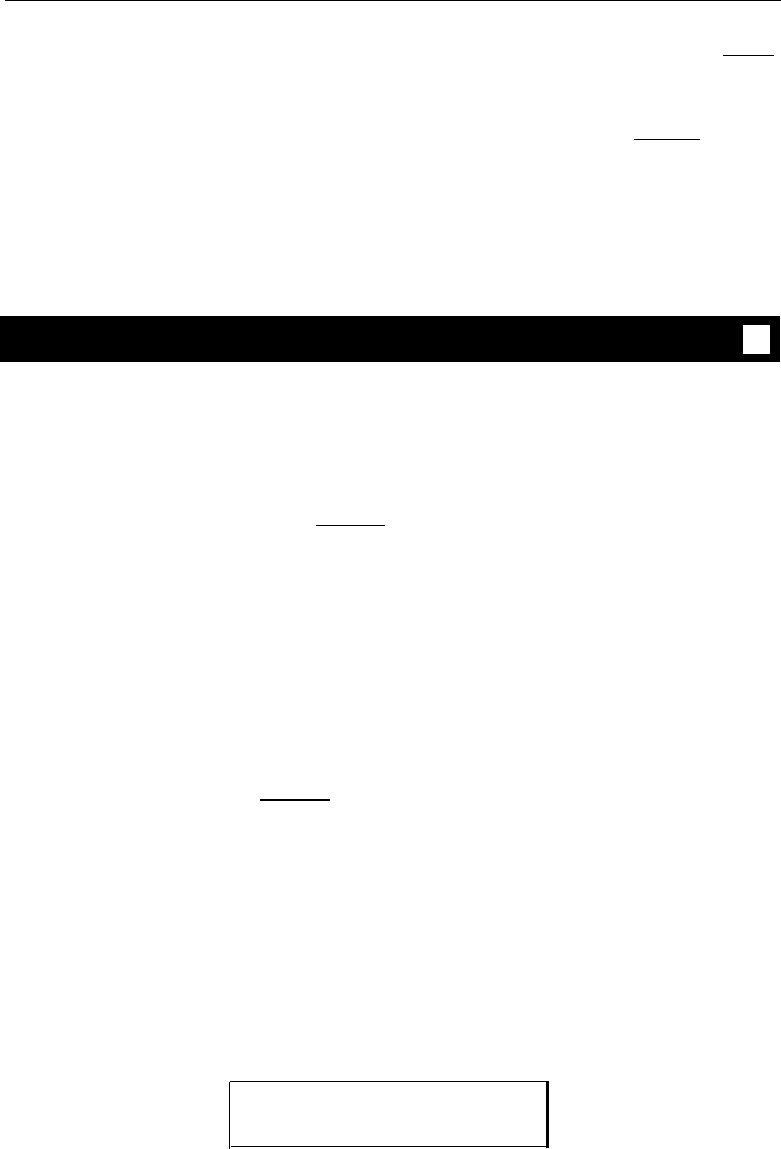
To change a regular call
into a priority call (when
you hear a call waiting
ringback tone)
1
2
If you are using an 8410 with a display, press [
Menu ]
and then press the softkey below PCall
If your 8410 does not have a display or if PCall is
not available on your display, press [
Priority ]
Wait for called party to answer
Note: If you still receive a call waiting
ringback tone, wait a few minutes and try again.
Reset Speakerphone
You can adjust the speakerphone to the surrounding room acoustics to provide
optimal performance. Use the Reset Speakerphone feature in the following ways:
Whenever you move your voice terminal to another place (even in the same room)
Whenever the red light next to [
Speaker
] is fluttering
●
●
Note: You may also use this feature when you are on a call in the unlikely event
your speakerphone makes a squealing noise during the call. Your speakerphone
will adjust itself to normal for that call. (No tones will be heard.)
Important: If there has been an interruption in power (such as, the system has
just been powered up again, or you have plugged in the voice terminal at another
location), the light next to [
Speaker ] flutters until you reset the built-in
speakerphone.
You can initiate the Reset Speakerphone feature when your handset is on-hook, or
during a call in which you are using the built-in speakerphone. (If a call is in
progress, you will not hear the tones, and the new speakerphone adjustment is reset
for only the duration of that call.)
Remember you can use the Reset Speakerphone feature only if your voice terminal is
set for the Speakerphone feature (as opposed to the Speaker feature).
When you first power up the voice terminal, the following display appears.
PLEASE RESET SPKR.
Begin
Cancel
30