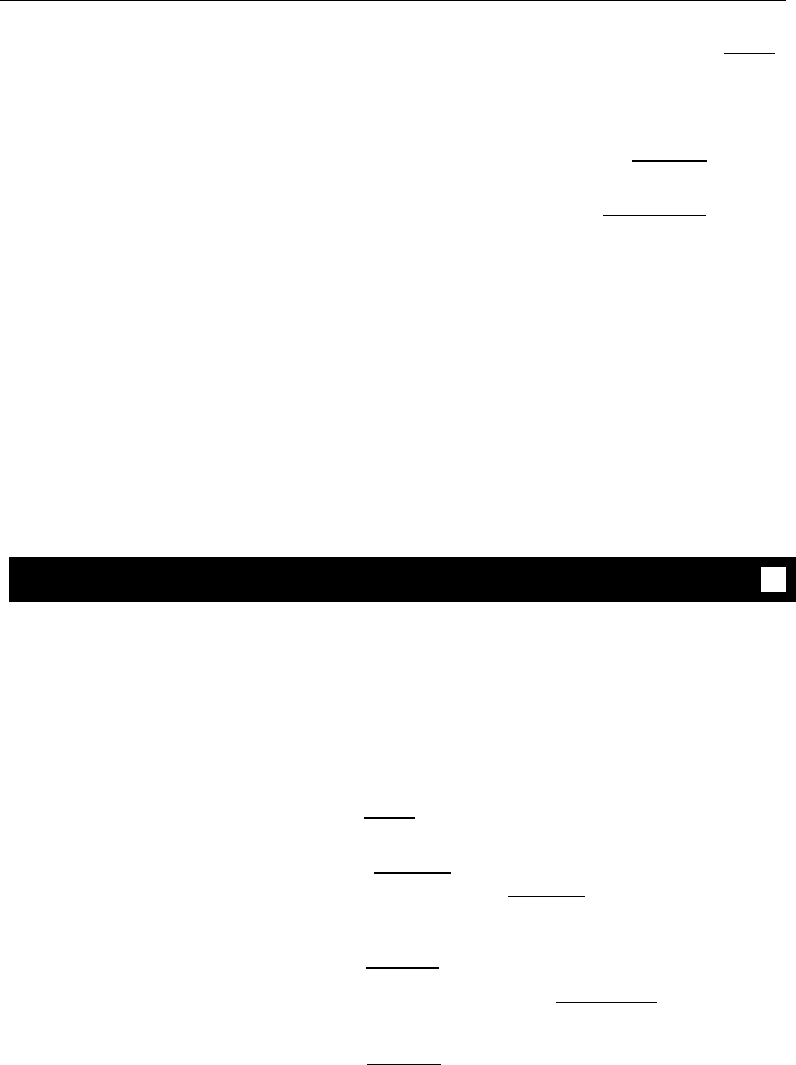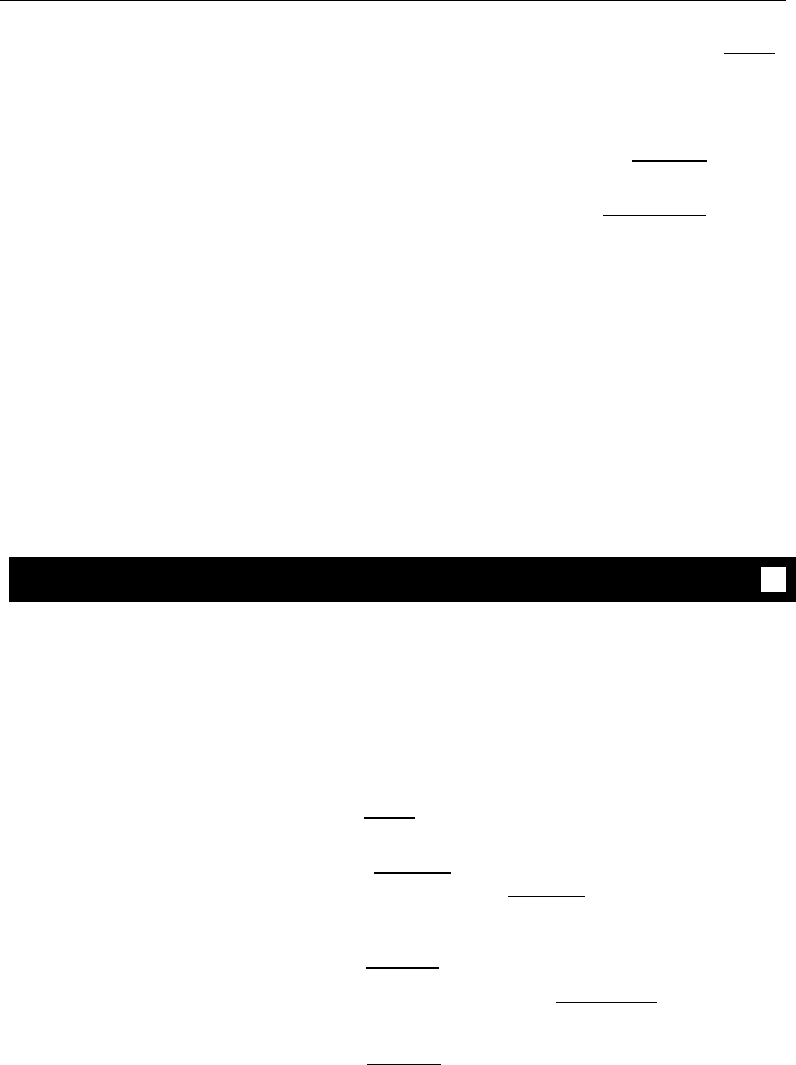
3
Note: Some voice terminals have restrictions on
where calls can be forwarded (see your system
manager).
Hang up
Note: You may hear a ring-ping tone from your
voice terminal as each call is forwarded.
To cancel Call
1 If you are using an 8410 with a display, press [
Menu ]
Forwarding
and then press the softkey below CFrwd
(while on-hook)
[dial tone]
If your 8410 does not have a display or if CFrwd is
not available on your display, press [
Call Fwd ]
(while on-hook)
or Dial Call Forward cancel code
(while on-hook)
[confirmation tone]
●
Your calls will now ring at your own voice
terminal
Call Park
You can access this feature with the softkeys only if your voice terminal has a display
and if the feature’s abbreviation, CPark, appears on the second line of one of the
feature option screens.
To park a call at your
extension (for retrieval at
any extension)
1
2
3
4
Note: To use the Call Park feature on an 8410 with
display (if Call Park is one of your softkey features),
press [
Menu ] and then the softkey below CPark.
Then hang up.
or if a [
Call Park ] button has been assigned to your
voice terminal, press [
Call Park ] and hang up.
Otherwise, follow the instructions below.
Press [
Transfer ]
[dial tone]
Dial Call Park access code
[confirmation tone]
Press [ Transfer ] again
●
Call is parked
Hang up
22