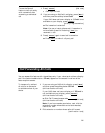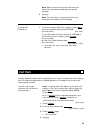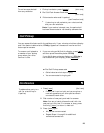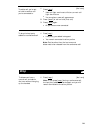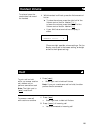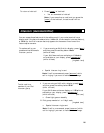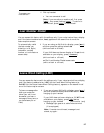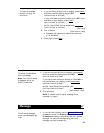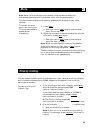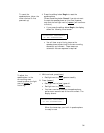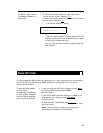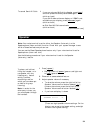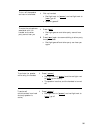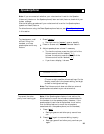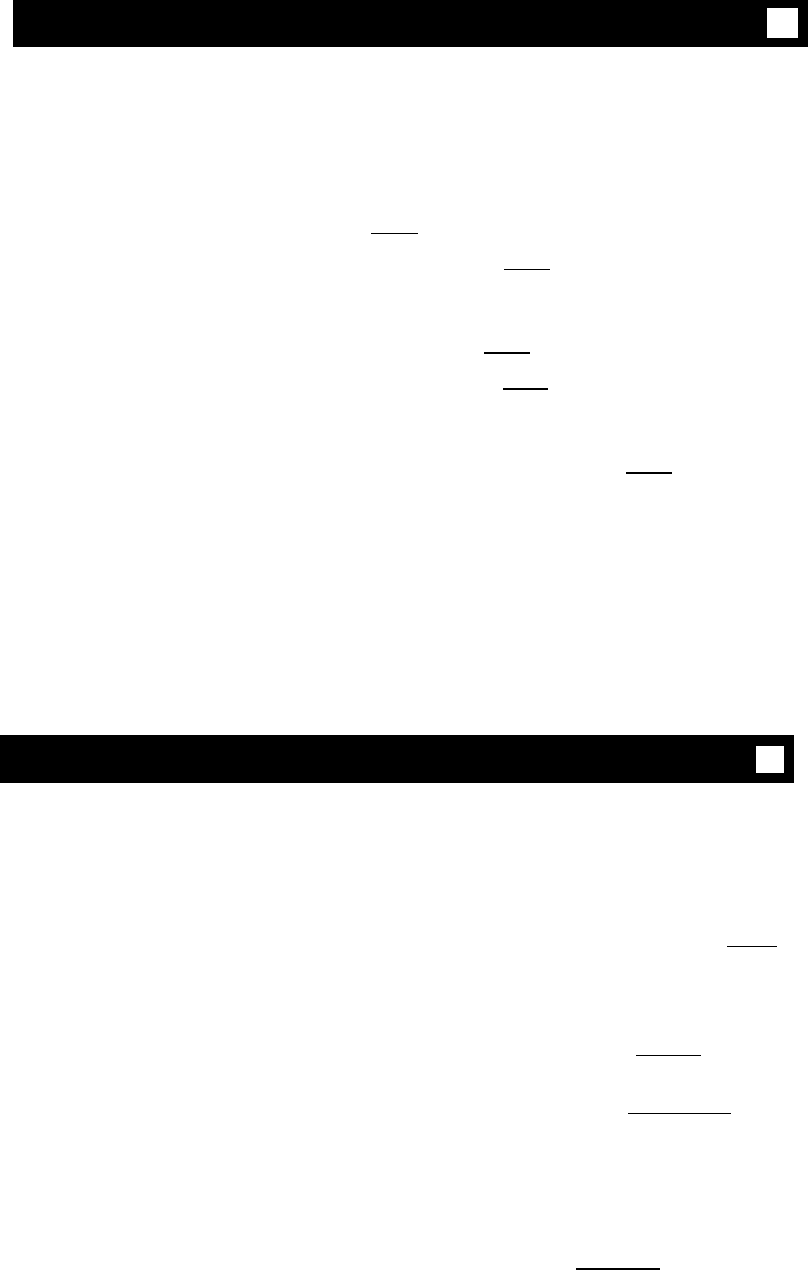
Mute
✔
Note: When you are talking on the handset, the Mute feature affects the
microphone associated with the handset rather than the speakerphone.
This feature has no effect on an external speakerphone attached to your voice
terminal.
To prevent the other
1 Press [
Mute ]
party from hearing you
(To mute the handset or
●
Red light next to [ Mute ] goes on and the other
speakerphone
party cannot hear you
microphone)
2
When you are ready to resume conversation with the
other party, press [
Mute ] again
● Red light next to [ Mute ] goes off and the other
party can hear you again
Note: When the voice terminal is set for the Speaker
(listen-only) feature, the light next to [
Mute ] goes on
whenever you are using the speaker.
The Mute feature turns off automatically when you hang
up, or switch from the speakerphone to the handset or
from the handset to the speakerphone.
Priority Calling
You can access this feature with the softkeys only if your voice terminal has a display
and if the feature’s abbreviation, PCall, appears on the second line of one of the
feature option screens.
To place a priority call
1
(3-burst ring)
2
If you are using an 8410 with a display, press [
Menu ]
and then press the softkey below PCall
(while on-hook or off-hook)
If your 8410 does not have a display or if PCall is
not available on your display, press [
Priority ]
(while on-hook or off-hook)
or Dial Priority Calling access code
(while on-hook or off-hook)
[dial tone]
Dial the extension
[ringback tone]
● Wait for called party to answer
Note: If your call is not answered and you wish to
redirect it to coverage, press [
Go to Cvr ] while call is
ringing.
29