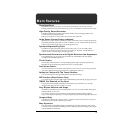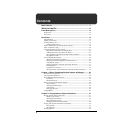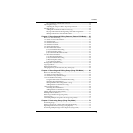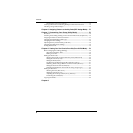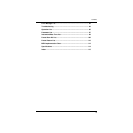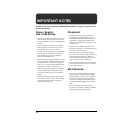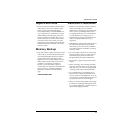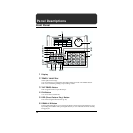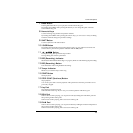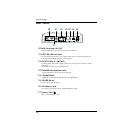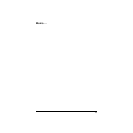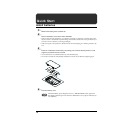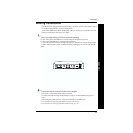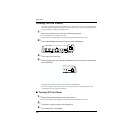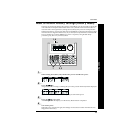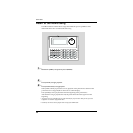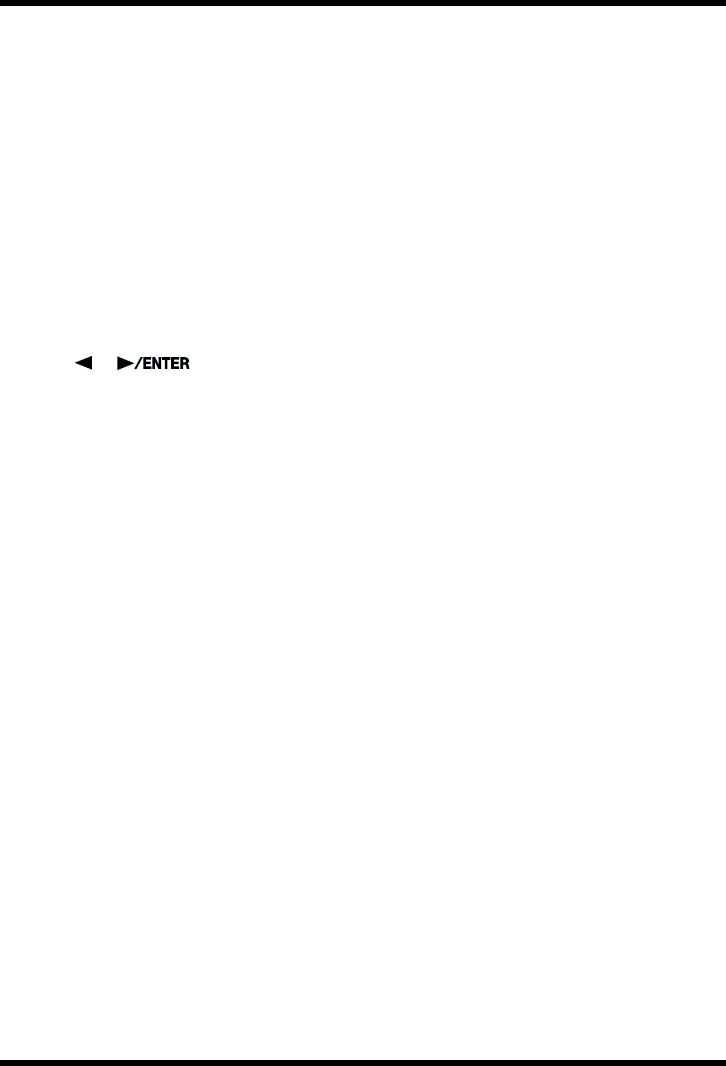
13
Panel Descriptions
7
BASS Button
Pressing this button allows you to play bass sounds with the key pad.
By holding down SHIFT while pressing this button you can change the pitch of the bass
sound with the key pad.
8
Numeric Keys
Used for entering song numbers and pattern numbers.
By holding down SHIFT while pressing the numeric keys, you can access a variety of editing
functions and make changes in parameter settings.
9
SHIFT Button
Used in conjunction with other buttons.
10
VOICE Button
By holding down this button and pressing the key pads, you can confirm tone names and
switch tones for performance patterns indicated with the “
●
”symbol.
11
/ Button
In Step Recording, this specifies the step number.
During editing, this switches parameters.
12
REC (Recording) Indicator
Illuminated while Realtime Recording is in progress; blinks on and off during Step Recording.
13
REC (Recording) Button
Press this button when using Realtime Recording.
14
Tempo Indicator
Blinks in sync with the tempo of the song.
15
START Button
Starts playback.
16
STOP/CONT (Continue) Button
Stops playback.
You can also press this to resume playback of the performance from the point where it was
previously stopped.
17
Key Pad
Plays the drum and bass sounds.
When the DPP function (p. 28) is in use, you can select patterns with the key pad.
18
ROLL Pad
When a drum sound is playing, you can perform rolls by holding down the ROLL pad and
then pressing another of the pads.
When a bass sound is playing, this is used as an ordinary pad.
19
FLAM Pad
When a drum sound is playing, you can perform flams by holding down the FLAM pad and
then pressing another of the pads.
When a bass sound is playing, this is used as an ordinary pad.