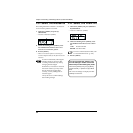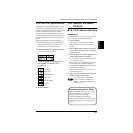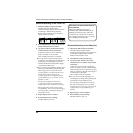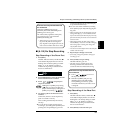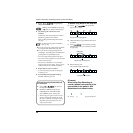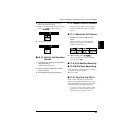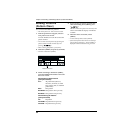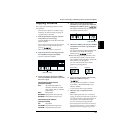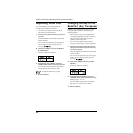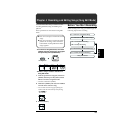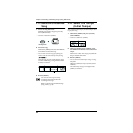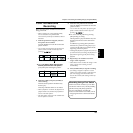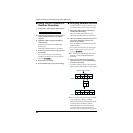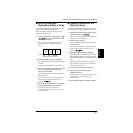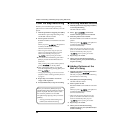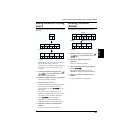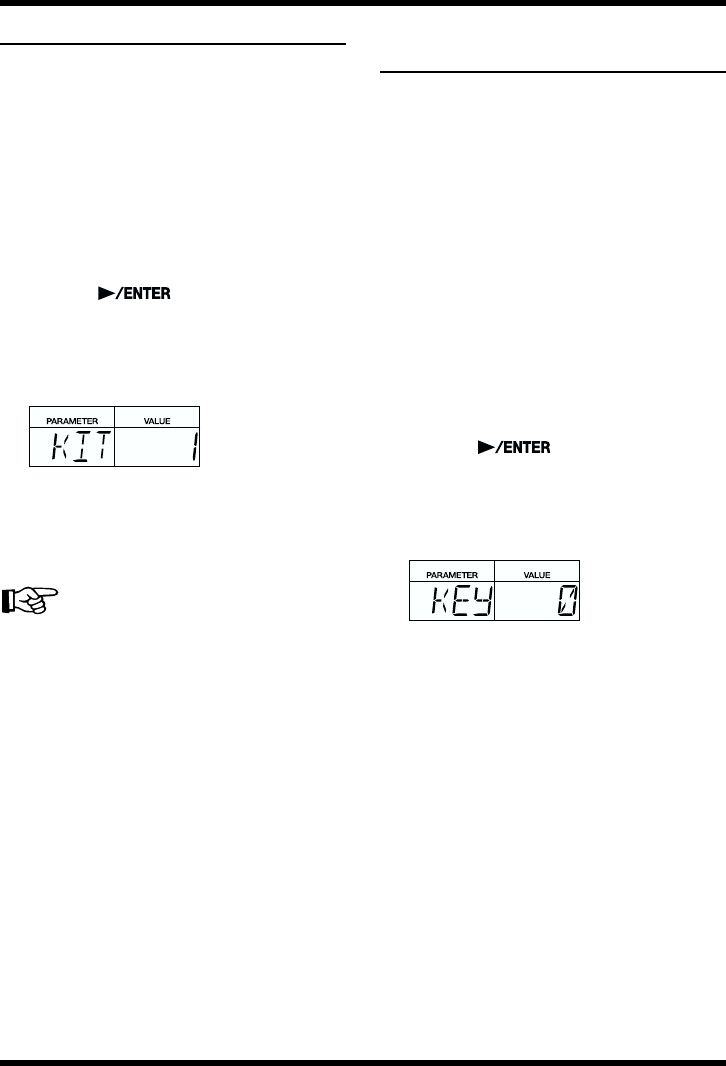
62
Chapter 3 Recording and Editing Patterns (Pattern Edit Mode)
Replacing Drum Kits
You can substitute a drum kit selected in
recording with a different drum kit.
* You cannot select different drum kits for the
basic pattern and the fill pattern.
1.
Select the User pattern with the replacement
drum kit.
Turn the TEMPO/VALUE dial to select the
pattern number.
* You can also select the pattern by inputting the
pattern number with the numeric keys and
pressing [ ].
2. Hold down [SHIFT] and press [DRUM A/
B] (DRUM KIT).
* Continue to hold down [SHIFT].
fig.03-26
3. Still holding down [SHIFT], rotate the
TEMPO/VALUE dial to select the drum kit.
You can select from the Preset drum kits (1–
64) and the User drum kits (65–128).
“Preset Drum Kit List” (p. 102)
4. Release [SHIFT].
Changing the Key of the
Bass Part (Key Transpose)
With the “Key Transpose” function, you can
change (transpose) the key of the bass part
during playback.
* Key Transpose settings are disregarded when
recording and playing back patterns in Pattern
Edit mode. Confirm that Key Transpose is
enabled in Pattern Play mode.
* You cannot select different Key Transpose
settings for the basic pattern and the fill pattern.
1. With the performance stopped, select the
User pattern with the bass part whose key
you want to change.
Turn the TEMPO/VALUE dial to select the
pattern number.
* You can also select the pattern by inputting the
pattern number with the numeric keys and
pressing [ ].
2. Hold down [SHIFT] and press [5] (KEY
TRANS).
* Continue to hold down [SHIFT].
fig.03-27
3. Still holding down [SHIFT], rotate the
TEMPO/VALUE dial to select the new key.
Settings range: -12– +12
You can set the transposition in semitone
steps up to a ±1 octaves up or down.
4. Release [SHIFT].