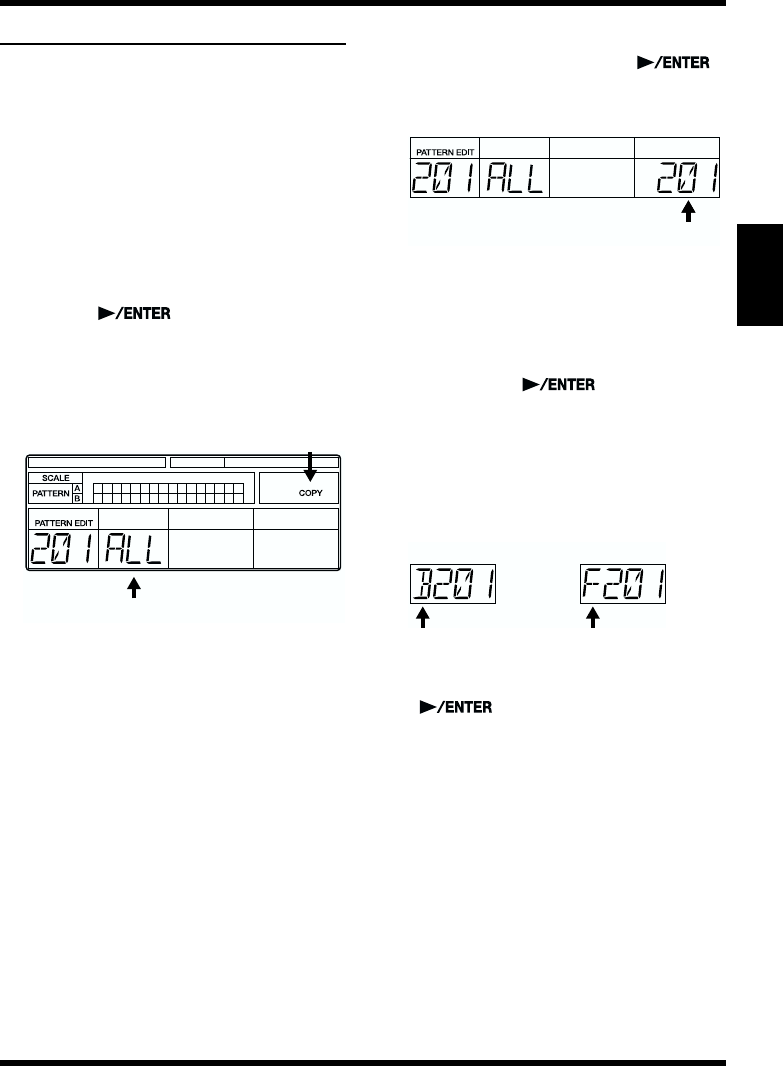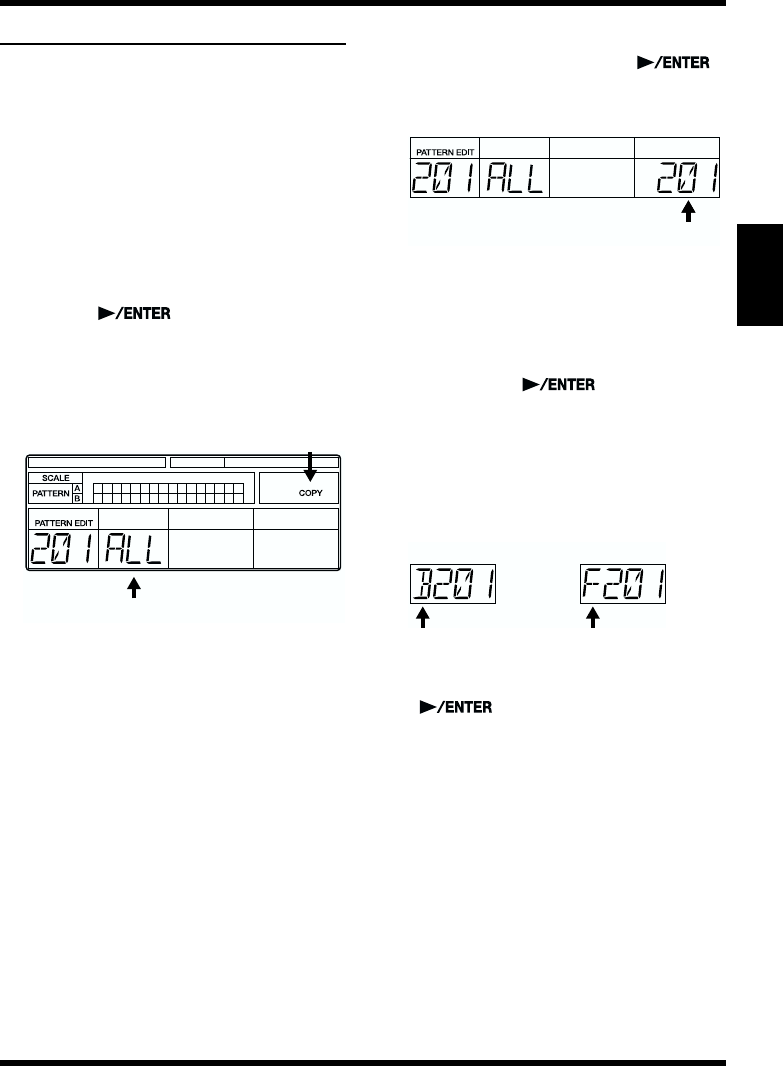
61
Chapter 3 Recording and Editing Patterns (Pattern Edit Mode)
Chapter
3
Copying Patterns
This copies User and Preset patterns to other
User patterns.
* Note that when a pattern is recorded to a copy
destination, the data previously occupying the
copy destination is discarded.
1. With the performance stopped, select the
User pattern you want to copy.
Turn the TEMPO/VALUE dial to select the
pattern number.
* You can also select the pattern by inputting the
pattern number with the numeric keys and
pressing [ ].
* When selecting a fill pattern, press [FILL].
2. With the performance still stopped, hold
down [SHIFT] and press [4] (COPY).
* Continue to hold down [SHIFT].
fig.03-24
3. While continuing to hold down [SHIFT],
rotate the TEMPO/VALUE dial to select the
data to be copied.
When Selecting Basic Patterns
([FILL] Not Pressed)
ALL: All pattern data (the beat,
measures, drum kit, recorded
basic pattern data, recorded fill
pattern data)
BSC: Basic pattern
BSC DRUM:
Basic pattern drum part only
BSC BASS:
Basic pattern bass part only
When Selecting Fill Patterns
([FILL] Is Pressed)
FIL: Fill pattern
FIL DRUM:
Fill pattern drum part only
FIL BASS:
Fill pattern bass part only
4. When you have finished determining
which data is to be copied, then while still
holding down [SHIFT], press [ ].
The display switches to the copy-destination
User pattern selection screen.
fig.03-25
5. Hold down [SHIFT] and rotate the TEMPO/
VALUE dial to select the copy-destination
User pattern.
You can also enter the pattern number with
the numeric keys. When the number is
entered, press [ ] to set it.
◆ When selecting anything other than “ALL”
as the data to be copied, you then need to
select whether to have the data copied to the
basic pattern or the fill pattern.
You can switch between basic and fill
patterns by pressing [FILL].
fig.03-25a
6. If you are sure you want to copy the data,
hold down [SHIFT] and press
[].
The copy of the User pattern is executed,
and when it is finished the display will
indicate “DONE.”
* To cancel the operation, release [SHIFT].
7. When the copy is completed, release
[SHIFT].
* When anything other than ALL is selected for
copying, the performance data may not play back
correctly if the number of beats and measures in
the copy source and copy destination differ.
Be sure to check it after copying the data.
* If the selected pattern has not been recorded yet
(has no data recorded to it), “DATA EMPT” is
displayed without the copying being executed.
Data to be copied
Copy destination
Basic Pattern Fill Pattern