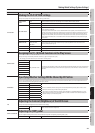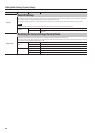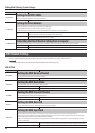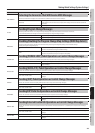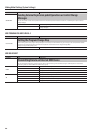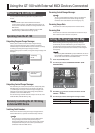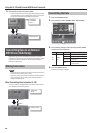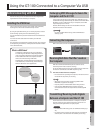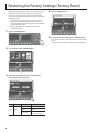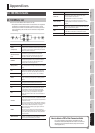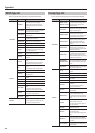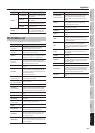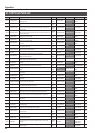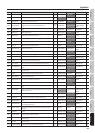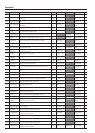49
Quick Guide Overview Outputting Sound Eects Saving
Pedal Settings
System MIDI/USB Appendices
Using the GT-100 Connected to a Computer Via USB
Before Connecting with USB
With the GT-100, you can use USB to transmit both digital audio
signals between the GT-100 and your computer.
Installing the USB Driver
Just by connecting the GT-100 to your PC/Mac with a USB cable,
audio signal can be transferred bidirectionally via USB.
By using the specialized driver, you can record, play back, and edit
audio with high-quality sound and stable timing (p. 47).
You can download the special GT-100 driver from the Roland local
website.
You must install the dedicated driver before you make USB
connections.
The program and procedures for installing the driver vary according
to the operating environment; carefully read the Readme included
in the downloaded le.
What is a USB Driver?
A USB driver is software that acts as a go-between
in transferring data between computer applications
(such as recording software and sequencer software)
and the USB device when the computer and USB
device are connected using a USB cable.
The USB driver transmits data from the applications
to the USB device, and conversely, passes messages
from the USB device to the applications.
Computer
GT-100
Application Software
USB Driver
Exchanging MIDI Messages between the
Computer and the GT-100
If you connect the GT-100 to your PC/Mac by a USB cable, you can
transfer MIDI message bidirectionally via USB. Set the GT-100’s “MIDI
IN SELECT” (p. 45) to “USB (Auto).” On your computer, set the MIDI
input/output ports to “GT-100.”
However, MIDI message transfer via GT-100’s MIDI connectors
become inactivated in this situation.
Reference
For more on MIDI-related settings, refer to “MIDI-Related
Settings” (p. 44)
Connecting the Computer
Make connections as shown in the illustration below.
Receiving Bulk Data That Was Saved on
the Computer
Bulk data transmitted from MIDI sequencer software can be
received by the GT-100 to restore its settings.
Set the GT-100’s Device ID to the same number that was used when
the data was transmitted to the MIDI sequencer (p. 44).
1. Transmit the data from the computer.
* For instructions on operating the sequencer, refer to the owner’s
manual for the sequencer you are using.
MEMO
• When data is being received, the message “BULK DATA
RECEIVING...” appears on the display.
• Keep the power on while the bulk data is being received.
• If the message “MIDI BUFFER FULL” appears, check the
connections and reduce the tempo of the transmitting MIDI
device.
Transmitting/Receiving Audio Signals
Between a Computer and the GT-100
The GT-100’s sound can be recorded on a computer, and sound
from the computer can be played through the GT-100. You can
change the audio signal ow to suit your purpose.
Reference
• For more about USB settings, refer to “USB-Related Settings” (p.
43).
• For details on how to switch the audio input on the computer
software, refer to the manual for the software you’re using.