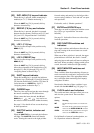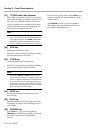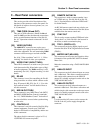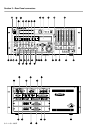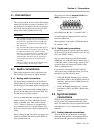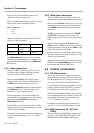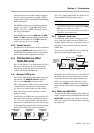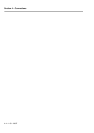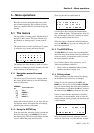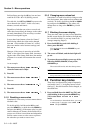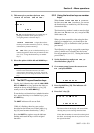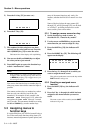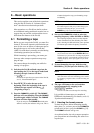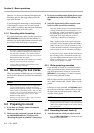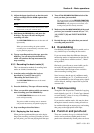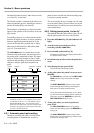Section 5 – Menu operations
06/97 – 1.00 – 5-1
5 – Menu operations
Read this section to understand the basic princi-
ples of menu operation. This will help you find
your way round the DA-98’s functions easily and
quickly.
5.1 The menus
The DA-98 has 12 menu groups, labelled from 0
through 9, and E and F. These are referred to in
this manual as “menu group 0”, menu group E”,
etc.
The menu which is used to select these 12 menus
is called the “top” menu, and looks like this
The bottom row of the display is used as a quick
reference to remind you of the currently-set value
or the contents of the menu group.
5.1.1 Navigation around the menu
system
The cursor keys [25] are used to navigate round
the screen. In this manual, we use the following
terms for these keys:
Notice that in the top menu, as you move the cur-
sor between menus, the bottom line will change,
reflecting the contents of the menu.
5.1.2 Using the ENTER key
From the top menu, when the cursor is beside the
desired menu group, press
ENTER
[25] to enter
that menu group. The screen will change, and the
choices within that group will be shown.
These are the choices within menu 0:
Use the cursor keys to navigate between menu
items within the group. The bottom line of the dis-
play will change to show the currently-set values
for the parameter beside the cursor.
When the cursor is beside the desired parameter,
press the
ENTER
key. You can now change the val-
ues of that parameter.
5.1.3 The ESCAPE key
The
ESCAPE
key is used to move up through the
menu hierarchy (from menu screens to sub-menus
to the top menu). It is therefore used if you enter
the wrong menu by mistake.
For a full description of the menu tree, see 12,
“Menu and parameter reference”.
• There is also an alphabetical index of menu
functions and items on page 12-8.
5.1.4 Editing values
When a parameter has been selected for editing,
the function of the cursor keys is changed.
If there is only one parameter, the
LEFT
and
RIGHT
keys are not used, and the
UP
and
DOWN
keys are used to change the value of the parameter.
If the parameter is a number, the
UP
key increases
the value and the
DOWN
key decreases the value.
If there is more than one parameter or there are
“sub-values” to the parameter, such as in the fol-
lowing example (menu group 8), the functions are
a little changed:
Here, the internal timecode generator start time
can be set. Obviously, we could edit the “frames”
CURSOR
key
Term used in text
UP
key
DOWN
key
LEFT
key
RIGHT
key