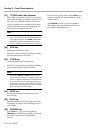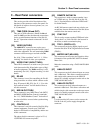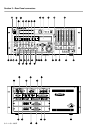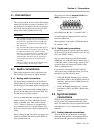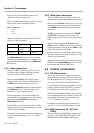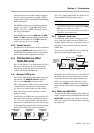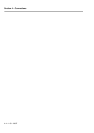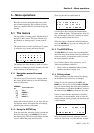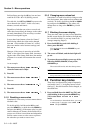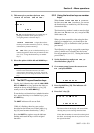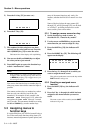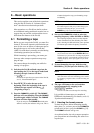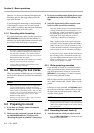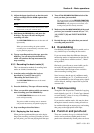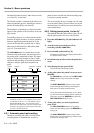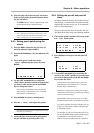Section 5 – Menu operations
5-2 – 1.00 – 06/97
field and keep pressing the
UP
key, but one hour
would be 30 x 60 x 60 = 10,800 key presses!
To avoid this,, the
LEFT
and
RIGHT
keys move the
cursor between the “fields”; in this case, hours,
minutes, seconds and frames.
Regardless of whether one value or several sub-
values have been edited, the changes to the values
are made immediately. The cursor keys can then
be used for navigation again.
In most time-based menus, when the “frames”
field is being edited, the value can be changed
from
to the number of frames in 1 second
(the exact number varies between settings) and
back to
.
However, if the cursor is moved to an invisible
“field” to the right of the frames field, increment-
ing the value of the frames field above the number
of frames in a second will increment the seconds
field.
As an example:
1) The menu screen shows: “
”
when the frame rate is 30fps.
2) Press
UP
.
3) The menu screen shows: “
”.
However:
1) The menu screen shows “
”.
2) Press
UP
.
3) The menu screen shows: “
”.
5.1.5 Resetting a menu value
Sometimes it is necessary to reset a menu value to
a default value.
To do this quickly, hold down the
UP
key and
press the
DOWN
key (or hold down the
DOWN
key
and press the
UP
key). If the menu value is a time
value in hh:mm:ss:ff format, all the fields will be
reset to zero. If there is more than one independent
field in a menu screen, use the cursor to point to
the value that you want to reset to zero.
5.1.6 Changing menu values fast
Sometimes it is useful to be able to change a value
fast (for instance, time values such as minutes and
seconds). To do this, hold down the
UP
or
DOWN
key and press the
ENTER
key. The values will
change faster as long as the
ENTER
key is held
down.
5.1.7 Blanking the screen display
There are times when you may want to blank the
backlit screen display (for instance, the light may
be a visual distraction, or you may want to dis-
courage tampering fingers).
1) Press the
ENTER
key, and while holding it
down, press
ESCAPE
.
You can also hold down the
ESCAPE
key and
press
ENTER
.
2) The screen will blank, and the back light will
go out.
3) To restore the screen display, press any of the
following:
ENTER
,
ESCAPE
, or any of the
CURSOR
keys.
The screen will be relit, and show the top menu.
5.2 Function key modes
These keys are often used to jump to frequently-
used menus (see 5.3, “Assigning menus to func-
tion keys”), but their function can be changed, as
described here:
1) Press and hold down the
SHIFT
key [24], and
while holding it down, press the
MEMO
2
key
[14] to enter the
menu.
As an alternative to the method above, you can go
to menu group 7, move the cursor to
and press
ENTER
.
NOTE
This can be used as an alternative way of returning to
the top menu when you are inside the menu hierarchy