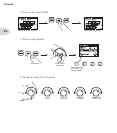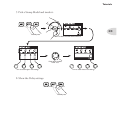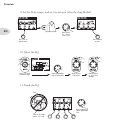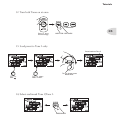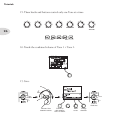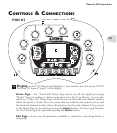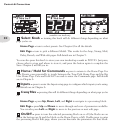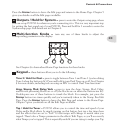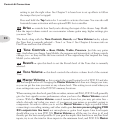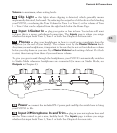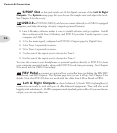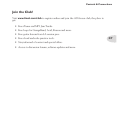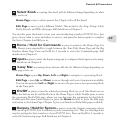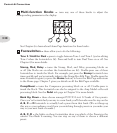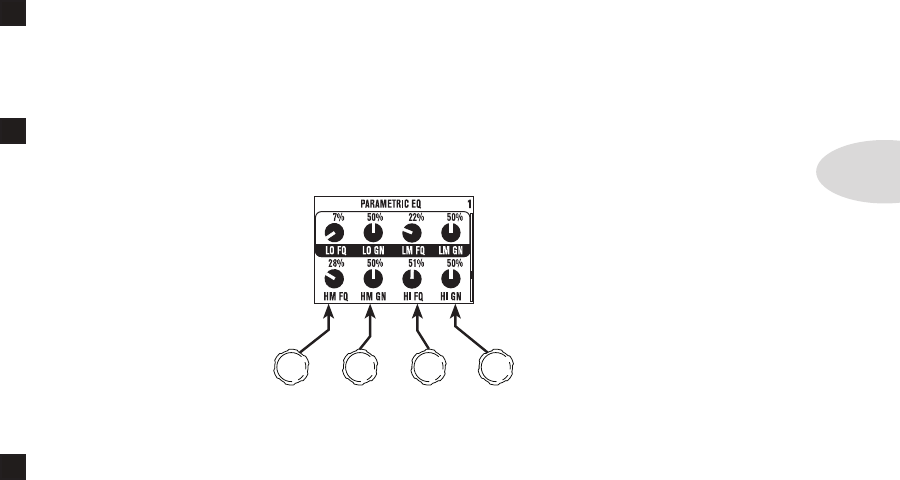
Controls & Connections
3•3
Press the Home button to leave the Edit page and return to the Home Page. Chapter 5
gives you details on all the Edit pages available.
7
Outputs / Hold for System – press to enter the Outputs setup page, where
you can set up POD X3 for whatever you’re connecting it to. This is a very important step
for getting the best sound out of your POD X3. Press and hold for 2 seconds to enter the
System setup page. Full details are in Chapter 6.
8
Multi-function Knobs – turn any one of these knobs to adjust the
corresponding parameter in the display.
See Chapter 4 to learn about Home Page functions for these knobs.
9
Keypad – these buttons allow you to do the following:
Tone 2 / Hold for Dual – press to toggle between Tone 1 and Tone 2 (you’re editing
Tone 2 when the button is lit). Press and hold to turn Dual Tone on or off. See Chapter
4 for more details, including info on using an FBV to control Dual Tone functions.
Amp, Stomp, Mod, Delay, Verb – press to turn the Amp, Stomp, Mod, Delay,
and Reverb processing blocks on or off (the blocks are on when the buttons are lit).
Double-press one of these buttons to tweak the block. For example, just press the
Stomp button two times quickly and you’re instantly taken to the Stomp Box Edit
Page. Press the Home button to leave the Edit Page and return to the Home Page.
Chapter 5 gives you details on all the Edit Pages available.
Tap / Hold for Tuner – POD X3 allows you to control the time and speed of your
Delay and/or Mod effects by simply tapping on this button. Just tap a few times here
and the effects that are set to “lock” to that tempo will change to match what you
tapped. There’s also a Tempo parameter in the effects’ Edit Pages, so you’ll see exactly
what Tempo you’ve tapped. This is especially useful if you are trying to nudge your Tap