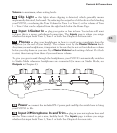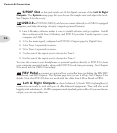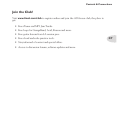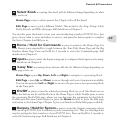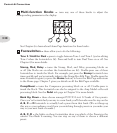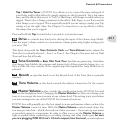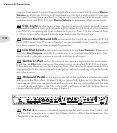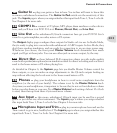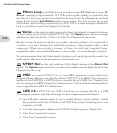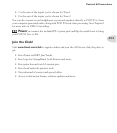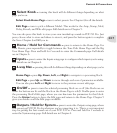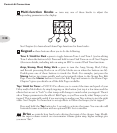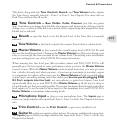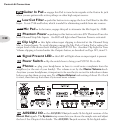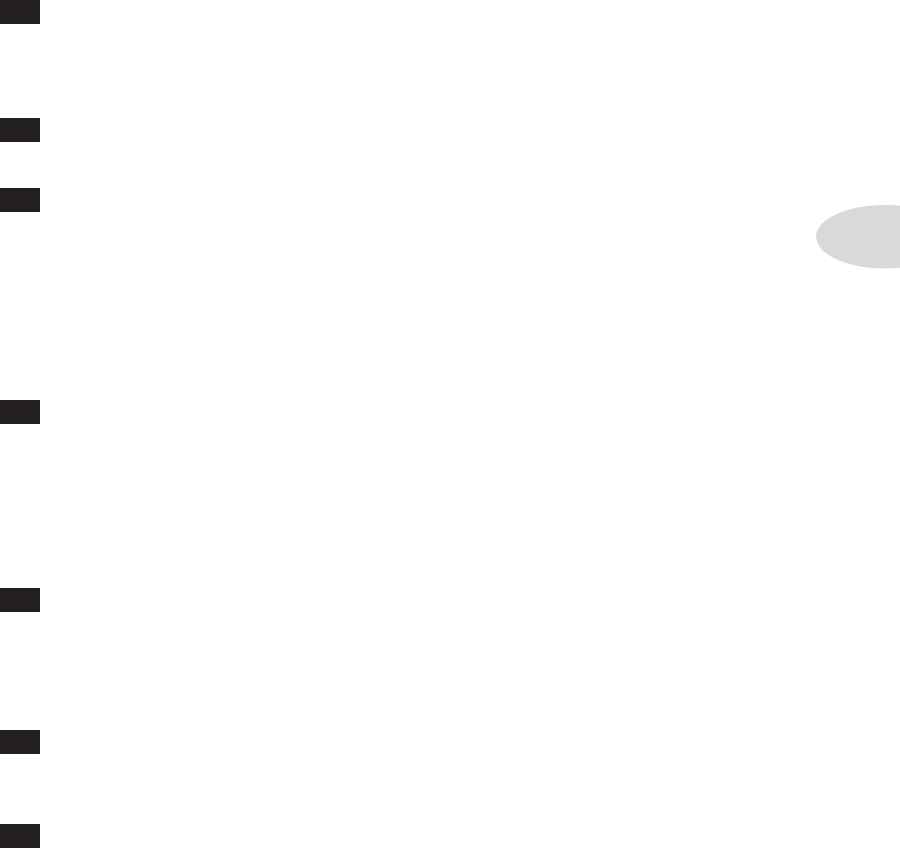
Controls & Connections
3•13
21
Guitar In – plug your guitar or bass in here. You techies will want to know this
is a mono, unbalanced connection. The Guitar In Pad switch sets the sensitivity of this
jack. The Inputs page is where you assign whether this input feeds Tone 1, Tone 2 or both.
See Chapter 6 for more info.
22
CD/MP3 In – connect a CD player, MP3 player, drum machine or other device
here, and you’ll hear it at POD X3 Live’s Phones, Direct Out, and Live Out.
23
Live Out – the unbalanced 1/4-inch connectors here get your POD X3 Live’s
sound to a guitar amplifier, recorder, mixer or PA system.
The Output display pages configure these outputs for Studio or Live use. In Studio Mode,
they’re ready to plug into a recorder with unbalanced –10 dBV inputs. In Live Mode, they
don’t have speaker simulation, and are ready for connection to an on-stage power amp.
Whichever you choose, the front panel Master Volume knob determines how much
signal you’ll get at these jacks. You can use either jack as a mono output, by the way.
24
Direct Out – these balanced XLR connectors always provide studio-quality
sound with speaker/microphone/room simulation ideal for direct recording and as a direct
send to the house mixer or PA when playing live.
As detailed in Chapter 6, the System page lets you disable Master Volume control for
these outputs, so you can make on-stage adjustments to the 1/4-inch outputs feeding an
amp without affecting the levels sent to the house sound mixer or PA.
25
Phones – plug your headphones in here to avoid noise complaints from the
neighbors (or the rest of your family). The volume is set by the Master Volume knob.
Any time you use headphones, it important to be sure they’re not set for ridiculous volume
before your slap them on your ears. Try a Master Volume knob setting of about 10 o’clock
to start, then turn up from there if you need more volume.
26
Aux Input – this mono, unbalanced 1/4-inch input can be used for a second
guitar or just about any other instrument. The Inputs page is where you assign whether
this input feeds Tone 1, Tone 2 or both. See Chapter 6 for more info.
27
Microphone Input and Trim – plug in your microphone here and use the
Trim control to get a nice, healthy level. The Inputs page is where you assign whether this
input feeds Tone 1, Tone 2 or both. See Chapter 6 for more info.