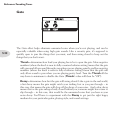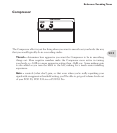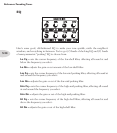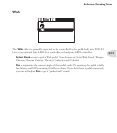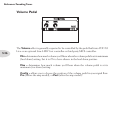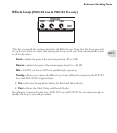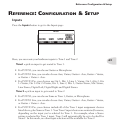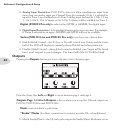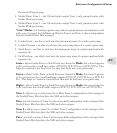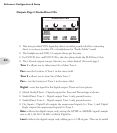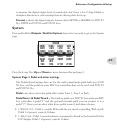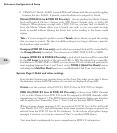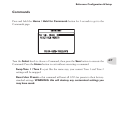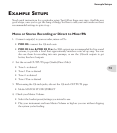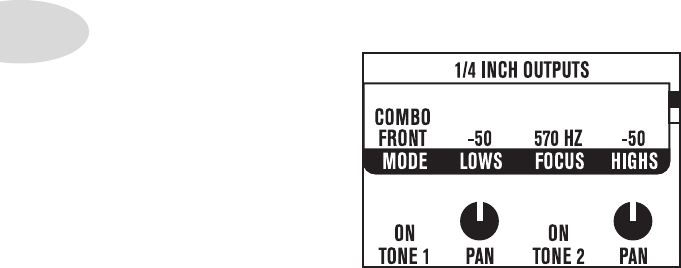
Reference: Configuration & Setup
6•2
Analog Input Restriction• : POD X3 Pro does not allow simultaneous input from
more than one analog input per Channel Strip. For example, if Gtr 1 is selected as
input for Tone 1, no combination of a Tone 1 analog input such as Gtr 1, Mic 1, Line
1, Gtr 1+Gtr 2, Gtr 1+Variax or Gtr 1+Gtr 2+Variax will be available for Tone 2.
Digital (POD X3 Pro only) – select either S/PDIF or AES/EBU for digital input.
Digital Input Restriction• : Only one digital input can be active at once. For example,
if Variax is selected as an input, AES/EBU and S/PDIF will not be available.
Variax (POD X3 Live and POD X3 Pro only) – you have two choices here:
Enable Global Control – the X3 Live or Pro will control your Variax, and the lower •
half of the LCD will display its currently selected Model and other parameters.
Disable Global Control – when global control is disabled, your Variax will be heard •
but it won’t respond to patch changes. The lower half of the LCD will be blank.
Outputs
Pressing the Outputs button gets you to the first of two Outputs pages:
Press the 4-way Nav Left and Right to move between page 1 and page 2.
Outputs Page 1: 1/4-inch Outputs – this is where you set up the 1/4-inch outputs on
POD X3, POD X3 Live and POD X3 Pro.
Mode – turn this knob to pick from:
“Studio” Modes (for direct connections to a mixer, recorder, PA, or headphones)
Match Studio/Direct – the 1/4-inch jacks output the Studio/Direct Mode mix set on •