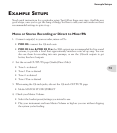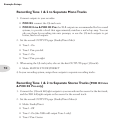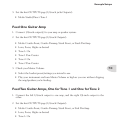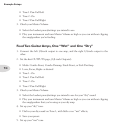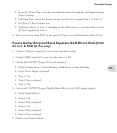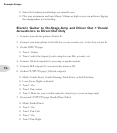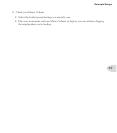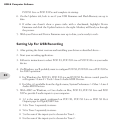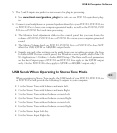USB & Computer Software
8•3
5. The 7 and 8 inputs are perfect as raw sources for plug-in processing.
See • www.line6.com/gearbox_plugin for info on our POD X3-equivalent plug-
in.
6. Connect your headphones or powered speakers directly to your POD X3, POD X3 Live
or POD X3 Pro to hear your computer-generated audio, as well as the POD X3, POD
X3 Live or POD X3 Pro’s real-time processing.
The Monitor level adjustment slider in the control panel lets you turn down the •
volume of POD X3, POD X3 Live or POD X3 Pro versus your computer-generated
sound.
The Master Volume knob on POD X3, POD X3 Live or POD X3 Pro does NOT •
affect the USB, S/PDIF or AES/EBU output levels.
Sample rate and other settings can be made from your recording program, the Line •
6 Audio-MIDI Devices control panel, the Windows control panels, and/or Mac OS
X’s Applications > Utilities > Audio-MIDI Setup. (The Rate and Level parameters
on the first Outputs page of POD X3 and POD X3 Live apply to the S/PDIF output
only. On the POD X3 Pro they apply to S/PDIF or AES/EBU output only.)
USB Sends When Operating In Stereo Tone Mode
When operating in Stereo Tone mode, the USB Sends of your POD X3, POD X3 Live
or POD X3 Pro will provide the following 8 outputs to your computer:
1 is the Stereo Tone with balance and mute Left.•
2 is the Stereo Tone with balance and mute Right.•
3 is the Stereo Tone without balance or mute Left.•
4 is the Stereo Tone without balance or mute Right.•
5 is the Stereo Tone without balance or mute Left.•
6 is the Stereo Tone without balance or mute Right.•
7 is the Stereo Input Left dry.•
8 is the Stereo Input Right dry.•