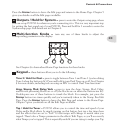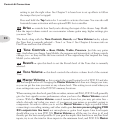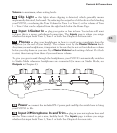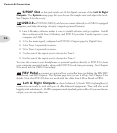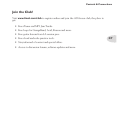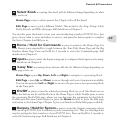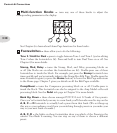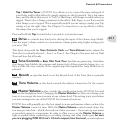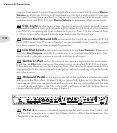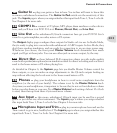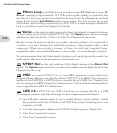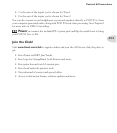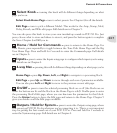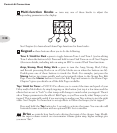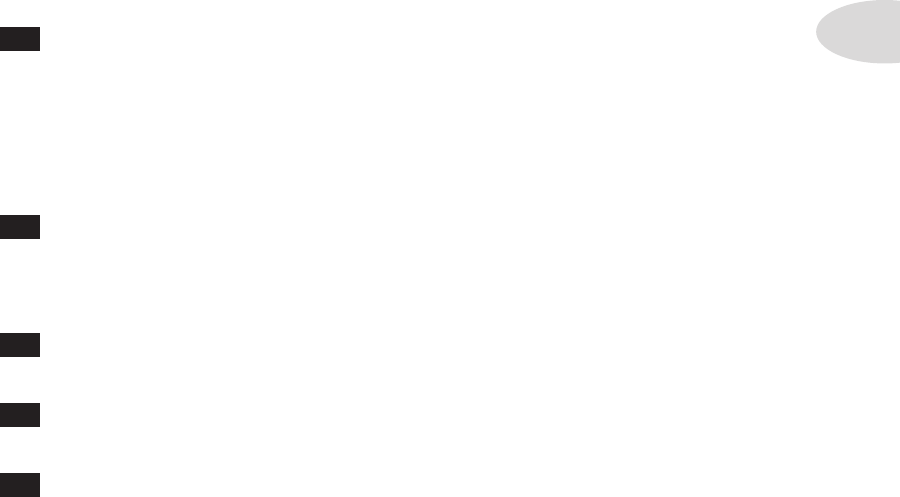
Controls & Connections
3•11
Tap / Hold for Tuner – POD X3 Live allows you to control the time and speed of
your Delay and/or Mod effects by simply tapping on this footswitch. Tap a few times
here, and the effects that are set to “lock” to that tempo will change to match what you
tapped. There’s also a Tempo parameter in the effects’ Edit Pages, so you’ll see exactly
what Tempo you’ve tapped. This is especially useful if you are trying to nudge your Tap
setting to just the right value. See Chapter 5 to learn how to set up effects to follow
the tempo that you’ve tapped.
Press and hold the Ta p footswitch for 2 seconds to activate the tuner.
10
Drive – controls how hard you’re driving the input of the chosen Amp Model.
Like the input volume control on a non-master volume guitar amp, higher settings give
you more “dirt.”
This knob, along with the Tone Controls, Verb, and Tone Volume knobs, adjusts the
Tone that is currently selected – Tone 1 or Tone 2. See Chapter 4 for more info on Dual
Tone and how this all works.
11
Tone Controls – Bass, Mid, Treb, Pres. Just like any guitar amp. And when
you change Amp Models, the response and interactivity of these controls change, too – so
they act like the tone controls of the original amp that inspired the Amp Model you’ve
selected.
12
Reverb – spin this knob to set the Reverb level of the Tone that is currently
selected.
13
Tone Volume – this knob controls the relative volume level of the current
Tone.
14
Master Volume – this controls the overall output level of POD X3 Live and
also sets the headphone level. Changing the Master Volume level does not change your
tone, so you can get the tone you want at any volume level. This setting is not saved when
you store settings into one of the POD X3 Live’s memory locations.
POD X3 Live will generally give the best signal-to-noise performance when you have the
Master Volume control at max. With the Master Volume control turned down low,
you may get extra hiss – which obviously isn’t what you want – if you turn up your mixer
or recorder’s output to compensate. In order to allow you to set the Master Volume as
high as possible when connecting to recording, mixing, and other studio gear, be sure
you are plugging POD X3 Live’s 1/4-inch outputs into line level, not microphone