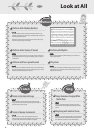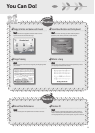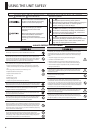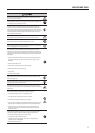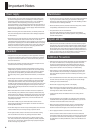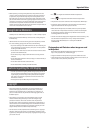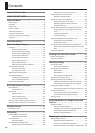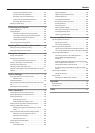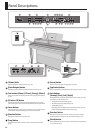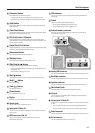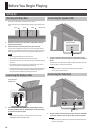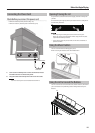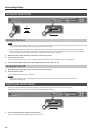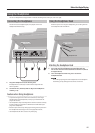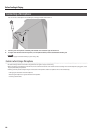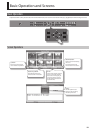12
Panel Descriptions
24
25
26 27
28
29
30
31
1 2 3 4
5
6 7 8 9 10
11 12 13 14 15
16
17 18 19 20 21 22 23
1
[Volume] slider
Adjusts the overall volume of the HPi-7F (p. 16).
2
[Piano Designer] button
This button lets you adjust the piano sound to your taste (p. 14).
3
Tone buttons ([Piano], [E. Piano], [Strings], [Others])
Here you can select the sound you’ll hear when you play the keyboard
(p. 27).
4
[A] button / [B] button
The function of these buttons will change depending on the screen
you’re viewing. The screen will show their function and an explanation.
5
Cursor buttons
Use these buttons to select items in the screen (p. 19). In some screens,
these buttons change the setting of the item you’ve selected.
6
[Notation] button
Displays the notation in the screen (p. 20).
7
[Song] button
Use this button to select internal songs or songs from USB memory
(p. 41).
8
[Lesson] button
Use the “Lesson” function to enjoy practicing (p. 26).
9
[Application] button
You can enjoy playing the keyboard or edit a song in a variety of ways.
10
Track buttons
([Accomp], [User], [Left], [Right])
These buttons let you play back individual tracks of a song, or record
your playing on the selected track.
• “Playing Back Individual Tracks” (p. 42)
• “Recording Each Hand Separately” (p. 56)
• “Overdubbing” (p. 57)
By holding down the [Right] button for several seconds, you can
disable all button operations (Panel Lock) (p. 39).
11
[Function] button
This button accesses the “Function” screen. Here you can change
various settings for the HPi-7F’s sound and functionality (p. 73).
12
[Reverb] button
Adds reverberation similar to what you would hear when performing
in a concert hall (p. 31).