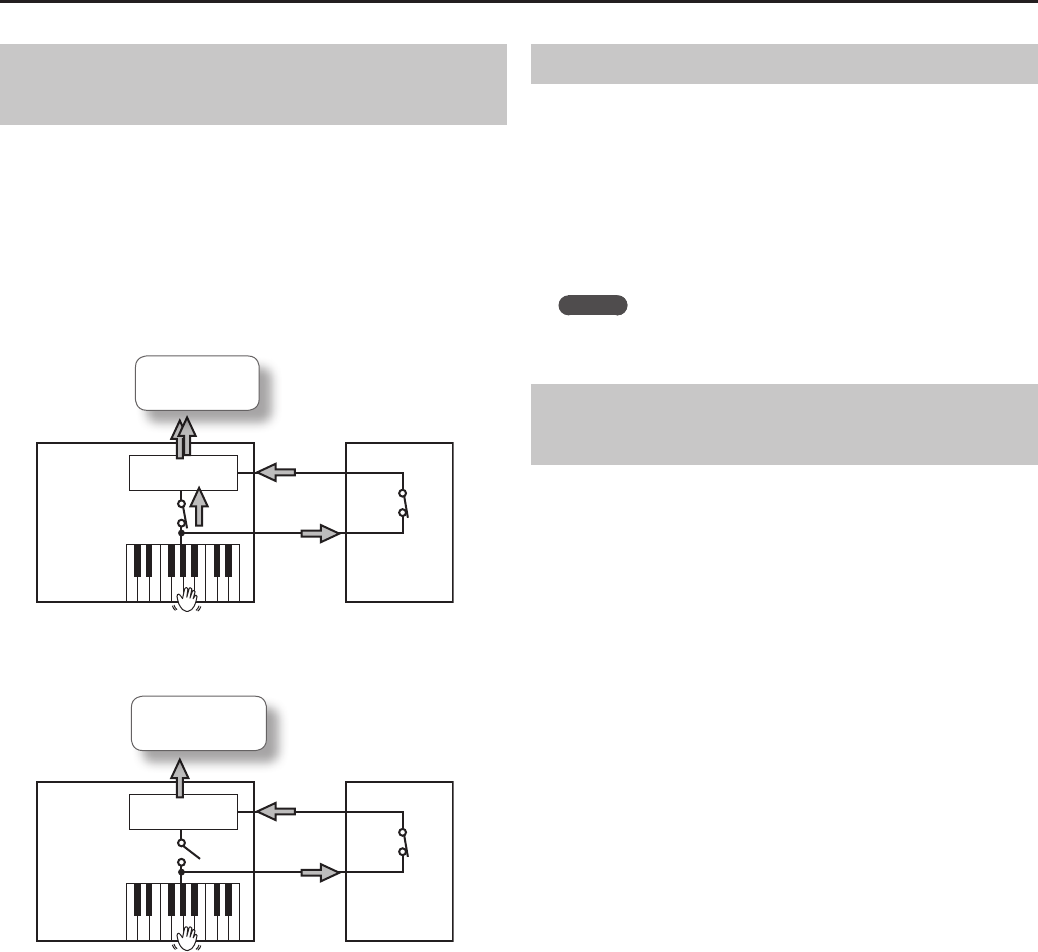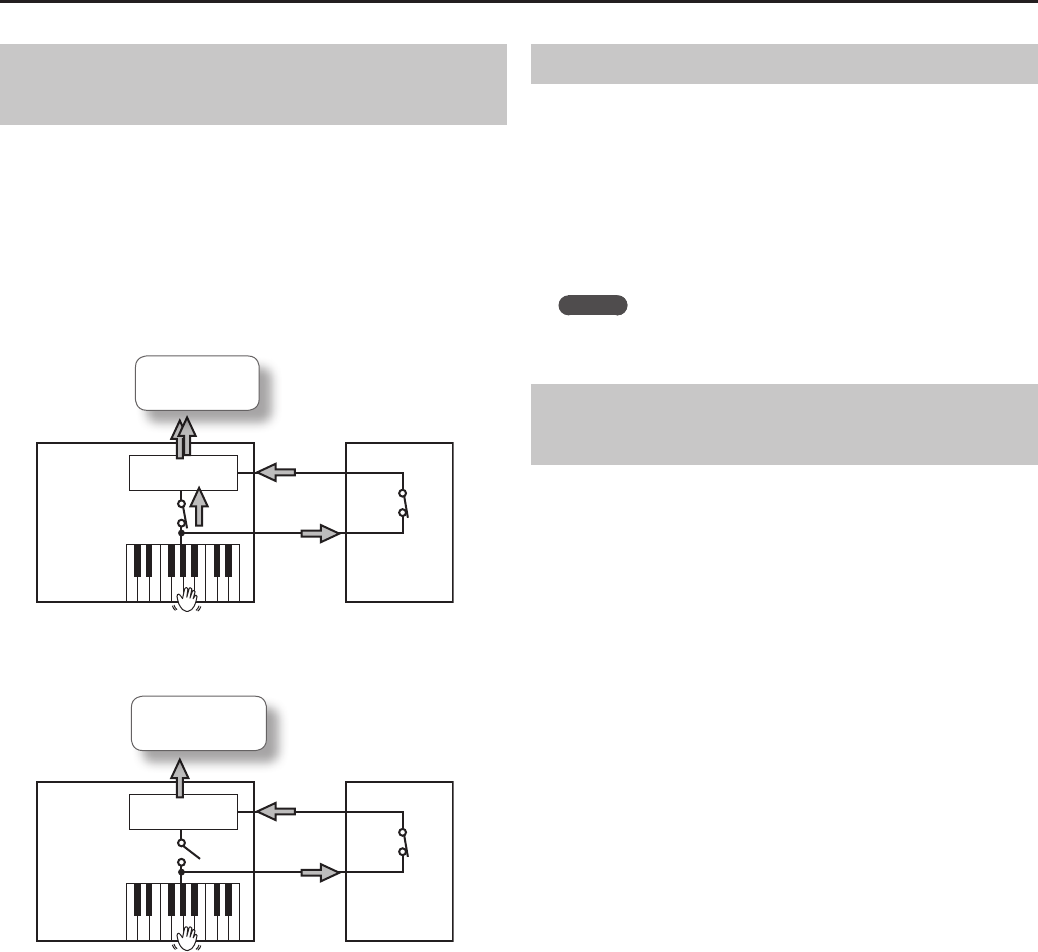
87
Connecting Other Devices
Preventing Doubled Notes from the Sound
Generator when a Sequencer is Connected
If you connect a MIDI sequencer to the HPi-7F, set the Local Control
setting to “Local O.”
A MIDI sequencer will typically have its “Thru” function turned on,
meaning that the notes from the keyboard will reach the sound
generating section by two routes: internally within the HPi-7F itself,
and also via the MIDI sequencer. This will cause notes to be sounded in
duplicate, or to be cut o inappropriately. To prevent this, you should
disconnect the internal route by choosing the “Local O” setting.
When set to Local On
MIDI
In
MIDI
OUT
MIDI
IN
MIDI
Out
Local Control On
Play once
Sounded twice
The HPi-7F
Sequencer
On
Thru
function
Sound
generator
When set to Local O
MIDI
In
MIDI
OUT
MIDI
IN
MIDI
Out
Local Control O
The performance
sounds correct
The HPi-7F
Sequencer
On
Thru
function
Sound
generator
1. Press the [Function] button ➝ [MIDI] ➝ [O] button ➝ [Local
Control] (p. 24).
2. Use the cursor up/down buttons to turn the setting on/o.
Changing the MIDI Transmit Channel
Here’s how to set the MIDI channel that the HPi-7F will use for
transmission.
MIDI uses sixteen “MIDI channels” (1–16). When MIDI devices are
connected, and the MIDI channels of the devices are set to match, a
device can play notes or select tones on the other device.
1. Press the [Function] button ➝ [MIDI] ➝ [O] button ➝
[Tx Channel] (p. 24).
2. Use the cursor up/down buttons to change the setting.
MEMO
• If you turn this “O,” the HPi-7F will not transmit MIDI data.
• The HPi-7F can receive all channels 1–16.
Transmitting Recorded Performance Data to
a MIDI Device
If the “Composer MIDI Out” setting is “On,” the recorded performance
data can be transmitted to a MIDI device or computer that’s connected
to the HPi-7F.
1. Press the [Function] button ➝ [MIDI] ➝ [O] button ➝
[Composer MIDI Out] (p. 24).
2. Use the cursor up/down buttons to turn the setting on/o.