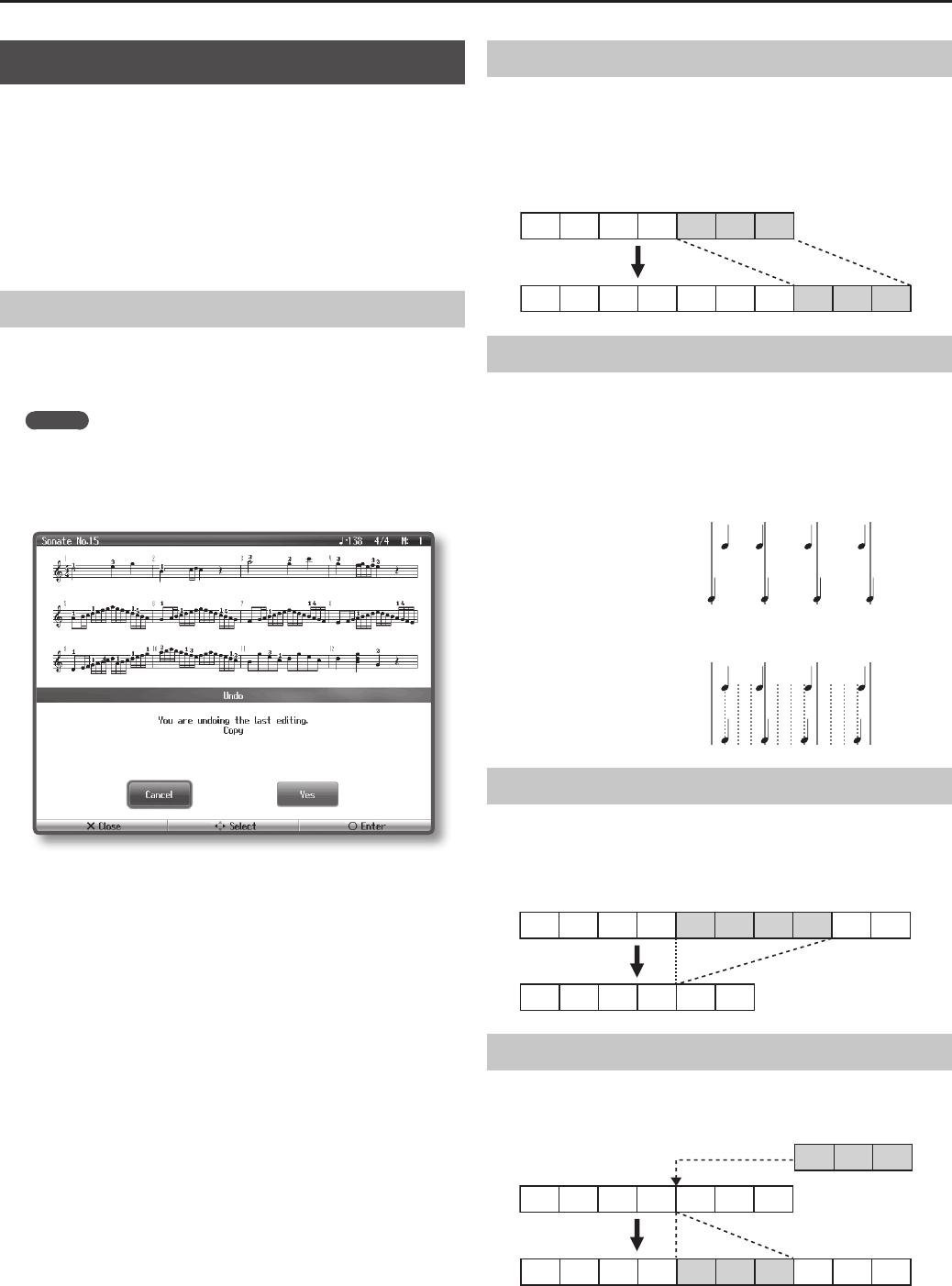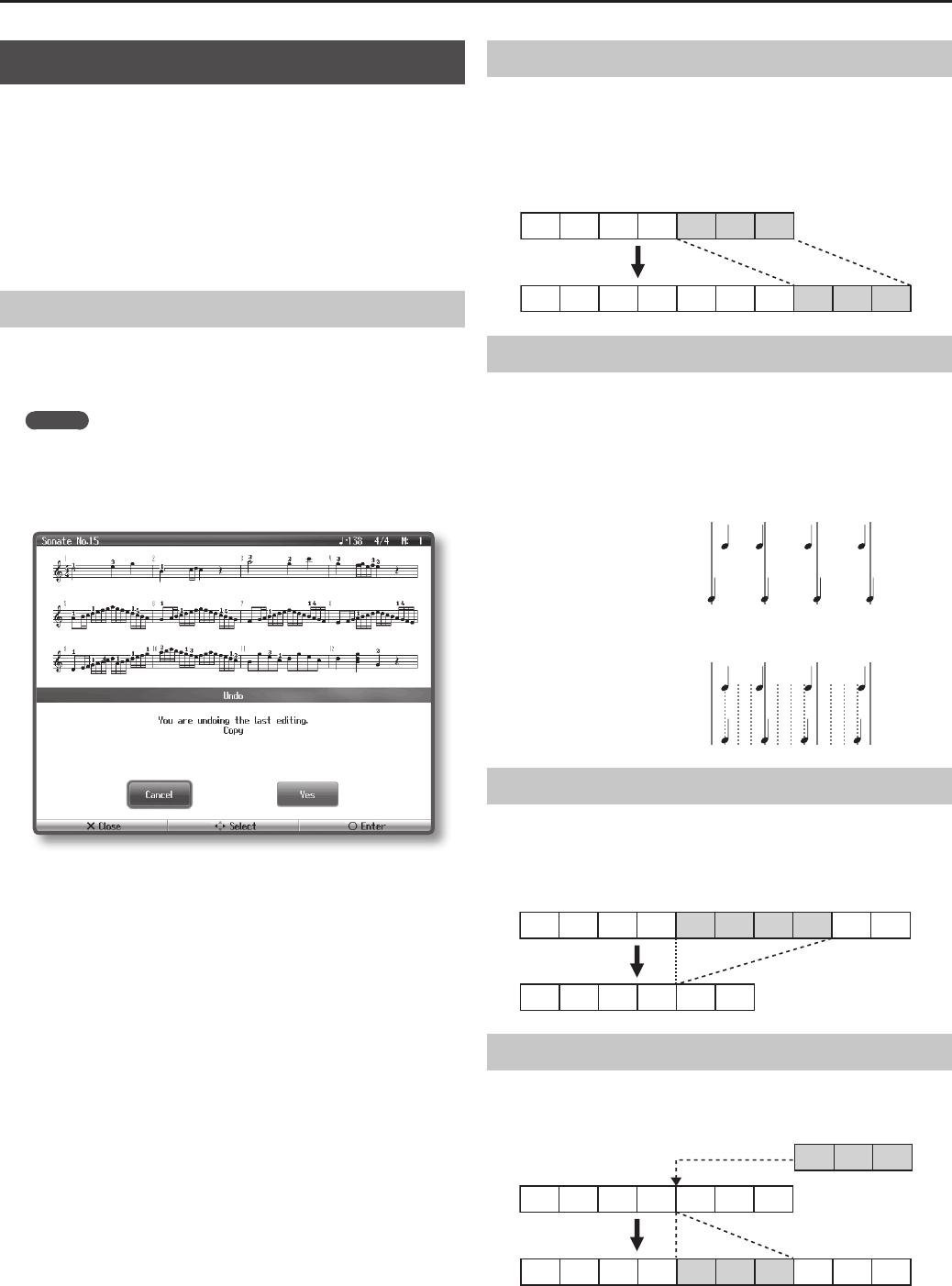
82
Other Operations
Editing a Song
Here’s how you can edit the performances that you recorded on the
track buttons (p. 42) or on the 16-track sequencer (p. 79).
1. Select the song that you want to edit.
2. Press the [Application] button ➝ [Song Edit] ➝ [O] button.
3. Use the cursor buttons to select an editing function, and
press the [O] button.
The “Song Edit” screen consists of three pages. Use the cursor left/right
buttons to move between these pages.
Cancelling an Edit
You can cancel (undo) the editing operation you performed most
recently.
This is a convenient way to return to the original state after an edit.
MEMO
Depending on the type of editing, there are cases in which you
can’t return to the original state.
Undoable editing is indicated accordingly.
Use the cursor buttons to select “Yes” and then press the [O] button
to undo the previous editing operation, returning the data to its prior
state.
If you use the cursor buttons to select “Cancel” and then press the [O]
button, you’ll return to the Song Edit screen.
Copying Measures
You can copy a specied range of measures to other measures or to
another part.
This is a convenient way to create songs in which similar phrases are
repeated.
1 2 3 4 5 6 7
1 2 3 4 5 6 7 8 9 10
Example: Copying measures 5–7 to measure 8 and following
Tightening Up the Note Timing
Inaccuracies in the timing of your performance can be corrected to the
timing interval you specify. This is called the “Quantize” function.
For example, if you intended to play at quarter-note timing, but were
not perfectly accurate, you can tighten-up your performance by
quantizing to quarter-note (1/4) timing.
1 2 3 4
Example: Resolution set to “1/4”
Played timing
Corrected by Quantize
Played timing
Corrected by Quantize
Example: Resolution set to “1/16”
Deleting Measures
You can delete a specied range of measures from your performance.
This will cause the subsequent measures to be moved forward to ll
the gap.
Example: Deleting measures 5–8
1 2 3 4 5 6 7 8 9 10
1 2 3 4 5 6
Inserting Blank Measures
You can insert blank measures at the specied location.
Example: Inserting three blank measures at measure 5
1 2 3 4 5 6 7
1 2 3 4 5 6 7 8 9 10