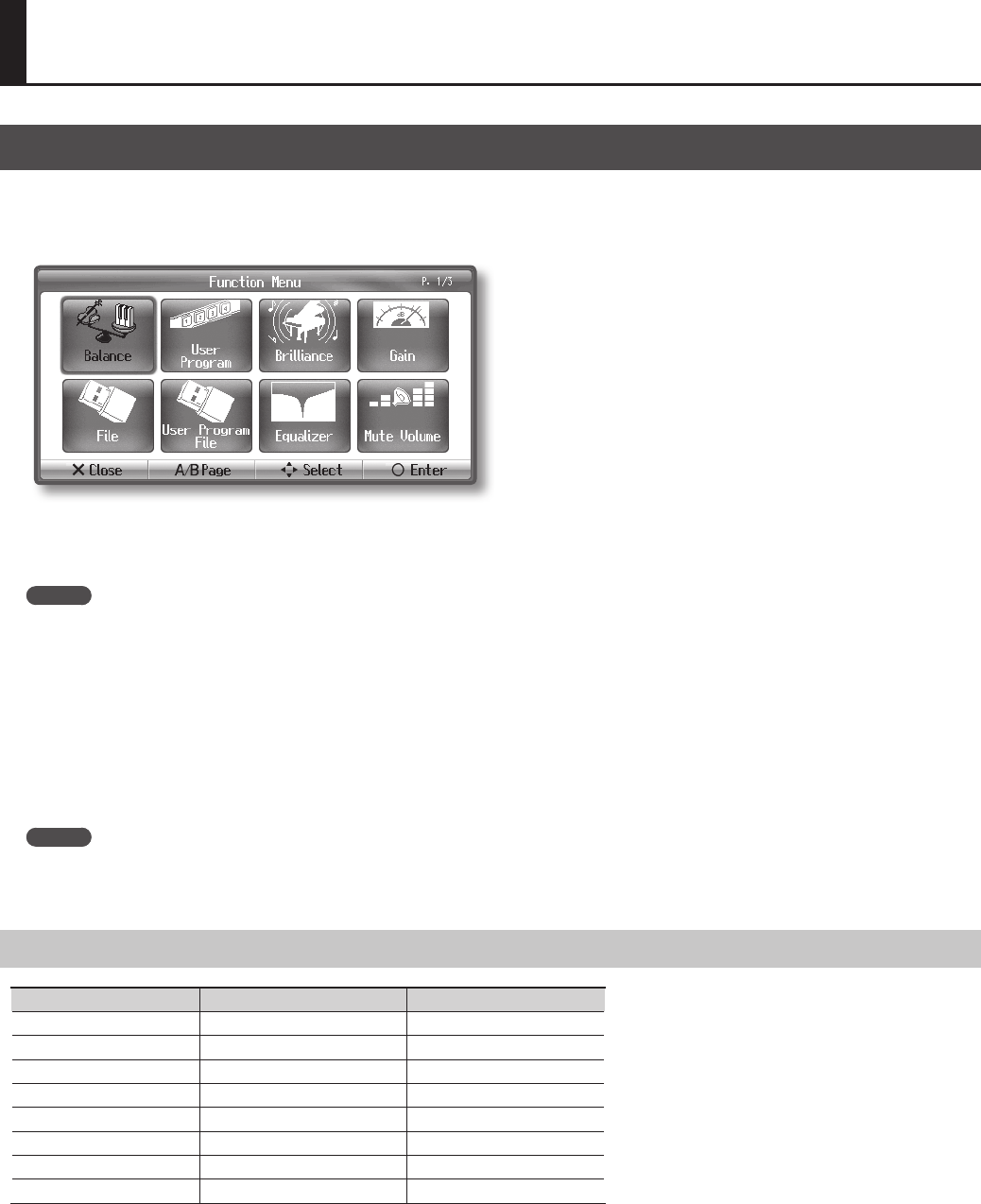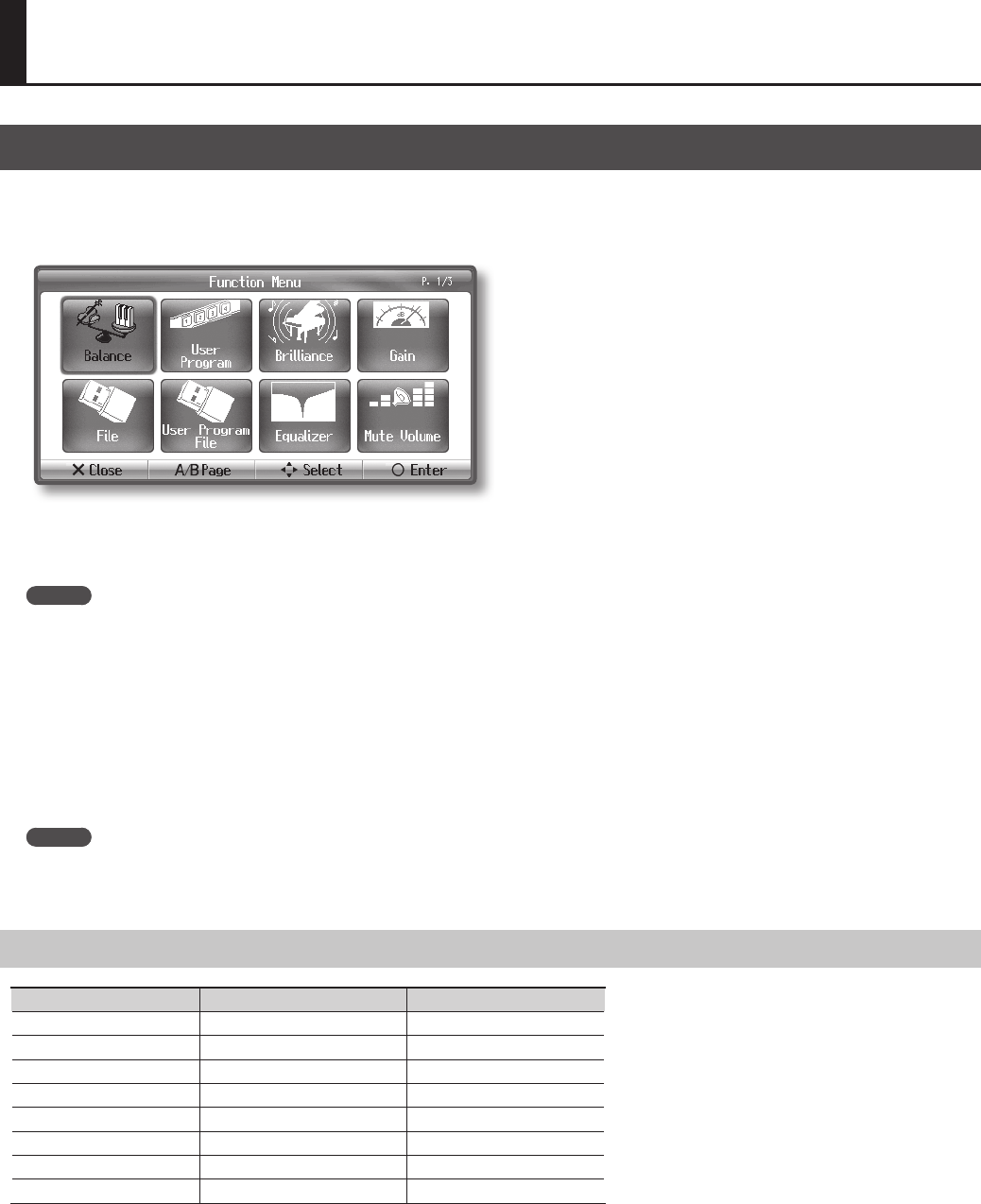
73
Basic Operations in the Function Screen
The “Function” screen lets you edit various settings for performance and recording.
1. Press the [Function] button.
The [Function] button will light, and the “Function” screen (p. 24) will appear.
2. Use the cursor buttons to select the item whose settings you want to edit.
3. Press the [O] button.
The settings for the selected item will appear.
MEMO
Depending on the item you select, the screen might show additional choices.
4. Use the cursor up/down buttons to edit the setting.
The content of the setting and its explanation are shown in the screen.
5. Press the [×] button.
You will return to the previous screen.
If you want to edit other settings, repeat steps 2–4.
6. Press the [Function] button.
The [Function] button will go out, and you will exit the “Function” screen.
MEMO
• The settings you edit will return to their original state when you turn o the power.
• By using the “Memory Backup” function, you can have these settings be retained even while the power is turned o. For details, refer to “Having
Settings Be Retained Even While Power is Turned O” (p. 74).
Editable Items
Function Menu P. 1/3 Function Menu P. 2/3 Function Menu P. 3/3
Balance Audio Volume V-LINK Transmit Channel
File Recording Mode CD/Audio Type
User Program Octave Shift Slide Show Settings
User Program File Pedal Memory Backup
Brilliance Vocal Eect Factory Reset
Equalizer Language
Gain MIDI
Mute Volume USB
Various Settings