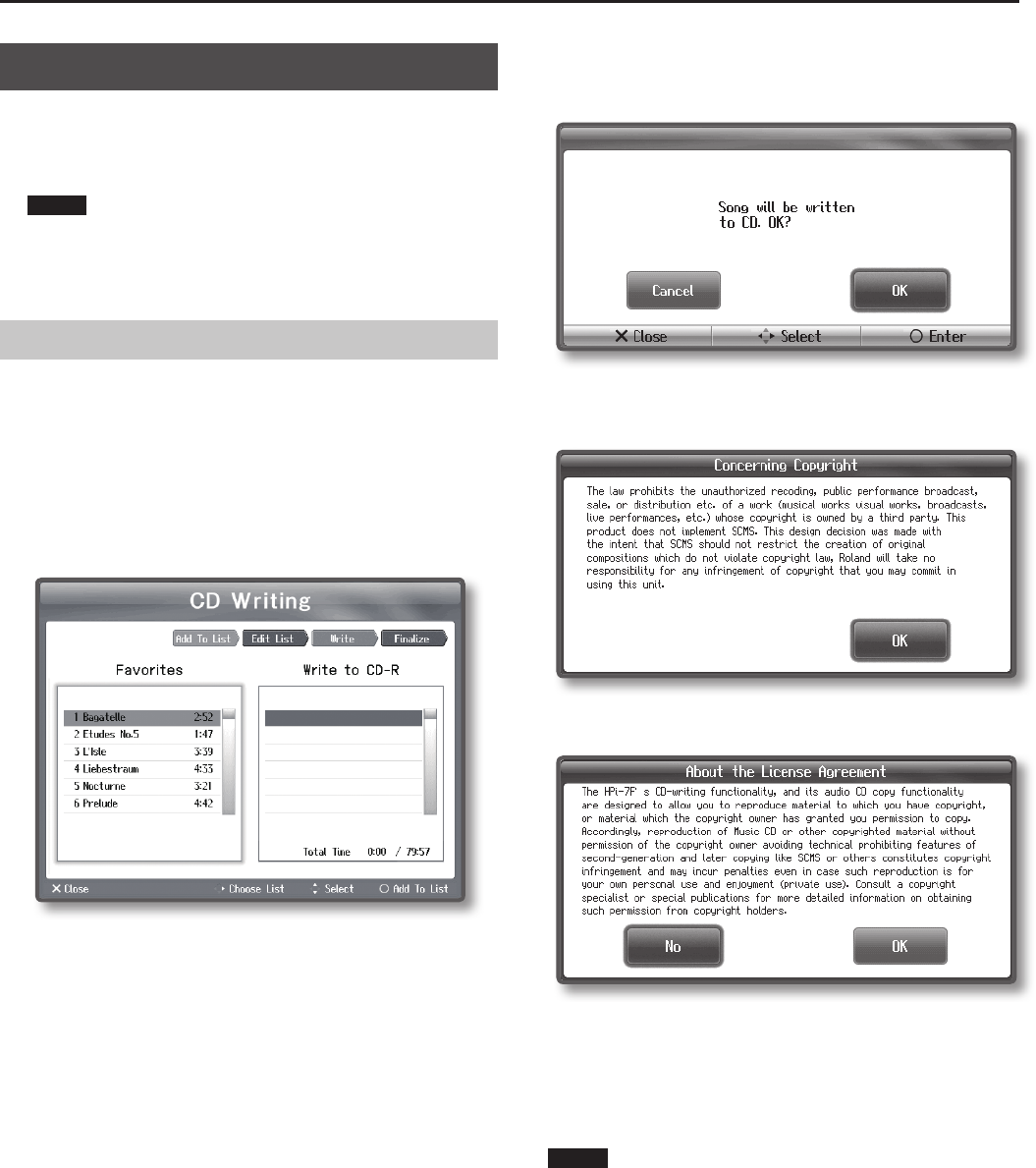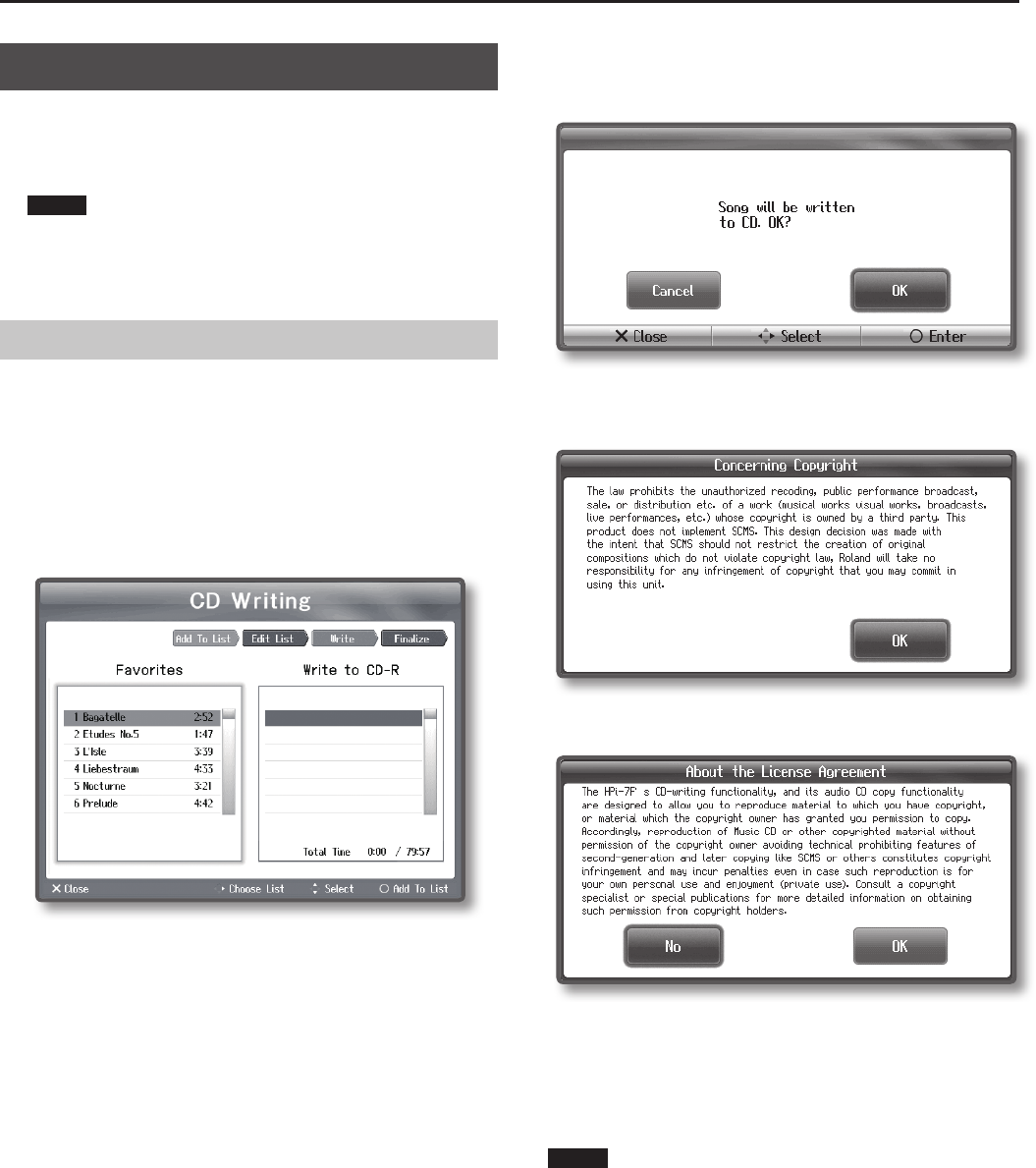
77
Other Operations
Creating a Music CD
Here’s how you can create a music CD by writing audio recordings of
songs to a CD-R disc.
You’ll need a separately sold CD drive in order to write songs to a CD-R
disc.
NOTE
Music CDs created by the HPi-7F cannot be guaranteed to play on
all CD players.
Depending on how your CD player supports CD-R discs, the music
CD you create might not play correctly.
Writing Songs to a CD
Before you continue, connect the CD drive to the HPi-7F as described
in the instructions included with the CD drive.
You’ll also need to make audio recordings of your songs and save
them.
1. Insert an unused or unnalized CD-R disc into your CD drive.
2. Press the [Application] button ➝ [CD Writing] ➝ [O] button
(p. 24).
The “CD Writing” screen will appear.
3. Select the song that you want to write to the CD-R disc, and
press the [O] button. If you want to write more than one
song, repeat step 3.
A list of the songs to be written will appear in the “Write to CD-R” eld
to the right of the screen.
4. When you’ve nished selecting the songs to write, press the
right cursor button.
The cursor will move to the “Write to CD-R” list in the right of the
screen.
If you want to remove any of the songs from the list to be written, use
the cursor up/down buttons to select the song you want to remove,
and then press the [O] button.
5. When you’ve nished specifying the songs to be written,
press the right cursor button.
A message will appear.
6. Use the cursor buttons to select [OK], and press the [O]
button.
The “Concerning Copyright” screen will appear.
7. Press the [O] button.
The “About the License Agreement” screen will appear.
8. If you consent, use the cursor buttons to select [OK] and
then press the [O] button. If you do not consent, press the [×]
button.
If you press the [O] button, writing to the CD-R disc will begin. The
screen will indicate “Writing...”
If you press the [×] button, music CD creation will be terminated.
NOTE
Never turn o the power while the screen indicates “Writing...”