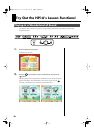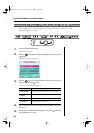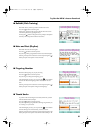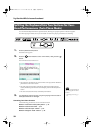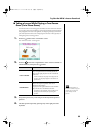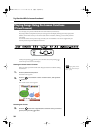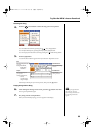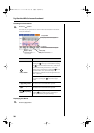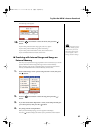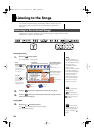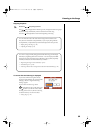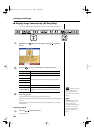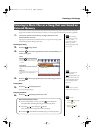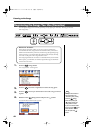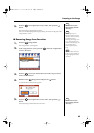36
Try Out the HPi-6’s Lesson Functions!
Checking the Performance
8.
Press the [ ] button.
The results of your performance is shown in the musical notation in the Check
screen, like that below.
fig.d-VisualLesson-2-e
Displaying the Menus
9.
Press the [ ] button.
Button
How It Is Used
Cursor button
You can switch the performance to be checked by
pressing the cursor up or down button. Pressing
the cursor down button when “Ref.” (reference) is
selected switches the performance to “You” (the
results of your performance). Pressing the cursor
up button when “You” (the results of your
performance) is selected switches the performance to
“Ref.” (reference).
You can check each note in the performance, one note
at a time, by pressing the cursor left or right
button.
[ (Bwd)] button
The notation is switched, going back one measure in
the notation each time the button is pressed.
[ (Fwd)] button
The notation is switched, advancing one measure in
the notation each time the button is pressed.
[ (Play/Stop)]
button
You can use this to play back the performance selected
with the cursor button (“Ref.” [reference] or
“You” [the results of your performance]).
Grayed Out
The proper note was not played.
Rhythm (Blue)
The timing of the
accent was off.
Pitch (Red)
The pitch was incorrect.
? (Green)
A note not in the notation was played.
HPi-6-e.book 36 ページ 2005年11月15日 火曜日 午後3時49分