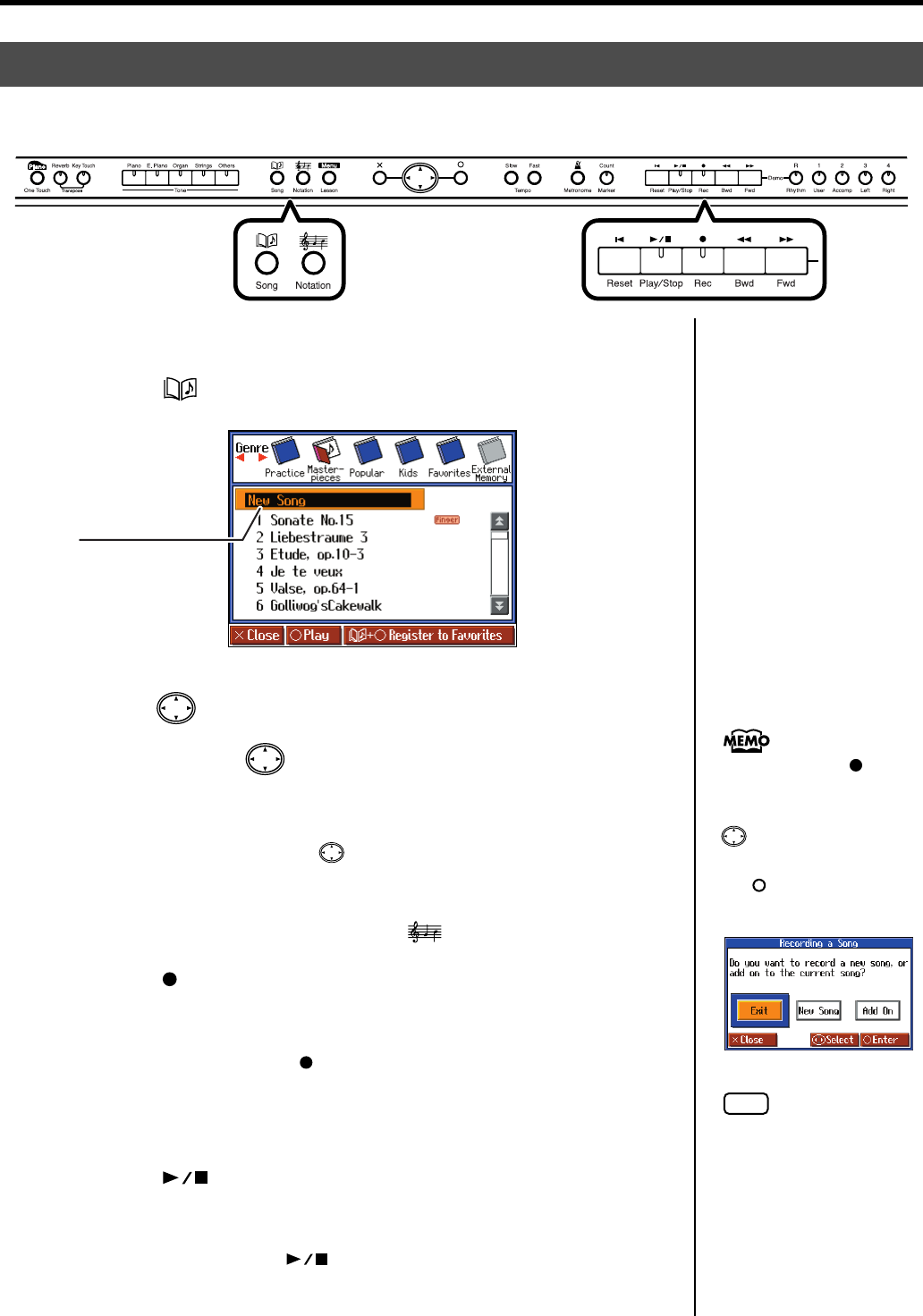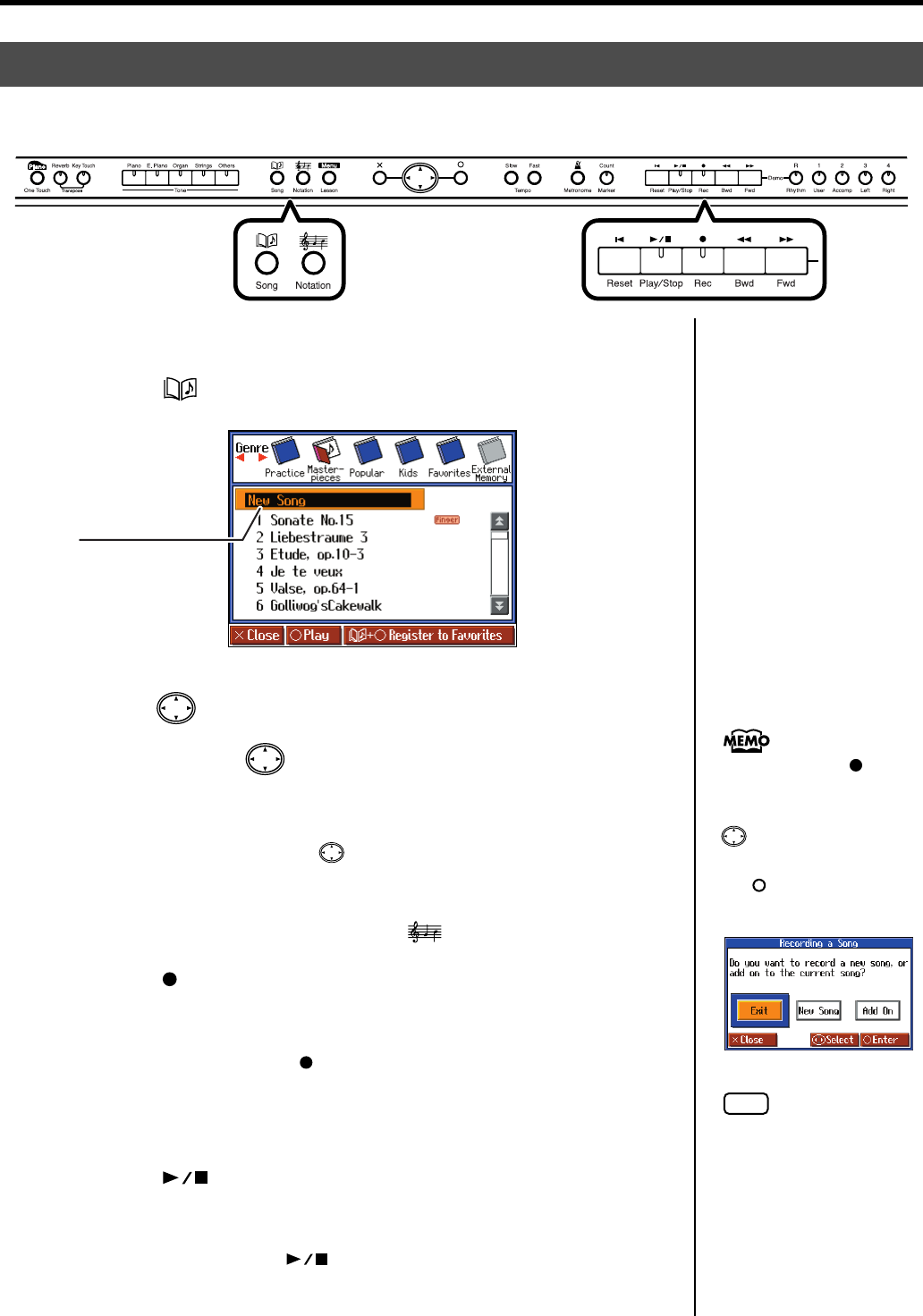
64
Recording Your Performance
Making the Recording Settings (Choosing “New Song”)
1.
Press the [ (Song)] button.
fig.Rec-NewSong-e
2.
Press the cursor up button one or more times to return to the first
song, then press the cursor up button once more to select <New
Song>.
If there is a song that has already been recorded, or if you edit the song or change the
settings, then when you press the cursor up or down button, the message “OK
to delete Song?” appears (p. 63). When you delete the song, the “New Song” is
displayed.
The notation will appear when you press the [ (Notation)] button.
3.
Press the [ (Rec)] button.
The indicators of all Track buttons will blink, and the HPi-6 enters recording-
standby mode.
To cancel recording, press the [ (Rec)] button once more and watch the indicator
goes out.
Starting the Recording
4.
Press the [ (Play/Stop)] button.
The count is played, and then recording begins.
Note that recording will also begin as soon as you play anything on the keyboard,
even if you do not press the [ (Play/Stop)] button.
In this case, no count will be heard.
Recording a New Song
Here’s how to record your own keyboard performance without using an internal song.
fig.panel-RecNew-e
New Song
New song to record
When pressing the [ (Rec)]
utton to display “Exit/New
Song/Add On,” press the
cursor button to select
<New Song> and then press
the [ ] button. This bypasses
Steps 1 and 2.
fig.d-Rec-NewSong-e_50
NOTE
Be aware that if you select
<New Song>, the currently
selected song will disappear.
HPi-6-e.book 64 ページ 2005年11月15日 火曜日 午後3時49分