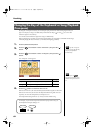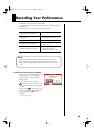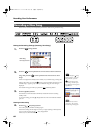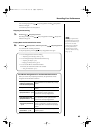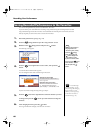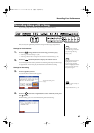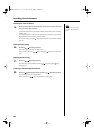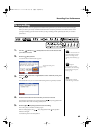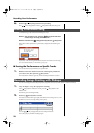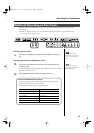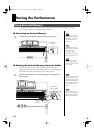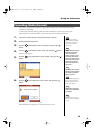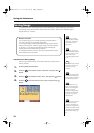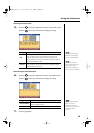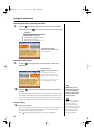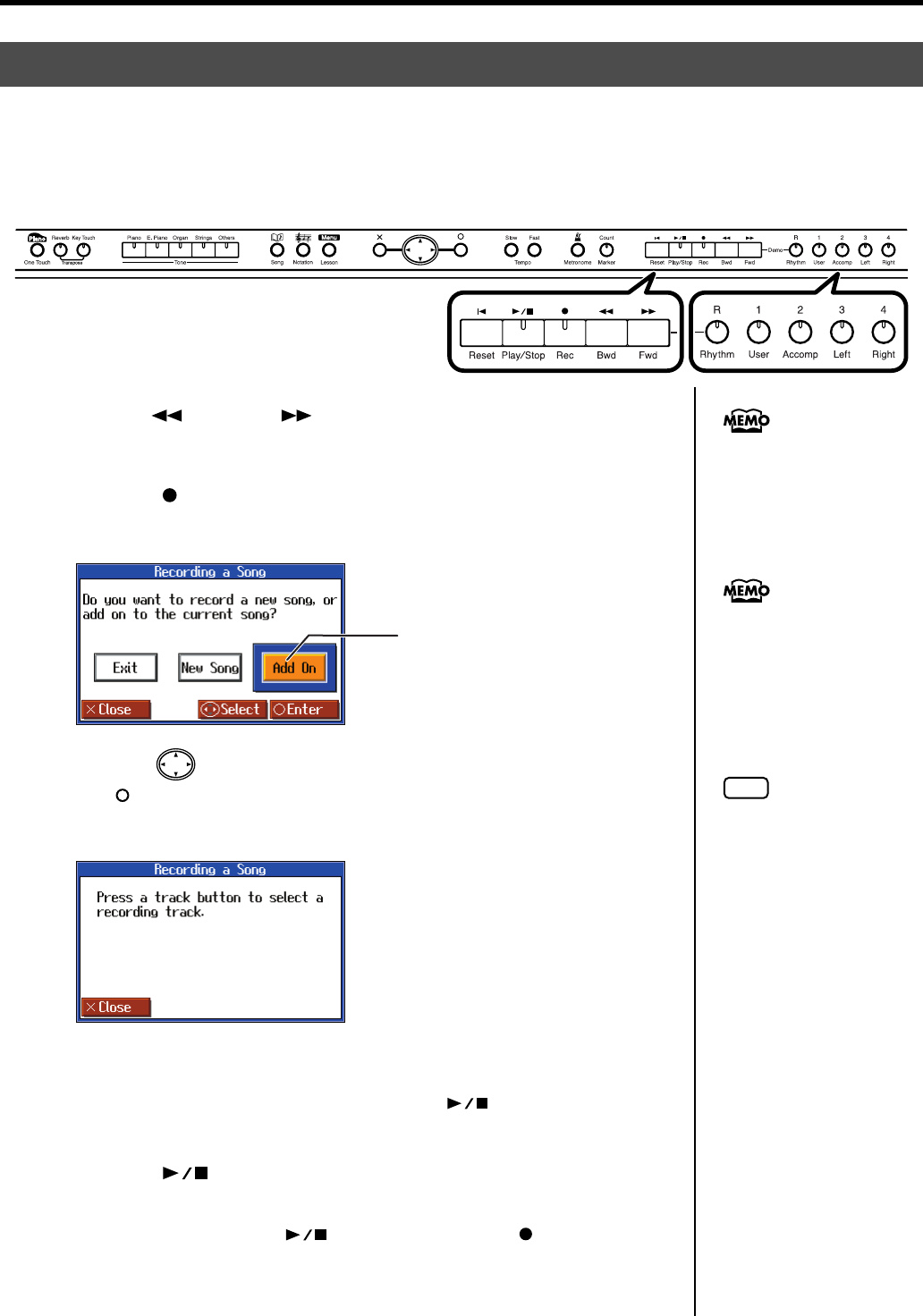
69
Recording Your Performance
1.
Use the [ (Bwd)] or [ (Fwd)] button to move to the measure that
you want to re-record.
2.
Press the [ (Rec)] button.
A screen like the one shown below appears.
fig.Rec-OverRec1-e
3.
Press the cursor left or right button to select <Add On>, then press
the [ ] button
This sets the HPi-6 so you can record while listening to the song already recorded.
fig.d-Rec-OverRec2-e_50
4.
Press the track button for the track that you want to re-record.
The indicators of the button you pressed and of the [ (Play/Stop)] button will
blink, and the HPi-6 enters recording-standby mode.
5.
Press the [ (Play/Stop)] button to start recording.
The count is played, and then recording begins.
When recording begins, the [ (Play/Stop)] button and [ (Rec)] button
indicators will light.
Go ahead and perform on the keyboard.
Re-recording
When you want to re-record, specify the track button whose performance you want to re-record, then record again.
When you select a previously recorded track button and re-record, the performance from the location at which
you begin recording up to the location at which you stop recording will be replaced by the newly re-recorded
performance.
fig.panel-Rec-ReRec-e
When you want to record over
again after deleting all of the
previous recording, refer to
“Erasing a Recorded Song” (p.
70).
When deleting the
performance for a specific
track button, refer to “Erasing
the Performance on Specific
Tracks” (p. 70).
The selected setting turns
orange.
NOTE
The song tempo is stored
within the song you selected.
HPi-6-e.book 69 ページ 2005年11月15日 火曜日 午後3時49分