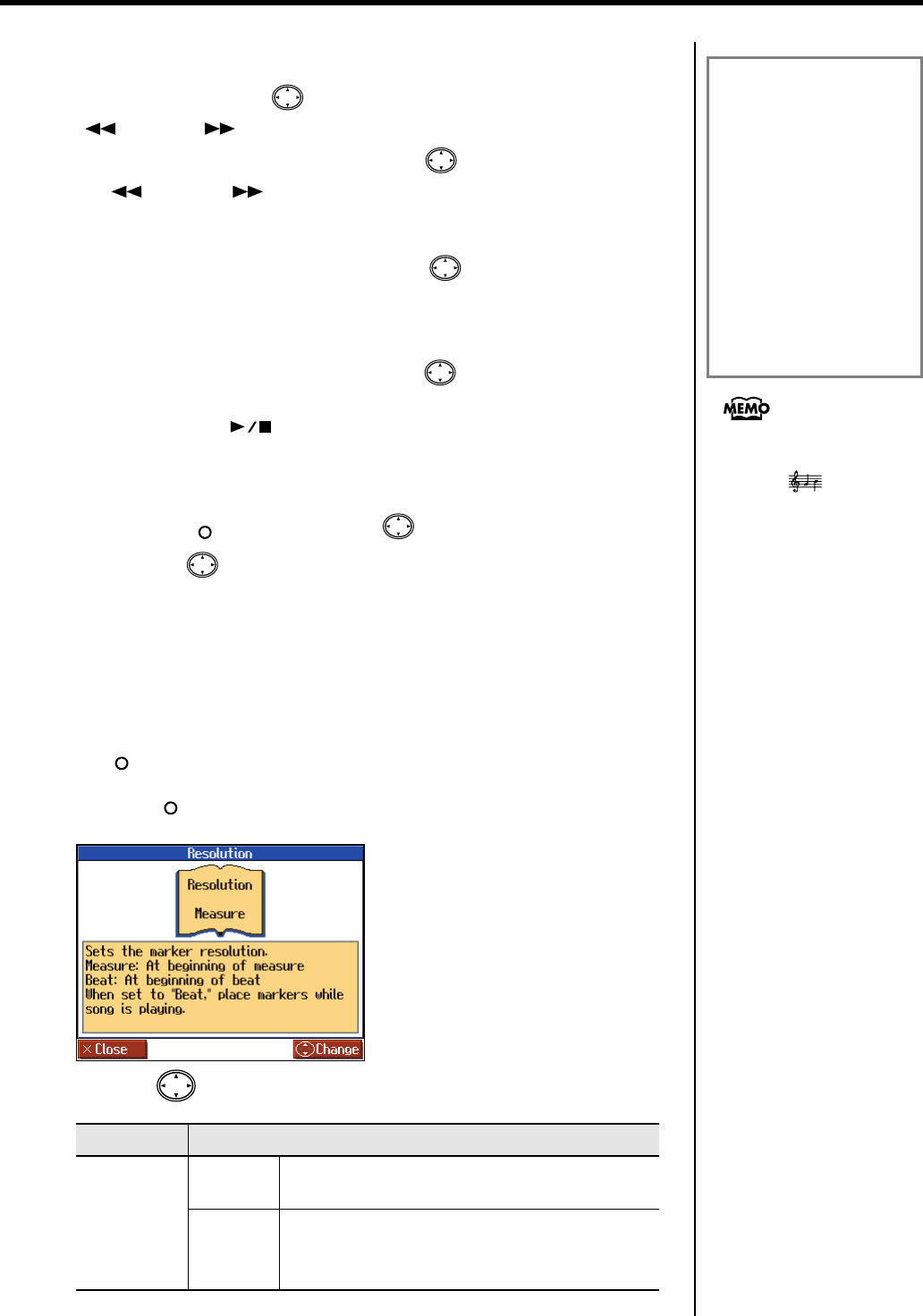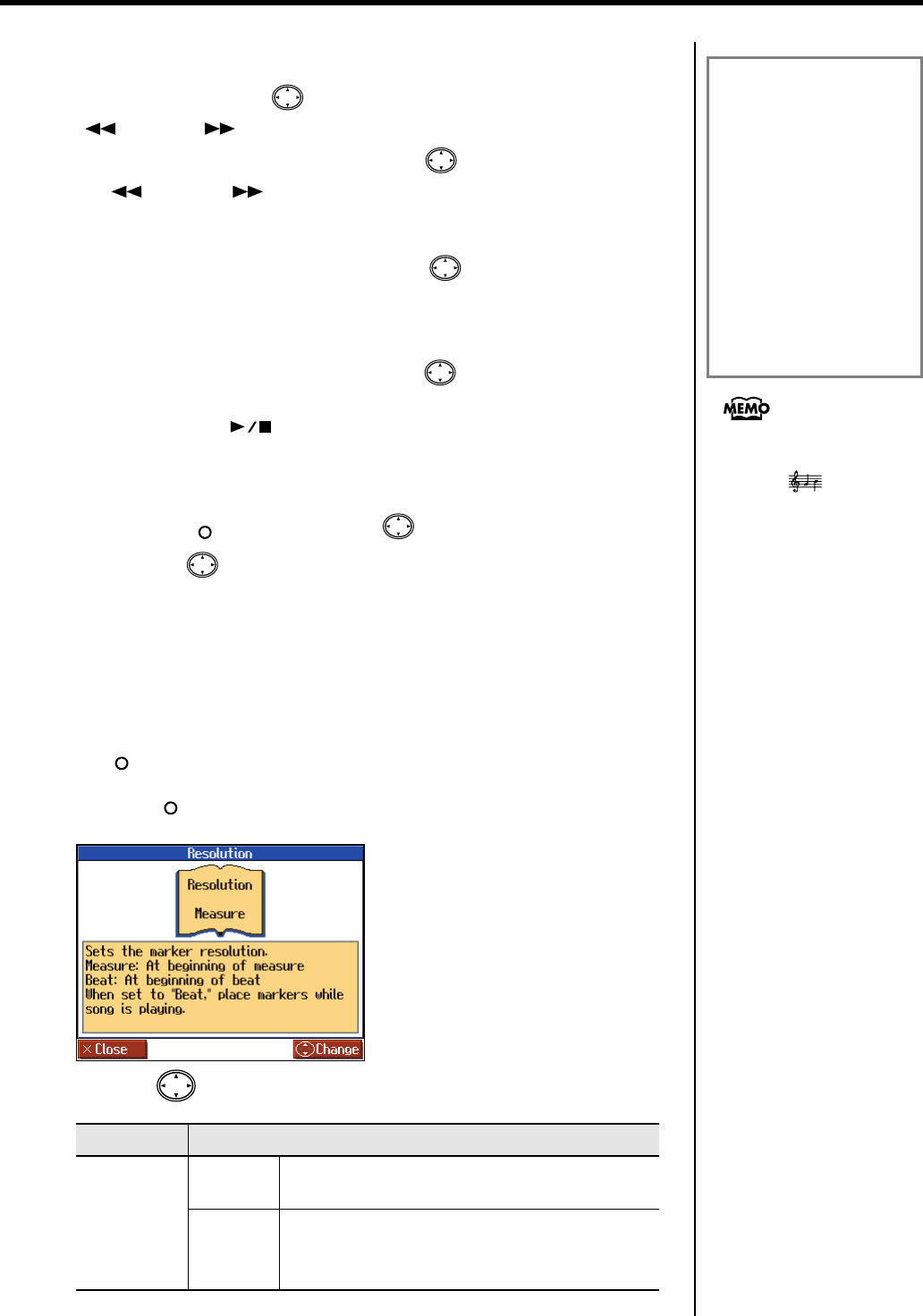
61
Practicing
Moving an Assigned Marker
After adding markers to a song, you can then move to the location where Marker A
is set by holding down the cursor left button and pressing either the
[ (Bwd)] or [ (Fwd)] button.
To adjust the location of marker B, hold down the cursor right button and press
the [ (Bwd)] or [ (Fwd) button.
Moving to the Location of an Assigned Marker
After assigning a marker in the song, press either cursor left or right button to
move (jump) to the location of the marker.
Playing Repeatedly between Markers
After assigning both markers A and B, press the cursor down button to turn
<Repeat> to “On.”
When you press the [ (Play/Stop)] button, playback will repeat between the
markers.
Deleting a Marker You’ve Assigned
Hold down the [ ] button, and press the cursor left button to delete marker
A, or press the cursor right button to delete marker B.
■
Assigning a Marker in the Middle of a Measure
(Resolution)
A marker can be assigned in the middle (at the beginning of a beat) of a measure.
1.
Press the [Count/Marker] button to display the “Count” screen, then press
the [ ] button.
2.
Press the [ ] button once more to access the “Resolution” screen.
fig.d-MarkerReso-e_50
3.
Press the cursor up or down button to change the setting.
Item
Setting
Resolution
Measure
Markers will be assigned to the beginning of a
measure.
Beat
Markers will be assigned to the beginning of a beat.
→
If you want to assign a marker to the beginning of a
beat, assign the marker while playing back the song.
If you use Repeat Playback
without assigning marker A or
B
The entire selected song will be
played back repeatedly.
If you use Repeat Playback
when only marker A is
assigned
The song will play back
repeatedly from marker A to the
end of the song.
If you use Repeat Playback
when only marker B is
assigned
The song will play back
repeated from the beginning of
the song to marker B.
If <Repeat> in the “Marker”
screen is turned “On,” you can
press the [ (Notation)]
utton to display the Notation
screen and play back
repeatedly. Anything you
want to do that involves
markers, including moving to
a particular marker, is
accomplished within the
“Marker” screen.
HPi-6-e.book 61 ページ 2005年11月15日 火曜日 午後3時49分