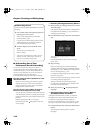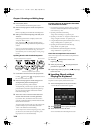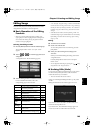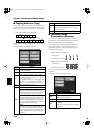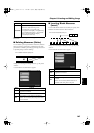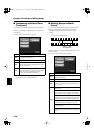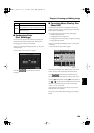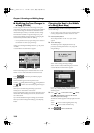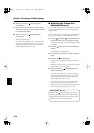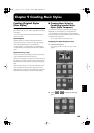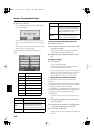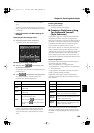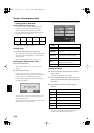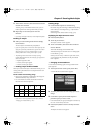150
Chapter 8 Creating and Editing Songs
Chapter 8
■
Modifying the Tone Changes in
a Song (PC Edit)
In some songs, the instrument sound changes during the
course of the song (that is, the Tone changes in the middle of
a Part). In such songs, an instruction to switch the Tone is
inserted at the place where you want the sound to change.
This instruction is called a “Program Change” (PC), and
actions such as deleting program changes, or changing the
selected Tone by them are called “PC editing.”
* It is not possible to insert a program change into a measure or
beat that does not contain a program change.
At Step 3 of “Selecting the Editing Function” (p. 145), select
<PC Edit>.
A screen like the one shown below appears.
fig.d-e-pc.eps_50
The PC-location display uses “Measure: Beat: Tick” as the
format. A tick is a unit of time that’s shorter than a beat.
Touch to select the part with the program
change to be edited.
The Part number appears at the top of the screen.
Use the [ (Bwd)] button and the [ (Fwd)] button or
use < > < > on the screen to find the program change to
be edited.
When you’ve found the Program Change you want to
modify, touch “Tone Name” on the screen.
Press a Tone button to select a Tone group, then select a Tone
with the dial. When selecting Part 10 or 11, select the drum
set or effect sound.
If you want to delete the Program Change, touch <Delete>.
When you’re done making all the settings, press the [Exit]
button.
Changing the Beat in the Middle
of a Song (Beat Map)
You can create songs that have beat changes during the
course of the song.
* You can’t change a song’s beat once it’s been recorded. Before
recording the performance, determine the beat to be used.
1.
Press the [Menu] button.
The “Composer Menu” or the “A/V Sync” screen
appears.
2.
Touch <Beat Map>.
The following screen is displayed if there is any
previously recorded performance or any song with
changed settings.
fig.m-songmod.eps
Touch <OK> to change the song’s settings.
Touch <Cancel> to discard the changes you’re made.
A screen like the one shown below appears.
fig.d-beatmap.eps_50
If you’ve recorded a song or changed a song’s settings
(see p. 137), a message asking you to confirm the
deletion appears.
3.
Use < >< > in the screen or the [ (Bwd)]
and [ (Fwd)] buttons to move to the measure
whose beat you want to change.
The measure number appears in the top-right area of the
screen.
Touch < > to move to the beginning of the song.
Touch < > to move to the end of the song.
4.
Touch in each to set the beat.
Location Tone Name
KR117_r_e.book 150 ページ 2005年11月8日 火曜日 午後4時20分