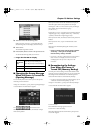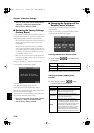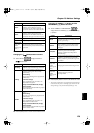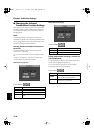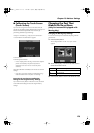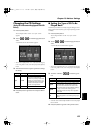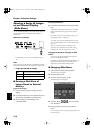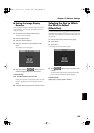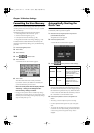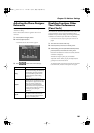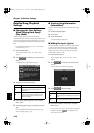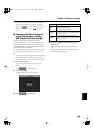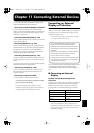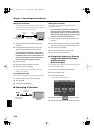179
Chapter 10 Various Settings
Chapter10
■
Setting the Image Display
Duration
When running slide shows of multiple image files saved on
external memory, you can specify the length of time each
image is to appear.
1.
Press the One Touch Program [Piano] button.
The piano screen will appear.
2.
Press the [Option] button.
3.
Touch the <External Display>.
4.
Touch the <Slide Show> at the bottom left of the
screen.
The following screen will appear.
5.
Touch the <Interval> to set the interval at
which the displayed images are to be switched.
Available settings
Slow, Little Slow, Medium, Little Fast, Fast
Display of images may not, depending on the size of the
image, be displayed exactly according to the interval
setting.
6.
Press [Exit] button to go back to the ”Functions screen.”
Selecting the Part to Which
the Effect is Added
(EffectsPart)
You may find effects not being applied to certain parts when
different effects are applied to the upper tone, layer tone, and
lower tone. In such instances, you can select which effect is to
have priority.
1.
Press any tone button, and select the tone (p. 28).
2.
Touch <Effect>.
3.
Touch <Part>.
A screen like the one shown below appears.
4.
Touch to select the part to which the effect
is added.
The effect will be applied to the selected part and other
parts to which the same effect has been applied.
Available settings
Upper, Layer 1, Layer 2, Lower 1, Lower 2
KR117_r_e.book 179 ページ 2005年11月8日 火曜日 午後4時20分