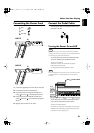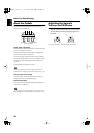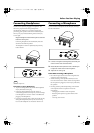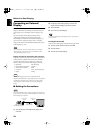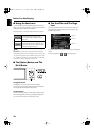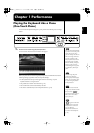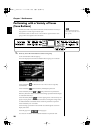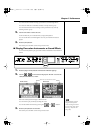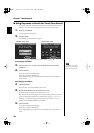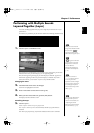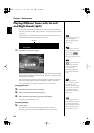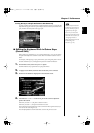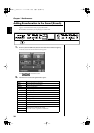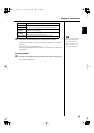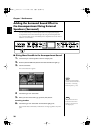29
Chapter 1 Performance
Chapter 1
You can touch the scroll bar and drag up and down to scroll through the list.
You can touch <Effects> to add effect sounds to a variety of tones (p. 46).
You can do searches for tones according to search parameters or by name by
touching <Search> (p. 30).
2.
Touch a tone name to select the tone.
You’ll hear the tone you’ve selected when you play the keyboard.
You can use the dial to scroll through the screen as you switch the Tones to be
played.
3.
Press the [Exit] button.
This returns you to the Basic screen or the previous screen.
■
Playing Percussion Instruments or Sound Effects
You can use the keyboard to play percussion sounds or effects like sirens and animal
sounds.
fig.panel1-2
1.
Press the [Super Tones] button and watch the indicator light up.
2.
Touch < > < > several times to display the “Drums” screen or the
“SFX (SOUND EFFECT)” screen.
fig.d-drum.eps_60
Each note of the keyboard will play a different sound.
You can also have play sounds by touching the screen.
You can select other drum tones by pressing the < > or < > buttons.
3.
Press the [Exit] button several times.
This returns you to the Basic screen or the previous screen.
Drums screen SFX screen
Touch here to switch these screens.
The combination of sounds
assigned to the keyboard
varies according to the drum
set. Take a look at the “Drum
Set List” (p. 205) and “SFX
Set”(p. 208).
KR117_r_e.book 29 ページ 2005年11月8日 火曜日 午後4時20分