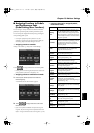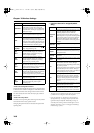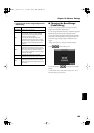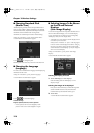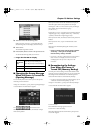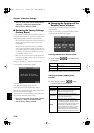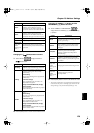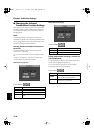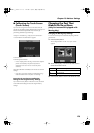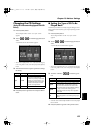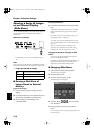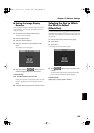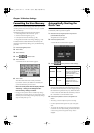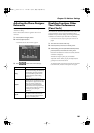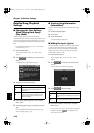175
Chapter 10 Various Settings
Chapter10
■
Calibrating the Touch Screen
(Touch Screen)
If you’ve been using the touch screen for some time, the
pointer may be shifted, making the KR react incorrectly. You
should correct this displacement when necessary by
performing calibration (repositioning).
At step 3 in “Procedure” (p. 165), touch “Touch Screen.”
A screen like the one shown below appears.
fig.d-touchpanel.eps_50
Touch <Execute>.
Touch the points indicated.
* Do this carefully, because touching a location that’s different
from the one indicated for the pointer may make the
displacement even worse. Be sure to touch the pointer
accurately.
When the calibration is finished, touch <Write> to store the
settings.
* If you don’t write them to memory, the calibration settings
will be discarded as soon as the power is switched off.
Returning the Touch Screen Calibration
Settings to the Original Factory Settings
If you touch <Factory Reset> in the above screen, the touch
screen calibration settings revert to the original factory
settings.
Changing the Part That
Makes the Keys Move
(Only for Instrument Equipped with
Moving Key)
Changing the Moving Keys Settings
You can have the keys move automatically along with the
performance.
1.
Press the [Menu] button.
The “Composer Menu” or the “A/V Sync” screen
appears.
fig.d-16tr.eps_50
2.
Touch <Moving Key> at the lower left of the screen to
switch the function on or off.
3.
Press the [Exit] button to return to the Functions screen.
Icon
Keyboard
On Movement
Off No movement
KR117_r_e.book 175 ページ 2005年11月8日 火曜日 午後4時20分