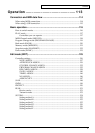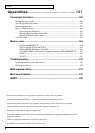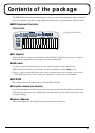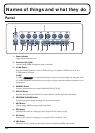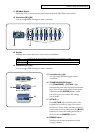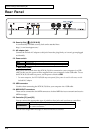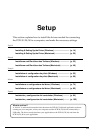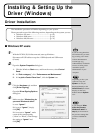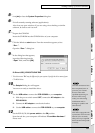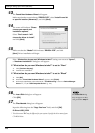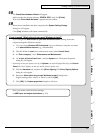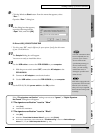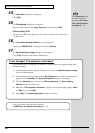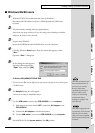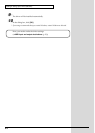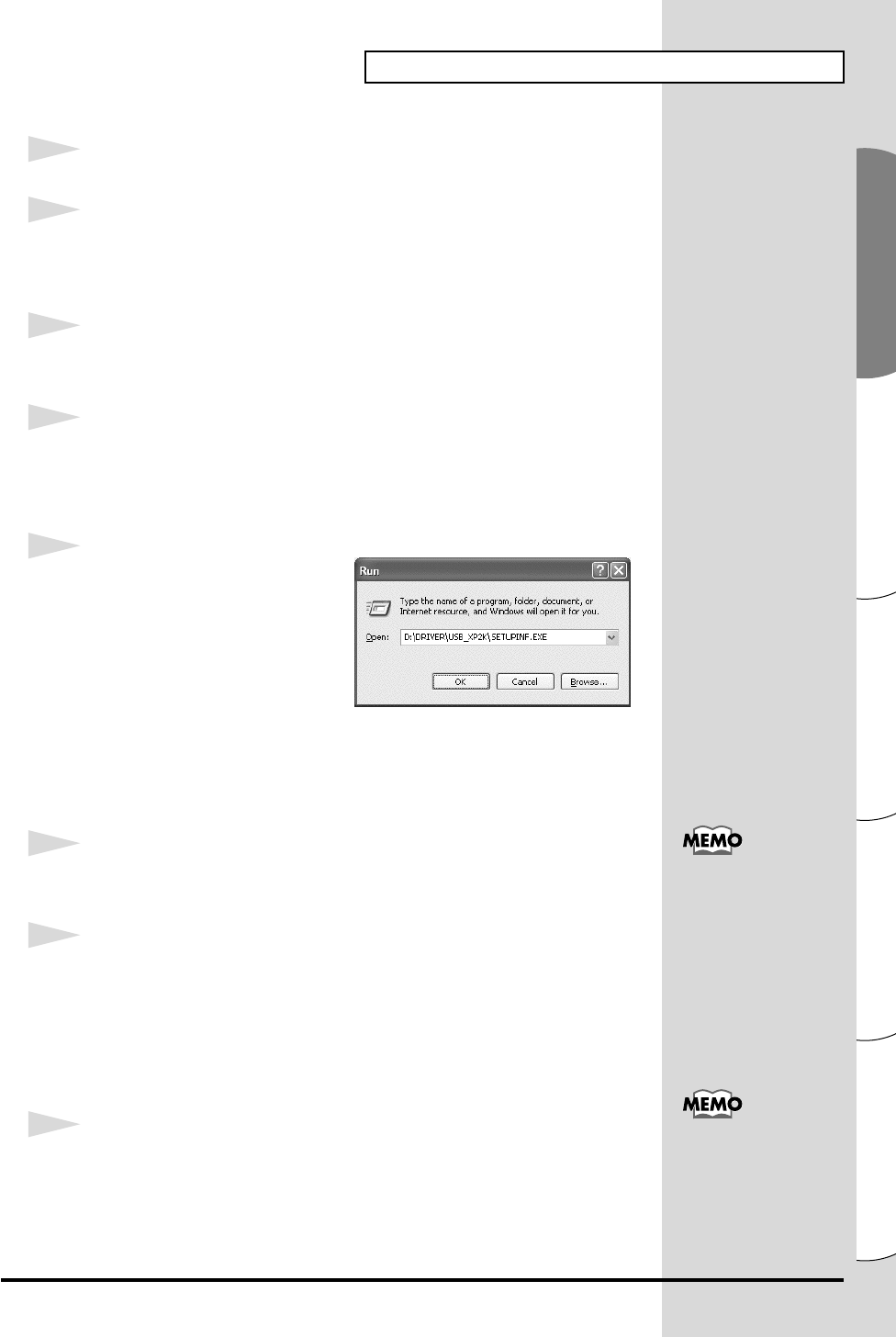
15
Installing & Setting Up the Driver (Windows)
Español Italiano Français Deutsch English
5
Click [OK] to close the System Properties dialog box.
6
Exit all currently running software (applications).
Also close any open windows. If you are using virus checking or similar
software, be sure to exit it as well.
7
Prepare the CD-ROM.
Insert the CD-ROM into the CD-ROM drive of your computer.
8
Click the Windows start button. From the menu that appears, select
“Run...”.
Open the “Run...” dialog box.
fig.2-3_30
9
In the dialog box that appears,
input the following into the
“Open” field, and click [OK].
D:\Driver\USB_XP2K\SETUPINF.EXE
* The drive name “D:” may be different for your system. Specify the drive name of your
CD-ROM drive.
10
The SetupInf dialog box will appear.
You are now ready to install the driver.
11
Use the USB cable to connect the PCR-30/50/80 to your computer.
1. With the power switch turned OFF, connect the AC adaptor to the
PCR-30/50/80.
2. Connect the AC adaptor to an electrical outlet.
3. Use the USB cable to connect the PCR-30/50/80 to your computer.
12
Set the PCR-30/50/80’s power switch to the ON position.
Near the task bar, your computer will indicate “Found New Hardware”.
Please wait.
Once the connections have
b
een completed, turn on
power to your various
devices in the order
specified. By turning on
devices in the wrong
order, you risk causing
malfunction and/or
damage to speakers and
other devices.
This unit is equipped with
a protection circuit. A brief
interval (a few seconds)
after power up is required
b
efore the unit will operate
normally.