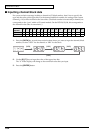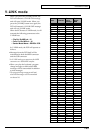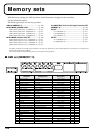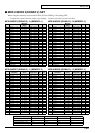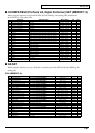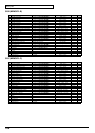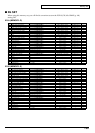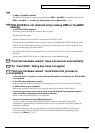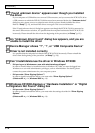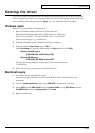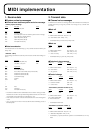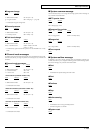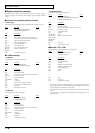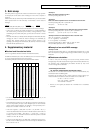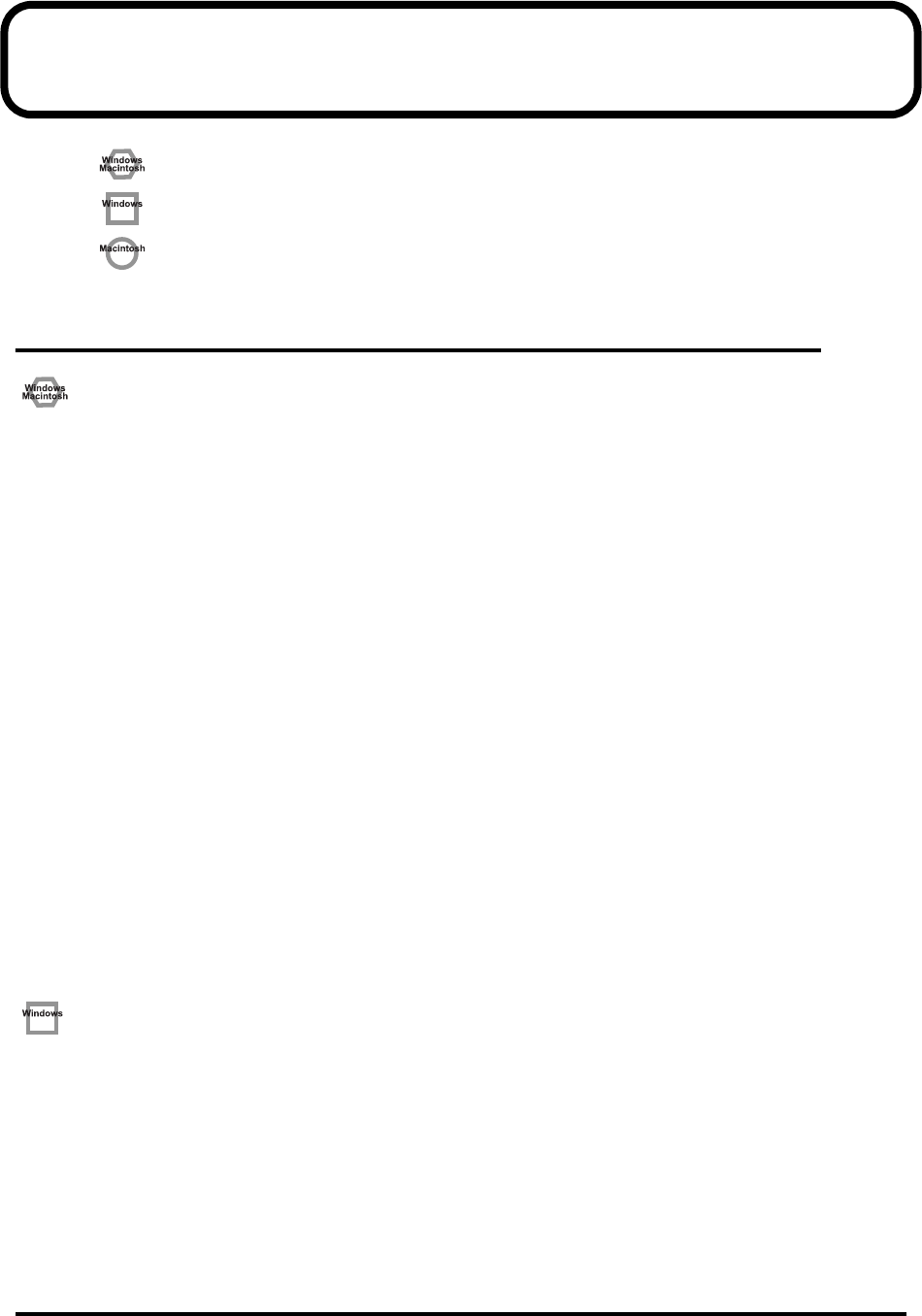
170
Troubleshooting
Problems common to Windows and Macintosh
Problems occurring only in Windows
Problems occurring only in Macintosh
Problems related to the USB driver
Cannot install the driver correctly
• Is the CD-ROM correctly inserted into your CD-ROM drive?
Installation is not possible unless the CD-ROM included with the PCR-30/50/80 is inserted in your
CD-ROM drive. Make sure that the CD-ROM is correctly inserted into your CD-ROM drive.
• Is the CD-ROM or the lens of the CD-ROM dirty?
If the CD-ROM or the lens of the CD-ROM drive is dirty, the installer may not work correctly. Clean
the disc and/or lens using a commercially-available CD cleaner or lens cleaner.
• Are you installing the software from a networked CD-ROM drive?
The software cannot be installed from a networked CD-ROM drive.
• Is there sufficient free space on your hard disk?
Delete unneeded files to increase the amount of free space. After deleting the unneeded files, empty
the recycling bin.
• Is the PCR-30/50/80 connected correctly?
Make sure that the USB connector of your computer is connected to the PCR-30/50/80 by a USB
cable.
• Is the power of the PCR-30/50/80 turned on?
• The power switch of the PCR-30/50/80 may have been set to the USB position.
Make sure that the power switch of the PCR-30/50/80 is set to the DC position. Do not use bus
power while installing the driver. Check this, and if you are using Windows, close the Sound and
Multimedia Properties dialog box (Sounds and Audio Devices Properties in Windows XP, and
Multimedia Properties in Windows 98), re-open the same dialog box once again, and specify the
MIDI input/output destinations.
• Using the procedure for “Deleting the driver” (p. 173), delete the USB audio device driver
installed in your computer, and then re-install the PCR-30/50/80 driver as described in “Setup”
(p. 13). Also check whether there is any “Other devices” in “Device Manager” or “Unknown
device” in “Universal Serial Bus Controllers”. If you find any, delete them.