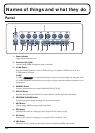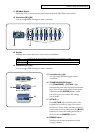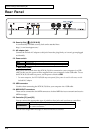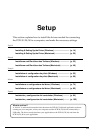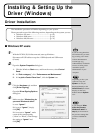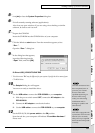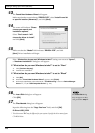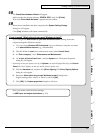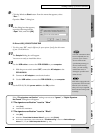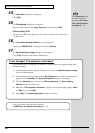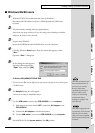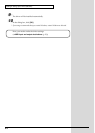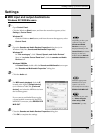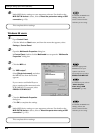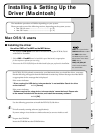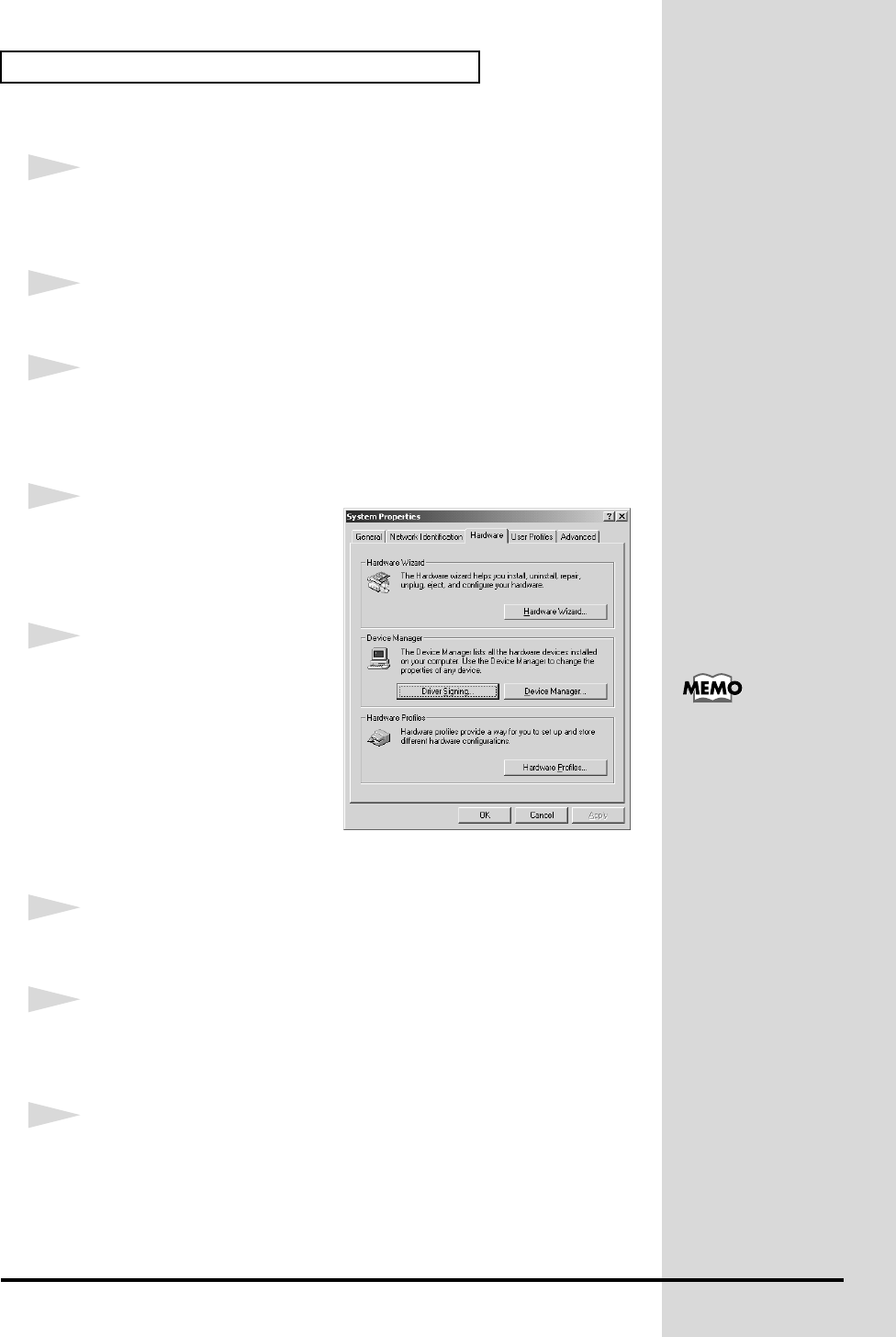
18
Installing & Setting Up the Driver (Windows)
■ Windows 2000 users
1
With the PCR-30/50/80 disconnected, start up Windows.
Disconnect all USB cables except for a USB keyboard and USB mouse
(if used).
2
Log on to Windows as a user with administrative privileges (such as
Administrator).
3
Open the System Properties dialog box.
Click the Windows Start button, and from the menu that appears, select
Settings | Control Panel. In Control Panel, double-click the System icon.
fig.2-12
4
Click the Hardware tab, and then
click [Driver Signing].
Open the Driver Signing Options
dialog box.
5
Make sure that “File signature
verification” is set to “Ignore”.
If it is set to “Ignore”, simply
click [OK].
If it is not set to “Ignore”, make
a note of the current setting
(“Warn” or “Block”). Then change
the setting to “Ignore” and
click [OK].
6
Close the System Properties dialog box.
Click [OK].
7
Exit all currently running software (applications).
Also close any open windows. If you are using virus checking or similar
software, be sure to exit it as well.
8
Prepare the CD-ROM.
Insert the CD-ROM into the CD-ROM drive of your computer.
If you changed the “File
signature verification”
setting in step 5, you must
restore the previous setting
after you have installed
the driver.