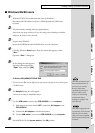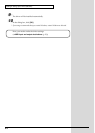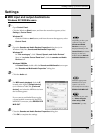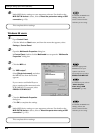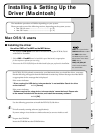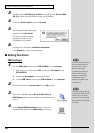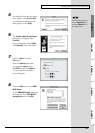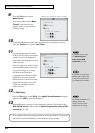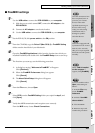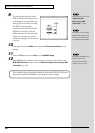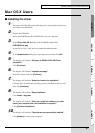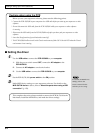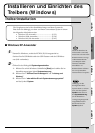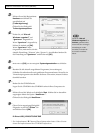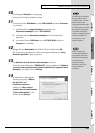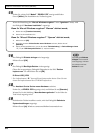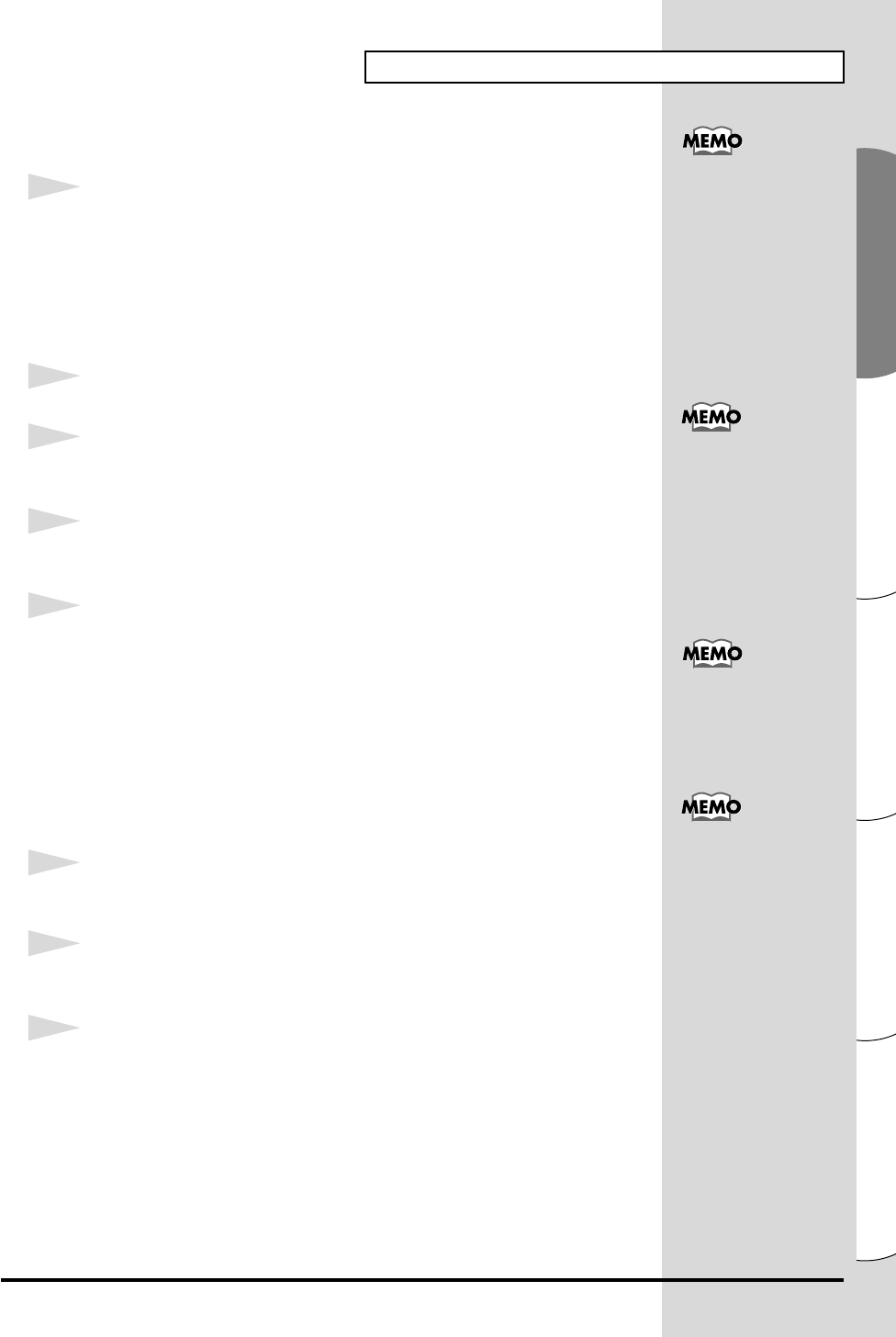
29
Installing & Setting Up the Driver (Macintosh)
Español Italiano Français Deutsch English
■ FreeMIDI settings
1
Use the USB cable to connect the PCR-30/50/80 to your computer.
1. With the power switch turned OFF, connect the AC adaptor to the
PCR-30/50/80.
2. Connect the AC adaptor to an electrical outlet.
3. Use the USB cable to connect the PCR-30/50/80 to your computer.
2
Set the PCR-30/50/80’s power switch to the ON position.
3
From the CD-ROM, copy the Driver E (Mac OS 9, 8) – FreeMIDI Setting
folder onto the hard disk of your Macintosh.
4
Open the FreeMIDI Applications folder from the location into which you
installed FreeMIDI, and double-click the FreeMIDI Setup icon to start it up.
5
The first time you start up, use the following procedure.
1. A dialog box saying “Welcome to FreeMIDI!” will appear.
Click [Continue].
2. When the FreeMIDI Preferences dialog box appear.
Click [Cancel].
3. The About Quick Setup dialog box will appear.
Click [Cancel].
6
From the File menu, choose Open.
7
Select PCR from the FreeMIDI Setting folder you copied in step 3, and
click [Open].
8
Verify that MIDI transmission and reception occur correctly.
From the MIDI menu, choose Check Connections.
This unit is equipped with
a protection circuit. A brief
interval (a few seconds)
after power up is required
b
efore the unit will operate
normally.
Once the connections have
b
een completed, turn on
power to your various
devices in the order
specified. By turning on
devices in the wrong
order, you risk causing
malfunction and/or
damage to speakers
and other devices.
When “OMS is installed
on this computer...”
appears, click [FreeMIDI].
If you are unable to select
Open, make settings as
follows.
1. From the File menu,
choose FreeMIDI
Preference.
2. Uncheck “Use OMS
when available.”
3. Close FreeMIDI.
4. Return to step 4 and
continue the procedure.