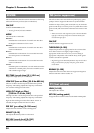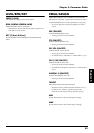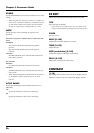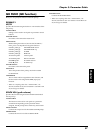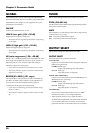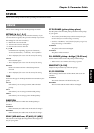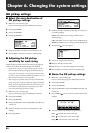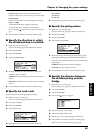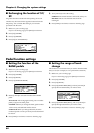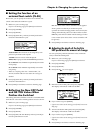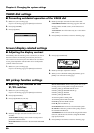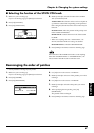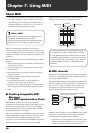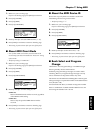62
Chapter 6. Changing the system settings
GK pickup settings
■ Select the save destination of
GK pickup settings
1. Make sure you’re in Play page.
If you’re not in Play page, press [EXIT] several times.
2. Press [F6] (SYSTEM).
3. Press [F1] (DRIVER).
4. Press [F1] (SETTING).
fig.1-10
5. Rotate [VALUE] to select the save destination (A–E).
6. Press [EXIT] several times to return to the Play page.
■ Adjusting the GK pickup
sensitivity for each string
Adjust the pickup sensitivity for each string as appropriate
for the way in which the divided pickup was installed.
* If you will be using two or more guitars to play the VG-88,
you must make sensitivity settings for the divided pickup of
each guitar. For each guitar, turn off the power of the VG-88,
re-connect, and then perform the following procedure. You can
make and store settings for up to five guitars.
* These settings are required when you newly install a divided
pickup on a guitar, or after you adjust the height of the divided
pickup. Once the settings have been made correctly, they will
be retained even while the power is turned off. So, you don’t
need to redo the settings each time you play.
1. Make sure you’re in Play page.
If you’re not in Play page, press [EXIT] several times.
2. Press [F6] (SYSTEM).
3. Press [F1] (DRIVER).
4. Press [F1] (SETTING). Select the SETTING item that you
wish to set.
5. Rotate [VALUE] to select the save destination for the
settings.
6. Press [F2] (TYPE).
fig.1-10a
7. Rotate [VALUE] to select the pickup type for which you
are making settings.
GK-2A: Select this if you are using a GK-2A/GK-3
divided pickup.
GK-2: Select this if you are using a GK-2 divided pickup.
PIEZO:
Select this if you are using a piezo divided pickup.
8. Press [PAGE ] to access page 3.
fig.6-03
9. Press [F1] – [F6] to select the string.
10.Rotate [VALUE] to set the value.
11.Repeat steps 9 – 10 to make settings for each string.
12.Press [EXIT] several times to return to the Play page.
■ Name the GK pickup settings
1. Make sure you’re in Play page.
If you’re not in Play page, press [EXIT] several times.
2. Press [F6] (SYSTEM).
3. Press [F1] (DRIVER).
4. Press [F1] (SETTING). Select the SETTING item that you
wish to set.
5. Use [CURSOR ] to move the cursor to the name of the
settings.
fig.6-03a
6. Use [F1] – [F6] and [VALUE] to assign a name.
[F1] ( ) : Return the cursor to the left.
[F2] ( ) : Advance the cursor to the right.
[F3] ( ) : Advance the cursor to the end.