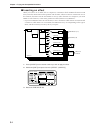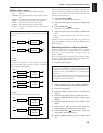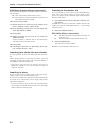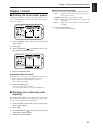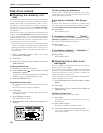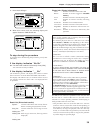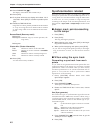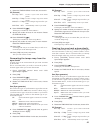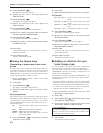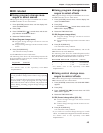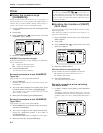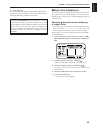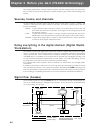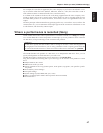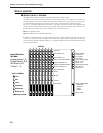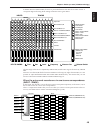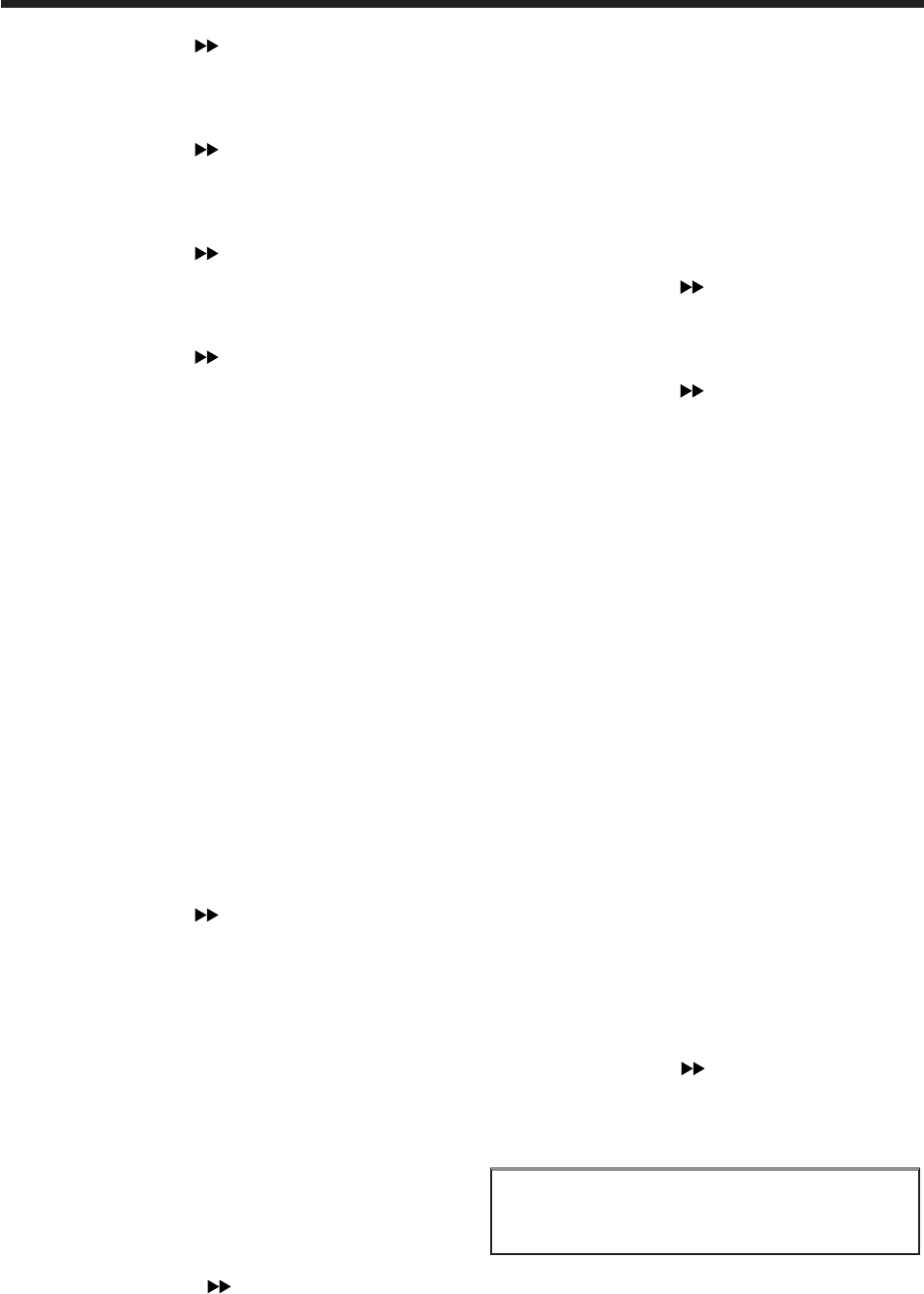
8. Press PARAMETER [ ].
The display will indicate ÒSYS St=Ó.
9. Specify the start time of the song. Rotate the
TIME/VALUE dial.
10.Press PARAMETER [ ].
The display will indicate ÒSYS End=Ó.
11.Specify the end time of the song. Rotate the
TIME/VALUE dial.
12.Press PARAMETER [ ].
The display will indicate ÒSYS CV4:Mesure=Ó.
13.Specify the number of measures within the specified
time span. Rotate the TIME/VALUE dial.
14.Press PARAMETER [ ].
The display will indicate ÒSYS CV4:Beat=Ó.
15.Specify the number of beats in each measure. Rotate
the TIME/VALUE dial.
16.Press [YES].
A message will ask you to confirm that you wish to re-
create the sync track.
17.Press [YES] once again.
The sync track will be created.
■ Using the tempo map
Generating a tempo map from mark
points
A tempo map can be created from mark points that were
assigned according to the tempo of an already-recorded
song. This is convenient when you wish to synchronize a
MIDI sequencer to a previously-recorded performance of an
acoustic instrument such as guitar or vocal.
1. Press [SYSTEM] several times until “SYS
Sync/Tempo?” appears.
2. Press [YES].
3. Press PARAMETER [ ].
The display will indicate ÒSYS Syn:GenÓ.
4. Rotate the TIME/VALUE dial. In this case, choose
MIDIClk.
Gen (Sync generator)
This selects the type of synchronization signal that will be
transmitted from the MIDI OUT connector. When using a
synchronization signal from the VS-880 to synchronize
external MIDI devices, set this to the desired type of syn-
chronization signal.
Off: Synchronization signals will not be transmit-
ted.
MTC: MIDI Time Code will be transmitted.
MIDIClk: MIDI Clock will be transmitted.
SyncTr: MIDI Clock data recorded on the sync track
will be transmitted.
5. Press PARAMETER [ ] several times to get the
“SYS Sync.Tr Cnv?” display.
6. Press [YES].
7. Rotate the TIME/VALUE dial. In this case, choose CV2.
CV (Convert)
CV1=Tap ➝ S.Tr: Create a sync track from mark
points.
CV2=Tap ➝ T.Map: Create a tempo map from mark
points.
CV3=S.Tr ➝ T.Map: Create a tempo map from the sync
track.
CV4=Time ➝ S.Tr: Automatically create a sync track.
8. Press PARAMETER [ ].
The display will indicate ÒSYS CV:Beat=Ó.
9. Specify the number of beats in one measure. Rotate
the TIME/VALUE dial.
10.Press PARAMETER [ ].
The display will indicate ÒSYS CV:Tap Beat=Ó.
11.Specify the number of mark points in each measure.
Rotate the TIME/VALUE dial.
12.Press [YES].
A message will ask you to confirm that you wish to re-
create the tempo map.
13.Press [YES] once again.
The tempo map will be created.
■ Adding an offset to the sync
track/tempo map
It is now possible to create the sync track / tempo map
starting from the time location at which recording began.
The sync track / tempo map will be created starting at
Ò00h00m00s00Ó. However in actuality, recording does not
usually start at Ò00h00m00s00Ó.
For example if you began recording at Ò00h00m10s00Ó, you
can move the beginning of the sync track / tempo track to
Ò00h00m10s00Ó.
* During recording or playback, when the starting time
location of the sync track/tempo track is reached, a Start
message will be transmitted from the MIDI OUT connec-
tor. This is convenient when you wish to synchronize
operation with an external MIDI sequencer, etc.
1. Press [SYSTEM] several times until the “SYS
Sync/Tempo ?” display appears.
2. Press [YES].
3. Press PARAMETER [ ] several times until the “SYS
Ofs=00000000” display appears.
4. Input the time at which you want the sync track / tempo
track to begin. Rotate the TIME/VALUE dial.
5. Press [PLAY].
You will return to Play condition.
< Using [NUMERICS] >
By using [NUMERICS], you can use the ten LOCATOR
buttons as numeric keys to directly enter numbers. Refer
to ÒUsing the numeric keysÓ (p.44).
Chapter 1 Trying out the expanded functions
42