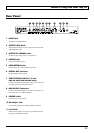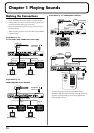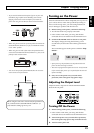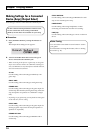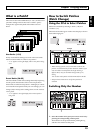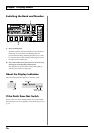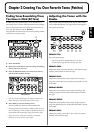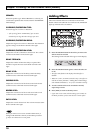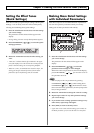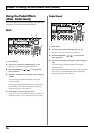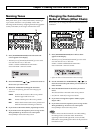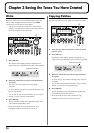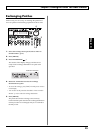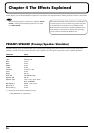19
Chapter 2 Creating You Own Favorite Tones (Patches)
Chapter
2
Setting the Effect Tones
(Quick Settings)
Each effect includes prepared sample settings called “Quick
Settings.” You can easily create new effect sounds just by
selecting and combining these Quick Settings.
1. Press the on/off button for the effect with the settings
you want to change.
The parameters for the selected effect appear in the
display.
* During editing, the most recently edited parameter appears.
2. Press PARAMETER [ ] [ ] to select the Quick
Settings parameter.
fig.02-06
3. Rotate the VALUE dial to select the effect setting you
want.
* “P00: User” indicates that the effect indicated in the upper
row of the display is set to be saved to the currently selected
patch, or that the settings are currently being modified.
* When FX-1, FX-2, or WAH has been selected in Step 1, the
settings for the effect selected by means of the FX Select
parameter (refer to the following item) are switched.
Making More Detail Settings
with Individual Parameters
Each effect comprises several different kinds of parameters.
You can more precisely create the sounds you want by
editing each of these parameters individually.
fig.02-07
1. Press the on/off button for the effect with the settings
you want to change.
The parameters for the selected effect appear in the
display.
2. Press PARAMETER [ ] [ ] to select the
parameter whose settings are to be changed.
When more than one parameter is shown in the display,
press PARAMETER [ ] [ ] to move the cursor to
the parameter to be set.
You can jump to the core parameters by pressing
PARAMETER [ ] (or [ ]) while holding down
PARAMETER [ ] (or [ ]). With items for which
there aren’t that many parameters, the GT-6 jumps to the
last (or first) parameter.
3. Rotate the VALUE dial to change the value of a setting.
4. Repeat Steps 2 and 3 for any other parameter settings
you want to change.
5. If you further want to change parameter settings in any
other effects, repeat Steps 1 through 4.
6. Press [EXIT] to return to the Play screen.
* If you want to save a tone with the settings you’ve made, use
the Write procedure (p. 22) to save the tone to a User patch.
6
1
3
2