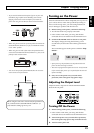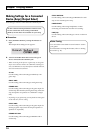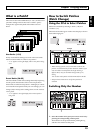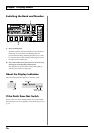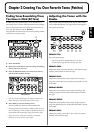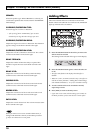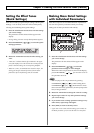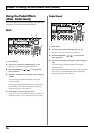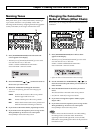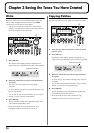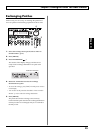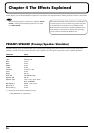21
Chapter 2 Creating You Own Favorite Tones (Patches)
Chapter
2
Naming Tones
Each patch can be given a name (Patch Name) consisting of
up to sixteen characters. You’ll probably want to take
advantage of this feature by assigning names that suggest the
sound you’ll obtain, or the song in which it’ll be used.
fig.02-10
1. Press [NAME/NS/MASTER] so that the Name edit
screen appears in the display.
* With each press of [NAME/NS/MASTER], you move to the
next item that can be set, in this order:
NAME
→
NOISE SUPPRESSOR
→
MASTER
→
FOOT VOLUME
→
EFFECT CHAIN.
fig.02-11
2. Press PARAMETER [ ] [ ] to move the cursor to
the text area you want to edit.
3. Rotate the VALUE dial to change the characters.
* You can use the following functions when changing text
characters.
CAPS: Switches the character at the cursor position
between upper and lower case.
INS: Inserts a blank space at the cursor position.
DEL: Deletes the character at the cursor position and
shifts the characters following it to the left.
4. If you want to edit names further, repeat Steps 2 and 3.
5. If you want to save the sequence you’ve set up, use the
Write procedure (p. 22) to save it to a User patch.
Press [EXIT] to return to the Play screen.
Changing the Connection
Order of Effects (Effect Chain)
Here’s how you can change the order in which the effects are
connected.
fig.02-12
1. Press [NAME/NS/MASTER] until “Effect Chain”
appears in the display.
* With each press of [NAME/NS/MASTER], you move to the
next item that can be set, in this order:
NAME
→
NOISE SUPPRESSOR
→
MASTER
→
FOOT VOLUME
→
EFFECT CHAIN.
fig.02-13
* Effects are shown in lowercase letters when turned off.
2. Use the VALUE dial or PARAMETER [ ] [ ] to
move the cursor to the point where you want to have an
effect inserted.
3. Press the ON/OFF button for the effect you want to
insert.
The selected effect is inserted at the cursor position.
* Use [PEDAL ASSIGN] to assign Foot Volume.
4. If you want to change the sequence further, repeat
Steps 2 and 3.
5. If you want to save the sequence you’ve set up, use the
Write procedure (p. 22) to save it to a User patch.
Press [EXIT] to return to the Play screen.
Effects can be switched on and off even while making
the settings for the connection order. With effects
appearing to the left and right of the cursor, the ON/
OFF button corresponding to the effect can be pressed to
turn them on/off.
1
3
2
3
Cursor
1
2
2
3