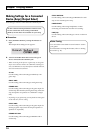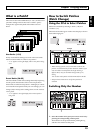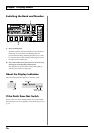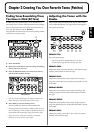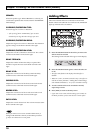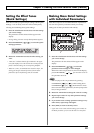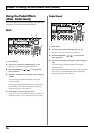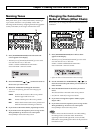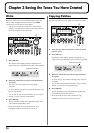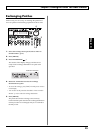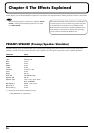22
Chapter 3 Saving the Tones You Have Created
Write
When you want to save a tone created with EZ Tone, or a
tone to which changes have been made, use the Write
procedure to save the tone to a User patch.
* If the power is turned off, or if the tone is switched (Patch
Change; p. 15) before you’ve carried out the Write procedure,
the newly created tone will be discarded.
fig.03-01
1. Press [WRITE].
The content of the display changes, and the GT-6 is
ready for the save-destination User patch to be specified.
fig.03-02
2. Rotate the VALUE dial to select the save-destination
User patch.
* This step is unnecessary if the current User patch is
acceptable.
* To cancel the Write procedure, press [EXIT]. The Play screen
returns to the display.
* You can also use the procedure described in “How to Switch
Patches” (p. 15) to select the save destination.
3. Press [WRITE].
The GT-6 switches to the write-destination patch, and
you’re returned to the Play screen.
* The sound of the patch previously stored at the write
destination will be lost once the write is executed.
Copying Patches
You can copy a Preset or User patch to another User patch.
fig.03-03
1. Select the copy-source patch (refer to “How to Switch
Patches”; p. 15).
2. Press [WRITE].
The content of the display changes, and the GT-6 is
ready for the copy-destination User patch to be specified.
fig.03-04
3. Rotate the VALUE dial to select the copy-destination
User patch.
* To cancel the copy, press [EXIT]. The Play screen returns to
the display.
* You can also use the procedure described in “How to Switch
Patches” (p. 15) to select the copy destination.
4. Press [WRITE].
The GT-6 switches to the copy-destination patch, and
you’re returned to the Play screen.
* The sound of the patch previously stored at the copy
destination will be lost once the copy is executed.
1,3
2
Destination User Patch
2,4
3
Destination User Patch