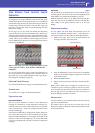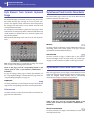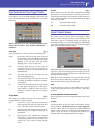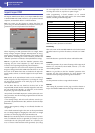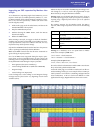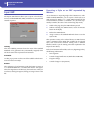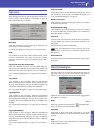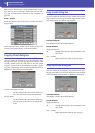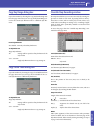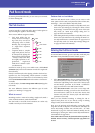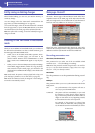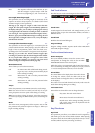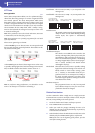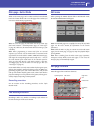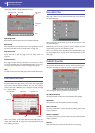33
Style Record mode
Copy Key Range dialog box
Advanced
Copy Key Range dialog box
Open this window by choosing the Copy Keyboard Range item
from the page menu. Here you can copy all Keyboard Range val-
ues for the current Style Element tracks to a different Style Ele-
ment.
From Style Element
Non editable. Currently selected Style Element.
To Style Element
Target Style Element.
All Settings will be copied to all Style Element of the
Style in edit.
Var 1…C ountIn
Single Style Element where to copy settings to.
Copy Chord Table dialog box
Open this window by choosing the Copy Chord Table item from
the page menu. Here you can copy the Chord Table of the cur-
rent Style Element to a different Style Element.
To Style Element
Target Style Element.
All Settings will be copied to all Style Element of the
Style in edit.
Var 1…C ountIn
Single Style Element where to copy settings to.
Overdub Step Recording window
The Step Record allows you to create a new Style by entering sin-
gle notes or chords to each track, by playing them on the key-
board one at a time, with no need to play on time. This is very
useful when transcribing an existing score, or needing a higher
grade of detail, and is particularly suitable to create drum and
percussion tracks.
To access this page, select the “Overdub Step Recording” com-
mand from the page menu.
Track (Selected track)
Name of the selected track in record.
DRUM…ACC5
Style track.
SE (Selected Style Element)
See “Element (Style Element)” on page 6.
CV (Selected Chord Variation)
See “Chord Var (Chord Variation)” on page 6.
Pos (Position)
This is the position of the event (note, rest or chord) to be
inserted.
Event list
Previously inserted events. You may delete this event, and set it
in edit again, by touching the Back button.
Step Time values
Length of the event to be inserted.
… Note value.
Standard (–) Standard value of the selected note.
Dot (.) Augments the selected note by one half of its
value.
Triplet (3) Triplet value of the selected note.
Meter
Meter (time signature) of the current measure. This parameter
cannot be edited. You can set the Meter in the main page of the
Style Record mode, before actually starting recording (see step 6
on page 14 for more information).