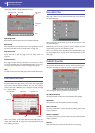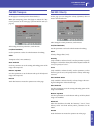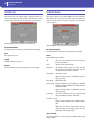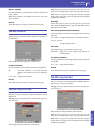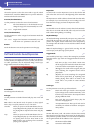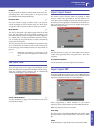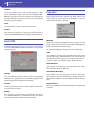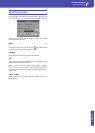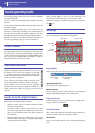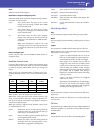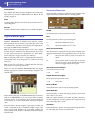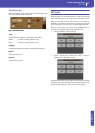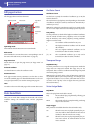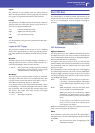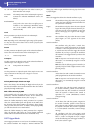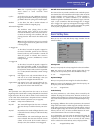48
Sound operating mode
The MIDI channel
The Sound operating mode is where you can listen to individual
Sounds, and edit them.
To select a Sound, see the “Interface basics” chapter in the User’s
Manual.
In this mode, the selected Sound can always be played across the
full keyboard range.
While in a different operating mode, you can easily select the
Sound to be edited when switching to the Sound mode. Just
select the track the Sound to be edited is assigned to, then keep
the SHIFT button pressed while pressing the SOUND button.
Hint: This is useful to see the Bank Select/Program Change num-
bers when programming a Song on an external sequencer.
The MIDI channel
In Sound mode, Pa3X receives and transmits on the same chan-
nel of the Upper 1 track. If the Global channel is assigned, notes
can be received also on this channel. See “MIDI: MIDI In Chan-
nels” on page 211 and “MIDI: MIDI Out Channels” on page 211
of the User’s Manual for more information.
How to select oscillators
While in an edit page requiring an oscillator to be selected
for editing, use the vertical row of buttons on the right
(1…24 max) to select one of the available oscillators. The
number of available oscillators depends on the “Oscillators
Count” parameter (see page 52).
If you cannot see the desired oscillator, touch the scroll
arrow, until the hidden oscillator is shown in the display.
When oscillators cannot be select, since the parameter
contained in the current page are global and valid for the
whole Sound, these buttons are greyed out, and cannot be
selected.
Sounds, Drum Kits, Digital Drawbars
Pa3X features three different kinds of Sounds:
• Ordinary Sounds. These are normal instrument Sounds,
like pianos, strings, basses.
• Drum Kits. These are drum and percussion kits, where
each note of the keyboard is a different percussive instru-
ment. You can find Drum Kits in the Drum & SFX and
User Dk banks.
• Digital Drawbars. These are Sounds with a very complex
structure, and a special usage. See “Digital Drawbars page”
on page 50 for more information.
Before pressing MENU to enter the edit environment, you
should select a Sound of the type you wish to edit or create.
Note: Notes pointing to special Drum Kit features are marked by
the icon.
Main page
Here is the main page of the Sound operating mode.
Page header
This line shows the current operating mode and transposition.
Operating mode name
Name of the current operating mode.
Master transpose
Master transpose value in semitones. This value can be changed
using the TRANSPOSE buttons on the control panel.
Page menu icon
Touch the page menu icon to open the menu. See “Page menu”
on page 75 for more information.
Sound Info area
This is where basic details for the Sound are shown. Touch any-
where in this area to open the Sound Select window.
Sound name
Name of the Sound assigned to the corresponding Keyboard
track.
Sound operating mode
Page header Page menu icon
Realtime
Controls area
FX area Voice Assign Mode area
Sound Info
area
Operating mode
name
Master Transpose (in
semitones)