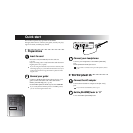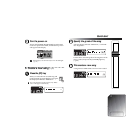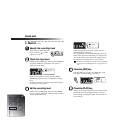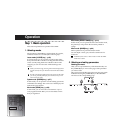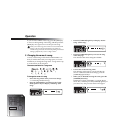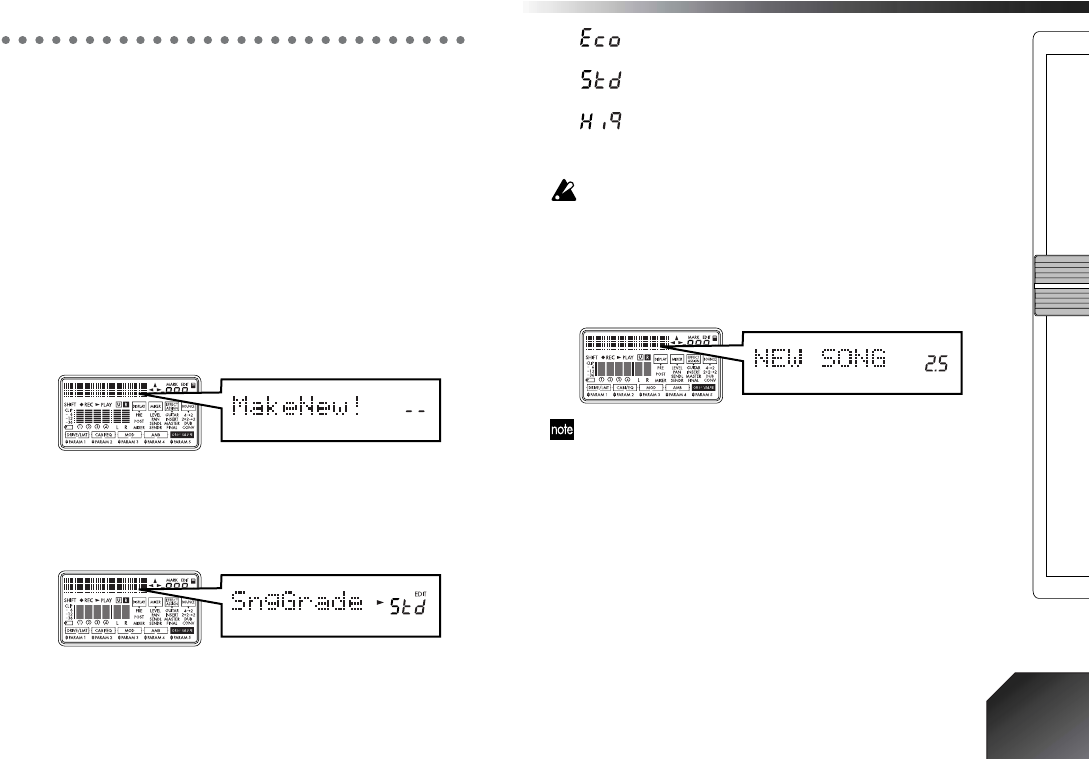
Operation
23
Step 2. Creating/selecting a song
1. Creating a new song
Before you can make a new recording, you must create a
new song.
1 Access the song creation page.
If no songs are recorded on the card, the display will
automatically indicate “MakeNew!” when you turn
on the power.
If songs have already been recorded on the card, select
the last song (→“2. Selecting a different song”), make
sure that playback/recording is stopped, and press
the [FF] key.
2 Select the song grade.
After “MakeNew!” appears in the display, the display
will indicate “SngGrade,” and the song grade select
page will appear.
Use the dial to select the song grade appropriate for
the desired recording time.
(Economy): Extended-length recording. Select
this when you want to record for an extended time.
(Standard): Standard. Normally you will select
this grade.
(High Quality): High audio quality. Select this
when you want to record at a high audio quality. The
available recording time will be shorter.
The song grade that you select here cannot be changed after
the song is created.
3 Create the song.
After using the dial to select the song grade, press the
[CURSOR] right key, and a song named “NEW
SONG” will be created.
If you decide not to create a song, press the [REW] key or
[EXIT] key.
2. Selecting a different song
To select the next-numbered song
Press the [FF] key to move to the beginning of the next-
numbered song.
To select the previous-numbered song
If you are at the beginning of the song (“00:00.00”), press
the [REW] key.