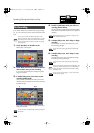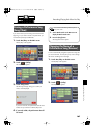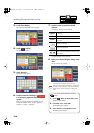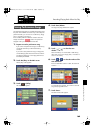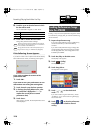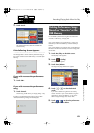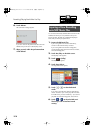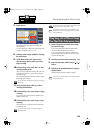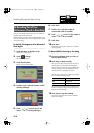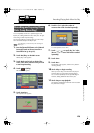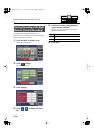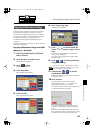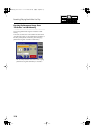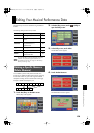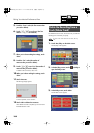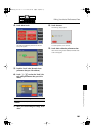174
Recording/Playing Back What You Play
After you have recorded a performance, you can re-record a
specified portion of the performance.
With this method, you listen to the recorded performance, and
re-record just the desired area. This recording method is called
“Punch-in Recording.”
To Specify the Segment to be Recorded
Over Again
1.
Touch <Rec/Play> on the Main screen.
The Rec/Play screen appears.
2.
Touch < > (Utility).
The Utility screen appears.
3.
Touch <Punch In/Out>.
The Punch In/Out screen appears.
fig.07-33.eps
4.
Touch the “From” value (the measure at which
recording will begin).
fig.07-34.eps
5.
Touch < > < > to specify “From” (the
measure at which recording will begin).
6.
Touch <Exit>.
7.
Touch the “For” value (the number of
measures that will be re-recorded).
8.
Touch < > < > to set “For” (the number of
measures that will be re-recorded).
9.
Touch <Exit>.
10.
Touch <Rec>.
The Rec/Play screen appears, and the unit is placed in
recording standby.
To Record While Listening to the Song
11.
Press the Track button which you wish to re-
record (indicator flashes).
12.
Touch <Play> to begin recording.
When you touch <Play>, the metronome will play two
measures (bars) of count-in before recording begins.
When you reach the first measure of the specified area,
recording will begin. When the specified area ends,
recording will end, and playback will resume.
While the song is playing back or recording, the [Rec]
button’s indicator will be lit as follows.
When recording has ended for the specified area and
the data is once again playing back, the [Rec] button’s
indicator will resume flashing.
13.
Touch <Stop> to stop the recording.
The indicator of the track button which recorded the
performance will light.
Re-Recording Part of Your
Performance (Punch-in Recording)
[Rec] button’s indicator
Description
Flash
While the performance is
playing back
Light constantly
While you are re-recording
AT-500_e.book 174 ページ 2008年7月28日 月曜日 午後4時17分