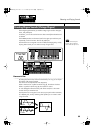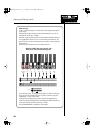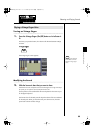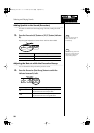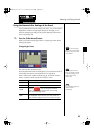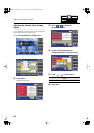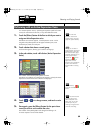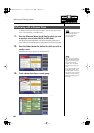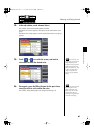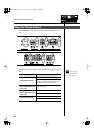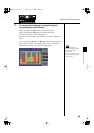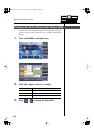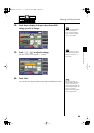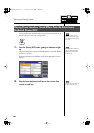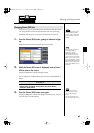61
Selecting and Playing Sounds
Selecting and Playing Sounds
4.
In the sub-window, touch <Human Voice>.
The indicator of the selected [Others] button will blink.
The Others Voice screen appears, showing the sounds of the Human Voice
group.
The Others Voice screen appears, and the sounds of the Human Voice group
appears.
fig.01-40.eps
5.
Touch < > < > to switch the screen, and touch a
voice name to select the desired voice.
fig.01-41.eps
6.
Once again, press the [Others] button for the part whose
sound you wish to set to confirm the voice.
The indicator of the [Others] button will change from blinking to lit.
You can also confirm the voice
by touching <Exit> in the
Others Voice (Other Voice
select) screen. You can also
press the key for the part
containing a changed voice to
confirm the voice setting.
For some human voices, such
as “Jazz Scat,” the sound will
change depending on the
strength at which you play the
keyboard. If the Utility menu
setting “Initial Touch” (p. 198)
is “OFF,” the sound will not
change in response to the
dynamics of your keyboard
playing.
AT-500_e.book 61 ページ 2008年7月28日 月曜日 午後4時17分