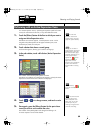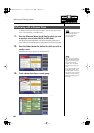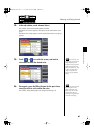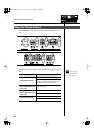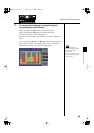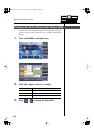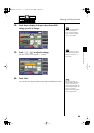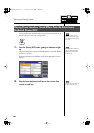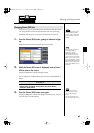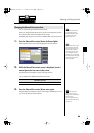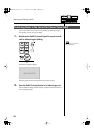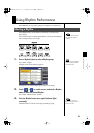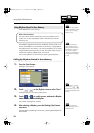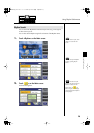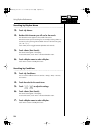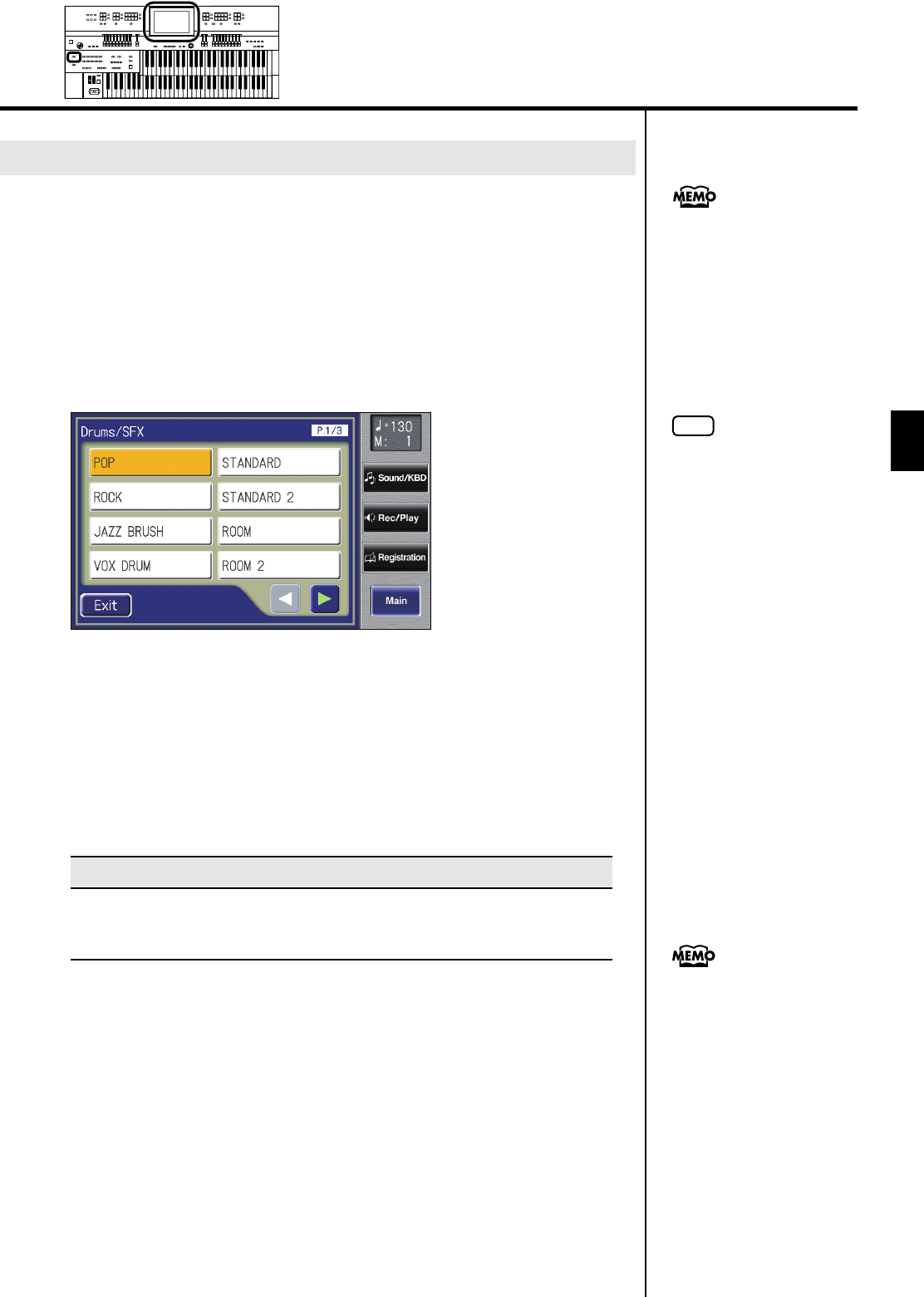
67
Selecting and Playing Sounds
Selecting and Playing Sounds
As the drum set, you can choose the types of drum set and sound effect. When
you change the drum set, the sound produced by each note will change.
Immediately after the power is turned on, the POP drum set will sound.
1.
Press the [Drums/SFX] button, getting its indicator to light
up.
The Drums/SFX screen will be displayed for several seconds.
fig.01-33-1.eps
2.
While the Drums/SFX screen is displayed, touch a Drum/
SFX set name in the screen.
The [Drums/SFX] button indicator will begin to blink.
You can select from 16 different Drum Sets and one set of Sound Effects as
follows:
3.
Press the [Drums/SFX] button once again.
The [Drums/SFX] button indicator will change from blinking to lit, and your
choice of drum set will be finalized.
Changing Drums/SFX Sets
Drums/SFX Set
POP, ROCK, JAZZ BRUSH, VOX DRUM, STANDARD, STANDARD2, ROOM,
ROOM2, POWER, ELECTRONIC, TR-808, DANCE, JAZZ, BRUSH, BRUSH2,
ORCHESTRA, SOUND EFFECTS
For the types of drum set and
the sound effects played by
each key, refer to “Drum/SFX
Set List” (Appendix: separate
booklet).
You can also confirm the
Drums/SFX set by touching
<Exit> in the Drums/SFX
screen.
You can also play the lower
manual to confirm the drum set.
NOTE
After the Drums/SFX (drums/
sound effects) screen is
displayed, it will close
automatically after several
seconds unless you touch the
screen to select a drums/sound
effects set. If you wish to switch
drums/sound effect sets, quickly
select the desired drums/sound
effect set while the Drums/SFX
(drums/sound effects) screen is
displayed.
AT-500_e.book 67 ページ 2008年7月28日 月曜日 午後4時17分