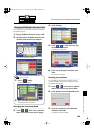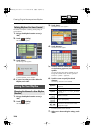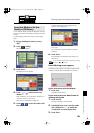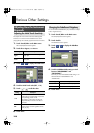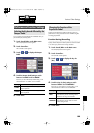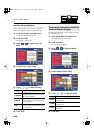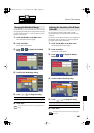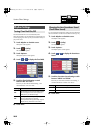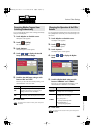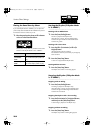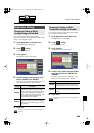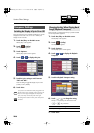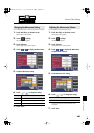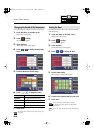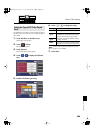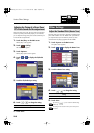203
Various Other Settings
Various Other Settings
You can prevent Rhythm tempos from switching automatically
when you switch Rhythms.
1.
Touch <Rhythm> on the Main screen.
The Rhythm screen appears.
2.
Touch < > (Utility).
The Utility screen appears.
3.
Touch <Options>.
The Rhythm Options screen appears.
4.
Touch < > < > to display the Auto Std
Tempo (Auto Standard Tempo).
fig.02-11-2.eps
5.
Touch the Auto Std Tempo setting to switch
between “ON” and “OFF.”
Each time you touch the Auto Std Tempo setting, it will
alternate between “ON” and “OFF.”
6.
Touch <Exit>.
This setting remains stored in memory even while power is
turned off.
You can change the operation of the Fill In [Auto] button and
Fill In [Break] button so that they work in the same way as on
the S-series.
1.
Touch <Rhythm> on the Main screen.
The Rhythm screen appears.
2.
Touch < > (Utility).
The Utility screen appears.
3.
Touch <Options>.
The Rhythm Options screen appears.
4.
Touch < > < > to display the Rhythm
Mode.
fig.02-11-2.eps
5.
Touch the Rhythm Mode setting to switch
between “ORIGINAL” and “S-SERIES.”
Each time you touch the Rhythm Mode setting, it will
alternate between “ORIGINAL” and “S-SERIES.”
6.
Touch <Exit>.
This setting remains stored in memory even while power is
turned off.
Preventing Rhythm Tempos from
Switching Automatically
Setting
Description
ON
Switching the Rhythm while the Rhythm is
stopped automatically changes the tempo
settings to those in the new Rhythm.
OFF
The tempo settings are not changed
automatically when the Rhythms are changed.
Changing the Operation of the Fill In
Buttons
Setting
Description
ORIGINAL
The function of the Fill In [Auto] button and Fill
In [Break] button will not change.
S-SERIES
The function of the Fill In [Auto] button and Fill
In [Break] button will change.
Fill In [Auto] button
→
Fill In [To Variation] button
Fill In [Break] button
→
Fill In [To Original] button
AT-500_e.book 203 ページ 2008年7月28日 月曜日 午後4時17分