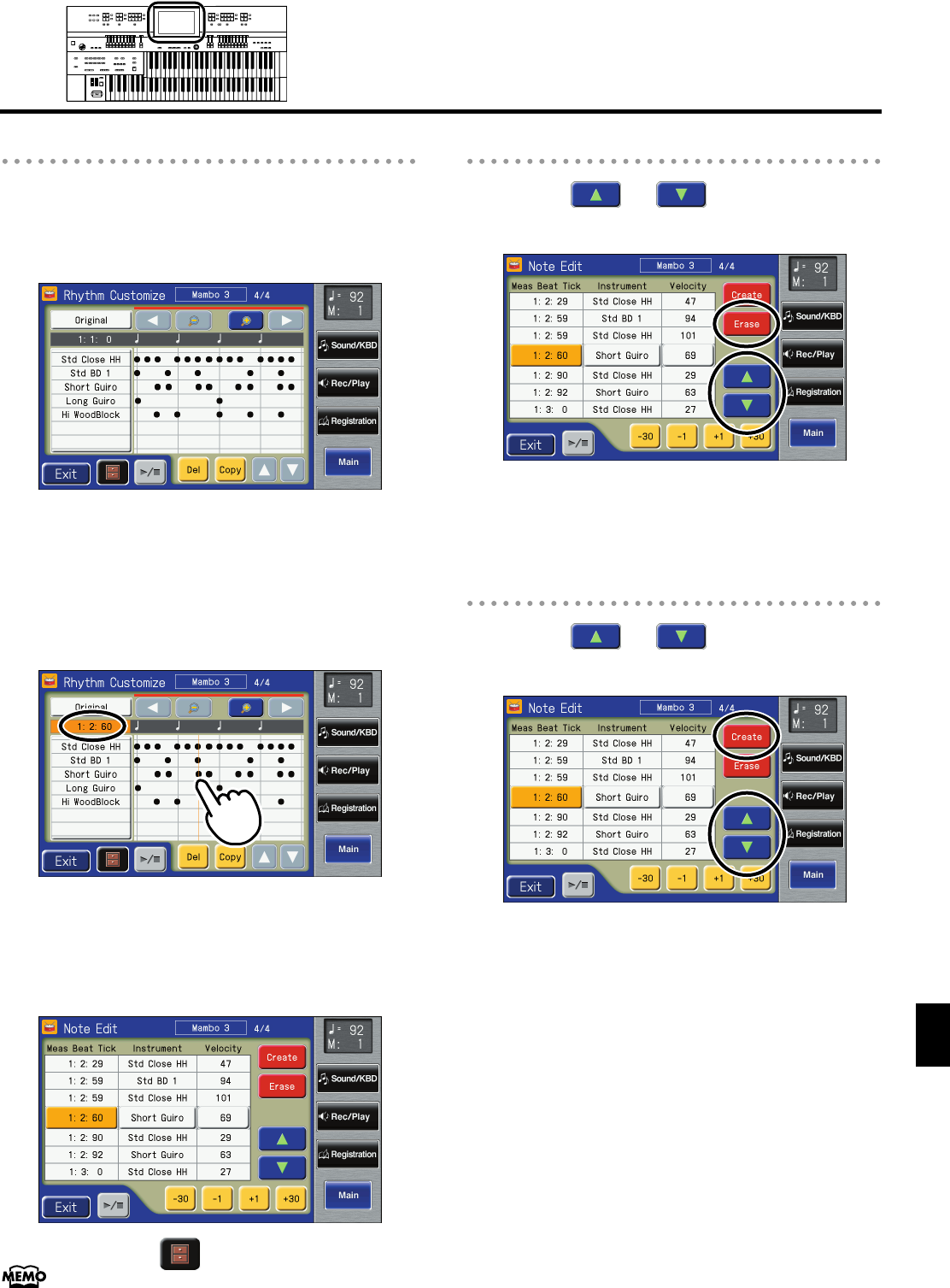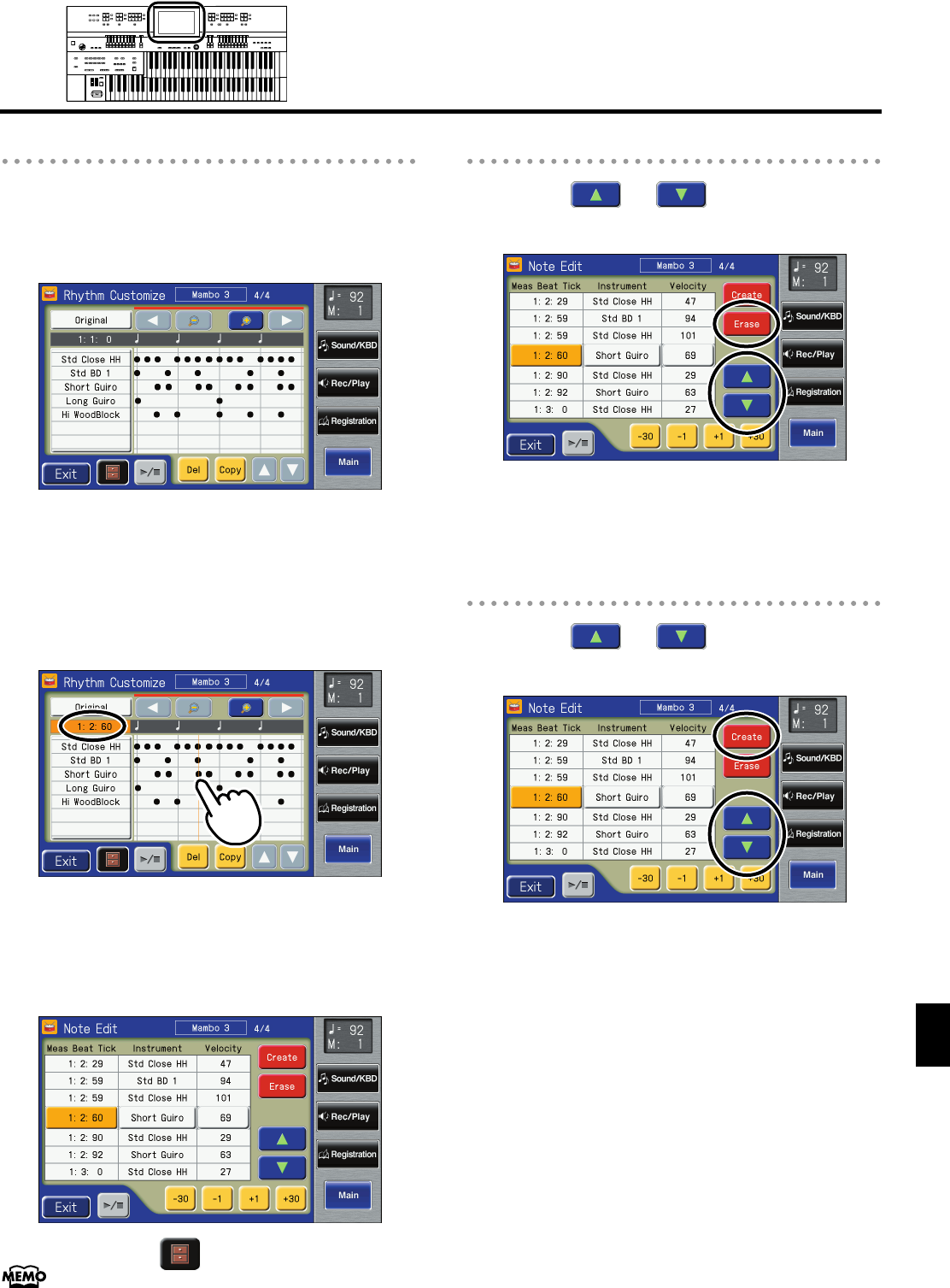
193
Creating Original Accompaniment Rhythms
Creating Original Accompaniment Rhythms
Editing the Sounds
You can add and erase sounds, alter voices, and change the
velocity.
1.
Bring up the Rhythm Customize screen (p. 188).
fig.RC-10.eps
2.
Touch the point on the screen where the sound
you want to edit is located.
When you touch the screen, a line appears at the point
you touch. By holding your finger to the screen and
moving it to the left or right, you can have the line move
along with your finger.
fig.RC-15-2.eps
The information on the location (Measure: Beat: Tick) of
the line on the screen is displayed.
When you remove your finger from the screen, the Note
Edit screen opens, and the note positioned at the line in
the Rhythm Customize screen is displayed.
fig.RC-16.eps
You can touch < > to open the Utility screen, and
then touch <Note Edit> in the Utility screen to open the Note
Edit screen.
Erasing Sounds
3.
Touch < > < > to select the point
where you want to erase the sound.
fig.RC-16.eps
4.
When you touch <Erase>, the selected sound is
erased.
Adding Sounds
5.
Touch < > < > to select the point
where you want to add the sound.
fig.RC-16.eps
6.
When you touch <Create>, the new sound is
added after the selected sound.
AT-500_e.book 193 ページ 2008年7月28日 月曜日 午後4時17分