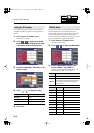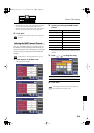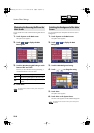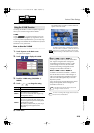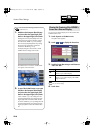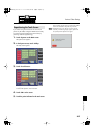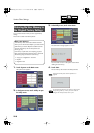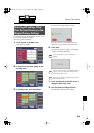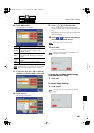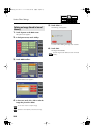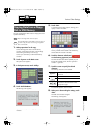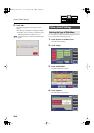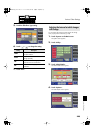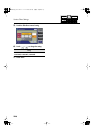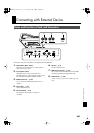220
Various Other Settings
The process of preparing USB memory or floppy disks so that
they can be used with the ATELIER is called “initialization”
(formatting).
In certain cases, particularly with floppy disks, the media is
formatted for a specific type of device. If the media format
does not match the ATELIER’s, you will not be able to use that
media with the ATELIER.
1.
Connect the USB memory to the External
Memory connector
If you want to initialize a floppy disk, connect your
floppy disk drive (sold separately) to the Ext Drive
connector, and insert the floppy disk.
2.
Touch <Registration> on the Main screen.
3.
Touch <go to Save>.
The Registration Save screen appears.
4.
Touch < > < > to select the media.
Choose
“
Ext Memory
”
if you want to initialize USB
memory, or choose
“
Disk
”
if you want to initialize a
floppy disk.
5.
Touch < > (Utility).
The Utility screen appears.
6.
Touch <Format>.
The Format screen appears.
If you touch <Cancel>, you will return to the Registration
Save screen without formatting.
7.
Touch <OK> to start formatting.
When the format is finished, the Registration Save
screen returns.
Never attempt to remove the USB memory until formatting is
complete.
The ATELIER allows you to load a favorite graphic into internal
memory, and have it be displayed when the power is turned
on.
1.
Use your computer to create a graphic image
file that meets the following criteria:
2.
Using your computer, save the image that you
want to load into the ATELIER on external
media.
3.
Connect the external media containing the
image to the ATELIER.
If you’re using USB memory, connect it to the External
Memory connector. If you’re using a floppy disk,
connect the separately purchased floppy disk drive to
the Ext Drive connector.
4.
Touch <System> on the Main screen.
The System screen appears.
5.
In the System screen, touch <Utility>.
fig.00-38.eps
Formatting a USB Memory
(Format)
NOTE
Displaying a Graphic at Power-up
Size
800 x 480 pixels
Color
24 bit colors
Format
Image saved in BMP format
Name
1–8 characters in length (lowercase is ok). A
filename extension of “.BMP” must be added
after the name.
The following characters can be used to name an
image.
A B C D E F G H I J K L M N O P Q R S T U V W
X Y Z a b c d e f g h i j k l m n o p q r s t u v w x
y z 0 1 2 3 4 5 6 7 8 9 # $ % & ‘ ( ) - @ ~ { } ^ _ !
If you use a character that cannot be used in
a name, it will be replaced by another
character when displayed.
NOTE
AT-500_e.book 220 ページ 2008年7月28日 月曜日 午後4時17分